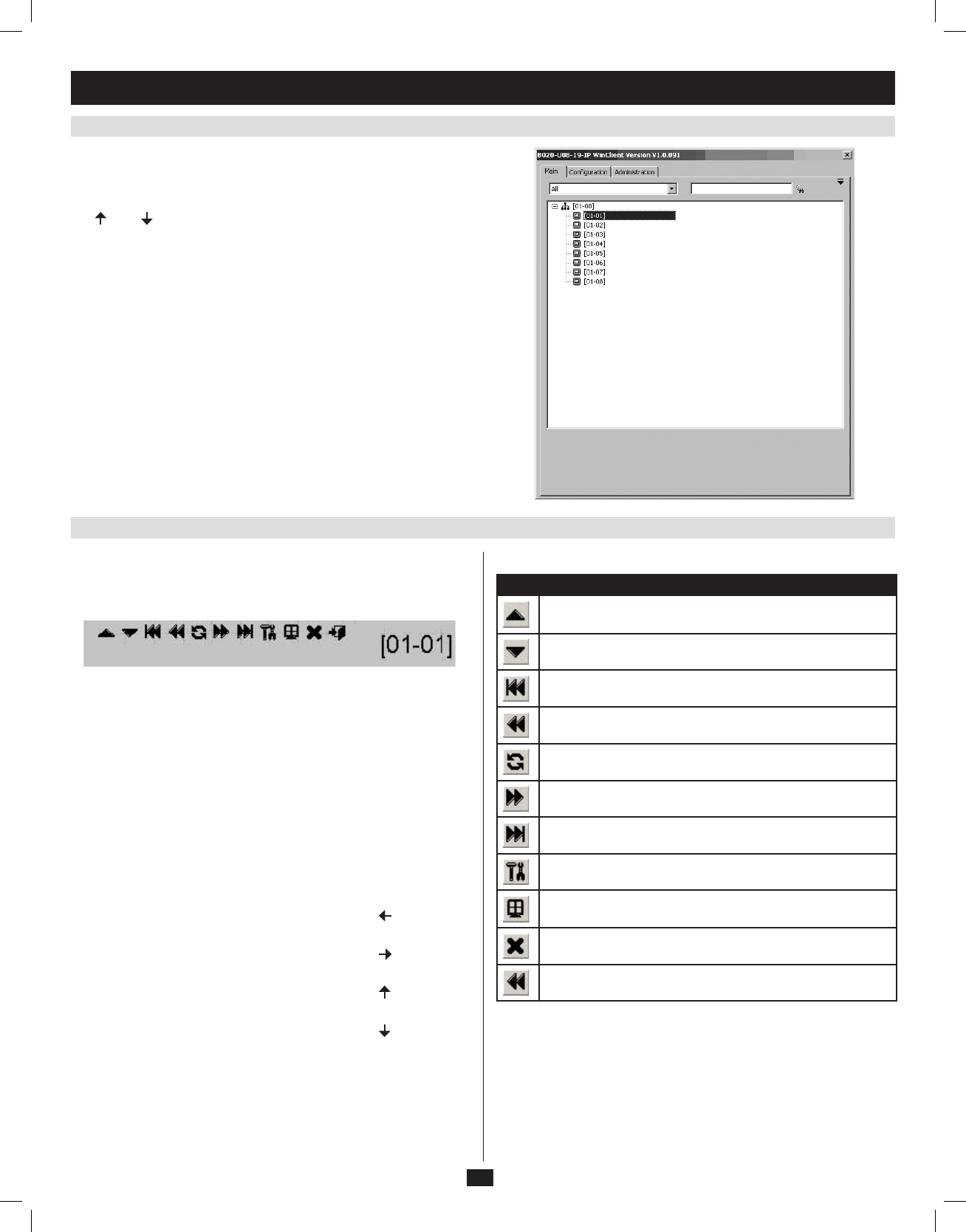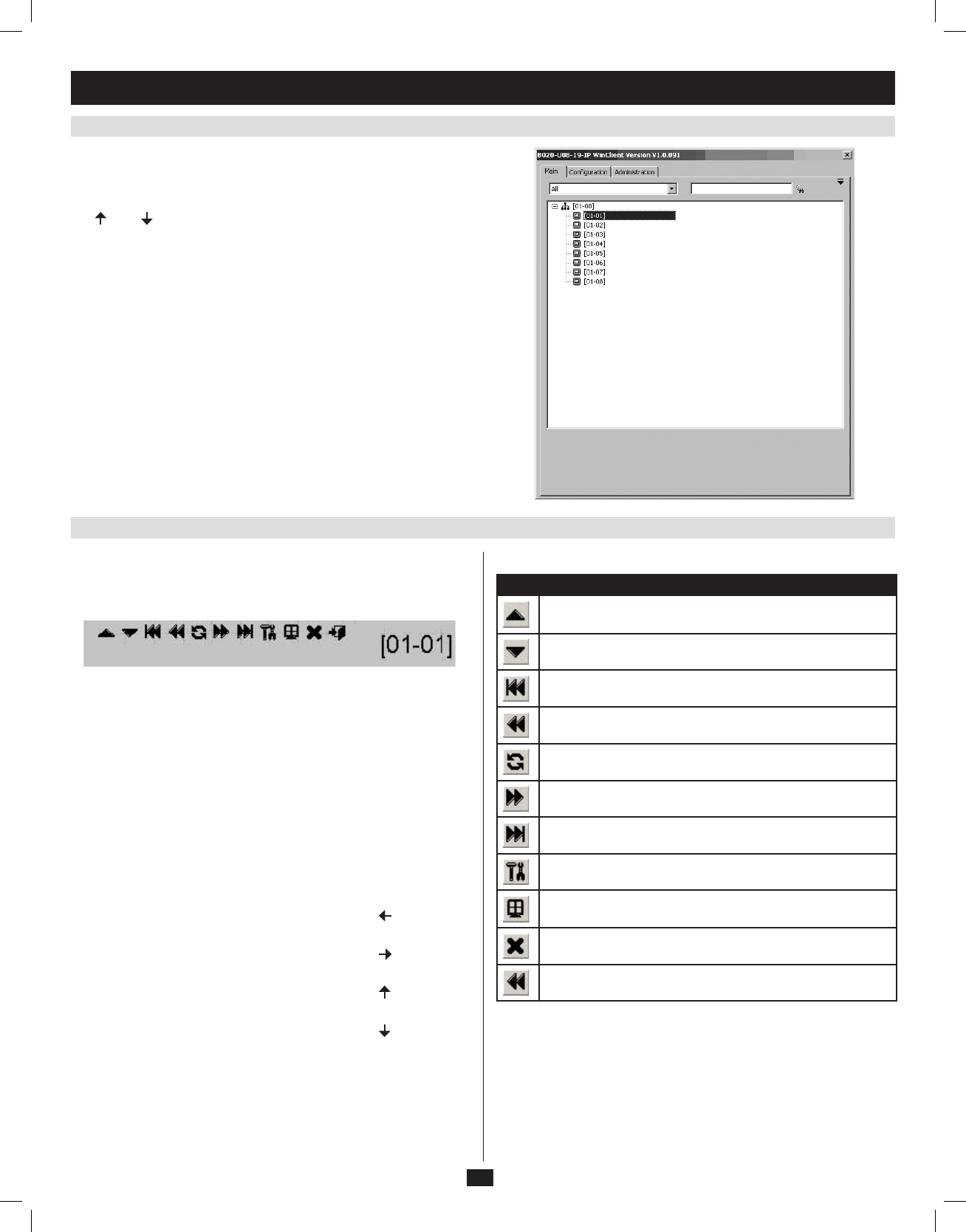
20
6. KVM Operation
(
continued
)
6.6.1 Port Access via Remote OSD
6.6.2 Port Access via Remote OSD Toolbar
TheremoteOSDdisplaystheportsandKVMstationsintheinstallation
inatreeformat.KVMstationsaredisplayedwitha+/-signnexttothem,
whichwhenclickedwilldisplayorhidetheportsonthatKVM.Toaccess
aportintheinstallation,youcandouble-clickonthedesiredportoruse
the [ ] and [ ] keys to highlight it and hit the [Enter] key.
InadditiontotheremoteOSD,aremoteOSDtoolbarisprovidedfor
greatercontroloftheconnectedports.TheremoteOSDtoolbarcontains
icons that when clicked allow you to quickly switch between ports, start an
auto scan or invoke panel array mode.
• ToopentheremoteOSDtoolbar,hitthe[Scroll Lock] key twice.
TheOSDhotkeycanbechangedfrom[Scroll Lock] to [Ctrl] in the
ConfigurationpageoftheremoteOSD(seepage32fordetails).
• WhentheremoteOSDtoolbarisopened,ordinarykeyboardandmouse
functionality is suspended. The mouse functionality will be limited
totheremoteOSDtoolbaronly.Thekeyboardfunctionalitywillbe
limited to the hotkey commands mentioned below and the [Ctrl], [Alt],
[Delete] command for the local computer. Pressing the [Esc] key will
closetheremoteOSDtoolbar.
• WhentheremoteOSDtoolbarisopened,youcanhitthe[Scroll Lock]
keyoncemoretoopentheremoteOSD.WhentheOSDtoolbarisnot
opened, hitting the [Scroll Lock] key three times will open the remote
OSD.
• WhentheremoteOSDtoolbarisopened,pressingthe[ ] key will skip
to the first accessible port prior to the currently selected port.
• WhentheremoteOSDtoolbarisopened,pressingthe[ ] key will skip
to the first accessible port after the currently selected port.
• WhentheremoteOSDtoolbarisopened,pressingthe[ ] key will skip
to the first accessible port in the entire installation.
• WhentheremoteOSDtoolbarisopened,pressingthe[ ] key will skip
to the last accessible port in the entire installation.
ThistabledescribestheiconsintheremoteOSDtoolbar:
Icon Description
Skips to the last accessible port in the KVM station prior to the
currently selected station.
Skips to the first accessible port in the KVM station after the cur-
rently selected station.
Skips to the first accessible port in the entire installation.
Skips to the first accessible port prior to the currently selected
port.
Initiates an auto scans.
Skips to the first accessible port after the currently selected port.
Skips to the last accessible port in the entire installation.
Opens the remote OSD.
Invokes Panel Array Mode (see page 22 for details).
Closes the remote OSD toolbar.
Closes out of the remote session.
201009236 93-2985.indd 20 11/18/2010 4:21:39 PM