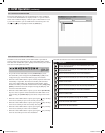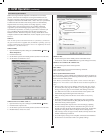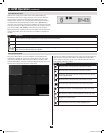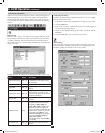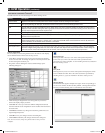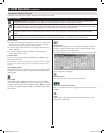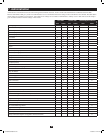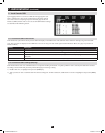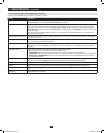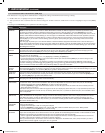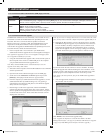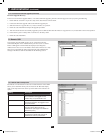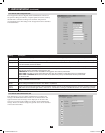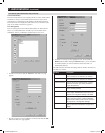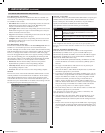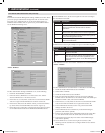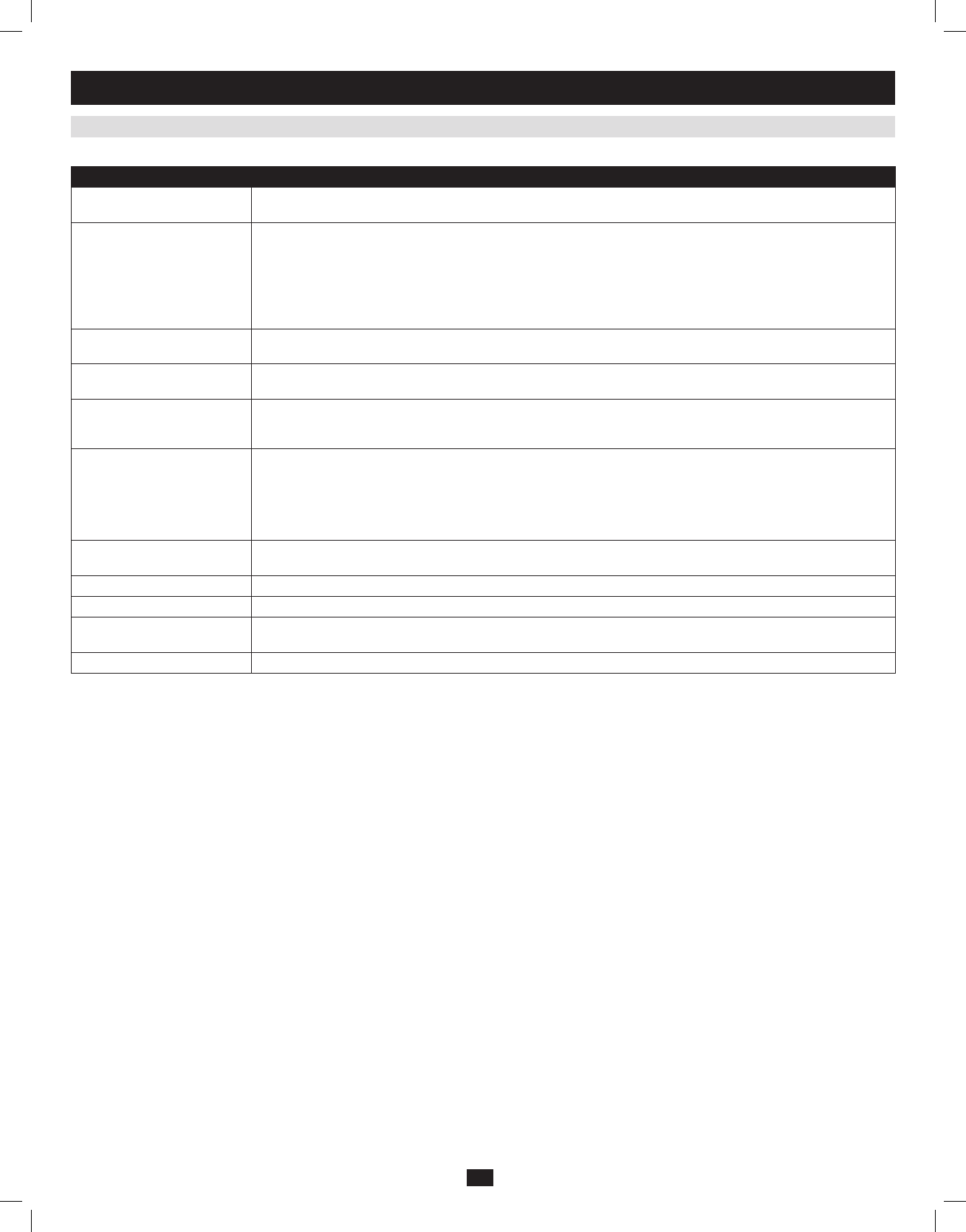
28
7.1.2 Local Console OSD F3 Settings (SET) Page
(
continued
)
7. Administration
(
continued
)
The settings in the F3 SET page are explained in the following table:
Setting Description
OSD HOTKEY Select the hotkey sequence that invokes the OSD (both Local Console OSD and Remote OSD); [Scroll Lock, Scroll
Lock] or [Ctrl, Ctrl]. This is set to [Scroll Lock, Scroll Lock] by default.
PORT ID DISPLAY POSITION This setting allows you to position the Port ID anywhere on the screen. The default is the upper left corner. When se-
lected, the screen switches to the last selected port, and displays its Port ID. To position the Port ID, use the touchpad
or the keyboard arrow keys, as well as the [Pg Up], [Pg Dn], [Home], [End], and [5] keys (on the numeric keypad with
[Num Lock] off). When the Port ID is in the desired location, double-click or press the [Enter] key to lock it in position and
return to the OSD.
Note: The Port ID is set independently for each port on the installation. The position specified here only applies to the
port that is currently active.
PORT ID DISPLAY DURATION This selection gives you the option of displaying the Port ID for 3 seconds, or having the Port ID always off. The default is
to display for 3 seconds.
PORT ID DISPLAY MODE Select how the Port ID is displayed: Port Number only, Port Name only or both Port Number and Port Name. The default
is to display both Port Number and Port Name.
SCAN DURATION This setting determines the amount of time spent on each port when in Auto Scan Mode. Key in a value from 1 - 255
seconds, and then press the [Enter] key. The default is 5 seconds; a setting of 0 (zero) disables the Auto Scan function
altogether.
SCAN/SKIP MODE Select which ports will be accessed during Auto Scan Mode and Skip Mode.
• ALL : All ports that are accessible to the currently logged-on user
• POWERED ON: All ports that are both accessible to the currently logged in user and powered-on
• QUICK VIEW: Ports that are set as Quick View ports (see page 29 for details on Quick View ports) by an administrator
• QUICK VIEW + POWERED ON: Ports that are both set as Quick View ports by an administrator and are powered on
The default setting is ALL.
SCREEN BLANKER If the console is left idle for the amount of time set with this function, the screen is blanked. Key in a value from 1 - 30
minutes, and then press the [Enter] key. A setting of 0 disables this function. The default is 0 (disabled).
HOTKEY COMMAND MODE Enables / Disables the hotkey command function. Hotkey Command Mode is enabled by default.
HOTKEY Toggle between the two Hotkey Mode invocation sequences. Options are [Num Lock, Minus] and [Ctrl, F12].
OSD LANGUAGE Determines which language the OSD menus are displayed in. Choices are English, Spanish, French, German and Japa-
nese.
TOUCHPAD Enables/Disables the touchpad.
201009236 93-2985.indd 28 11/18/2010 4:21:41 PM