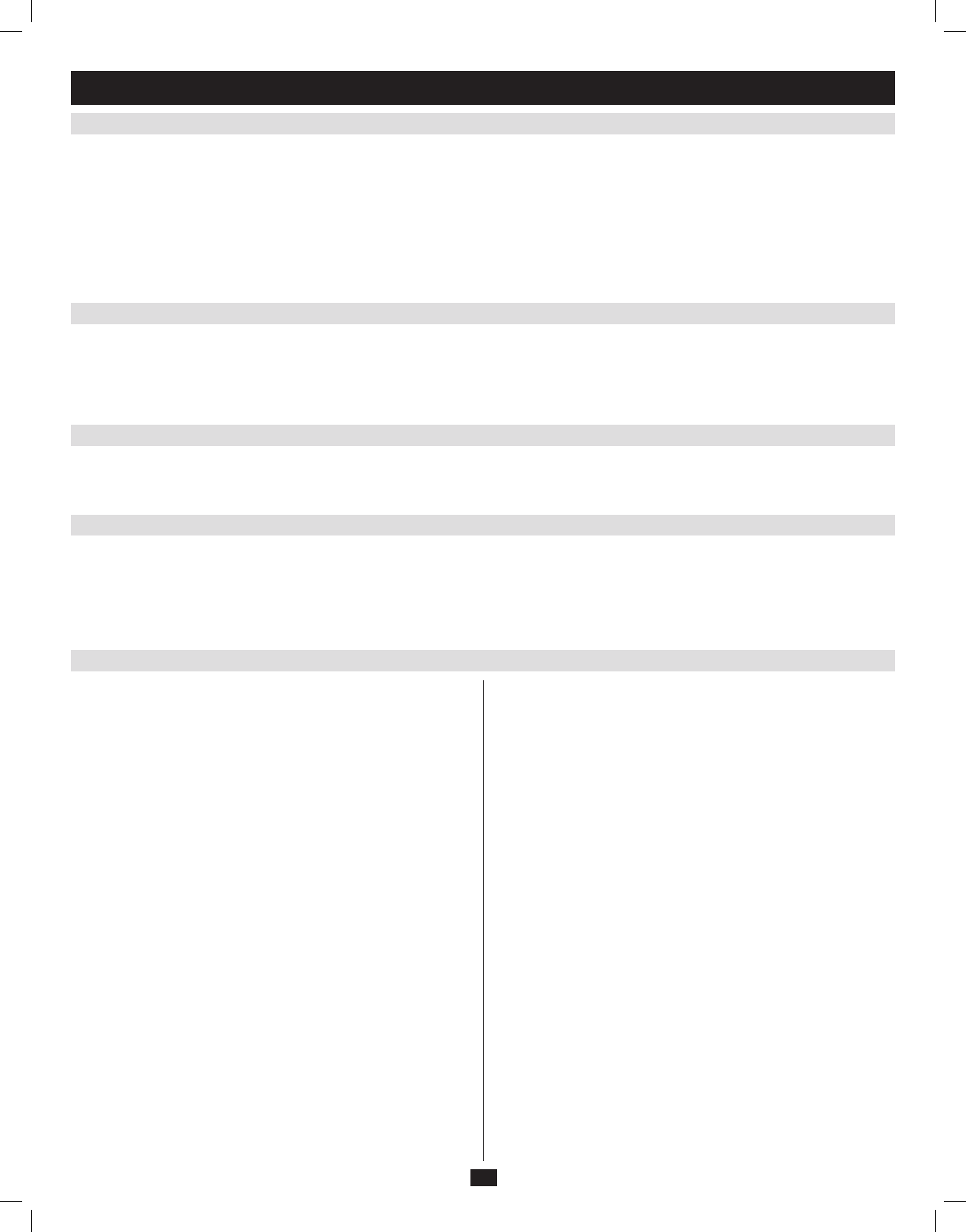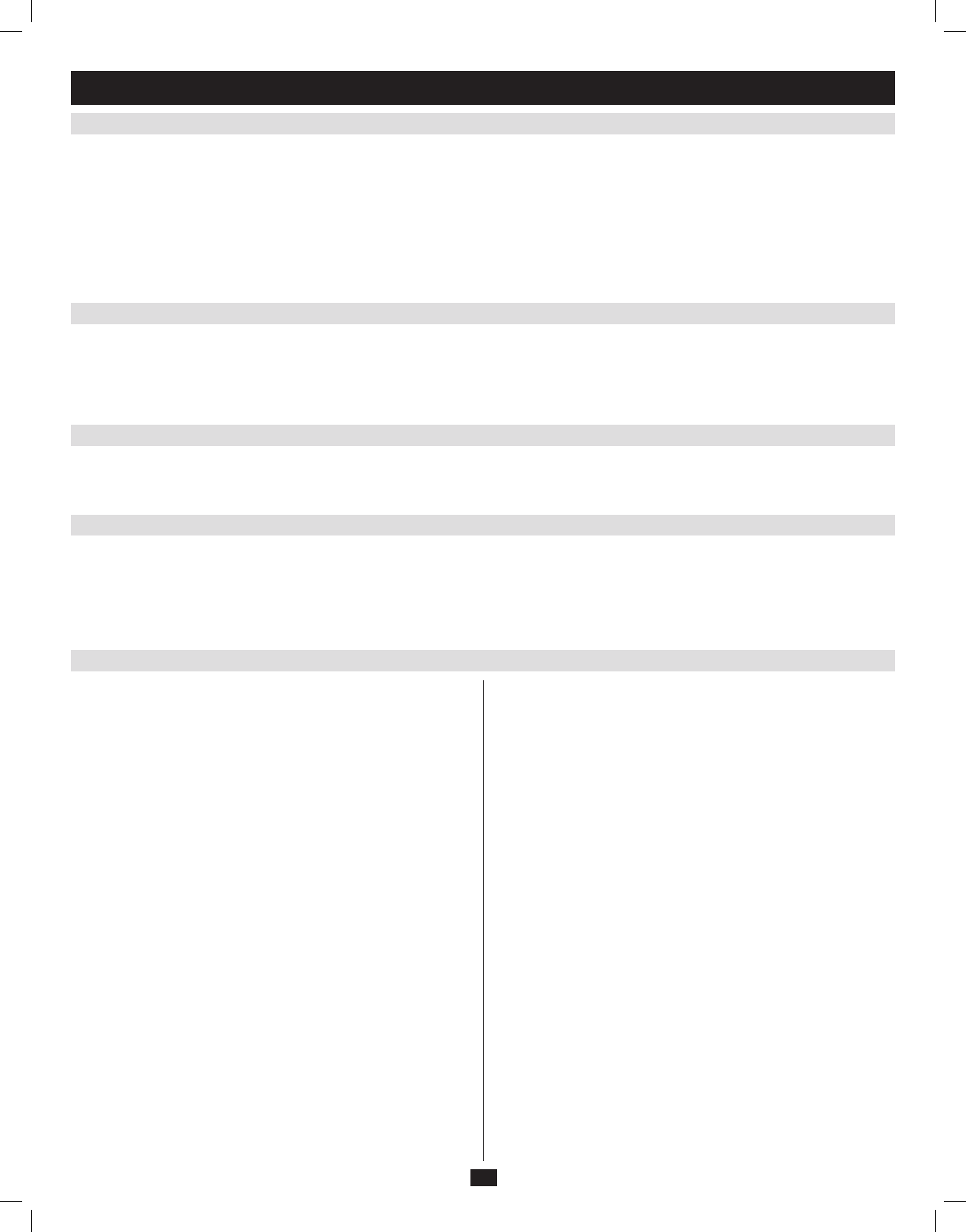
15
6. KVM Operation
(
continued
)
6.4.6 Local Console OSD F6 Broadcast Mode (BRC)
6.4.7 Local Console OSD F7 Auto Scan Function
6.4.8 Local Console OSD F8 Logout Function
6.4.9 Local Console Pushbuttons
6.4.10 Local Console Hotkey Commands
Broadcast ModeisanAdministrator-ONLYfunction.ClickingtheF6atthetopoftheOSDorpressingthe[F6] key invokes Broadcast Mode.Whenthis
function is in effect, commands sent from the console are broadcast to all available computers on the installation. This function is particularly useful for
operationsthatneedtobeperformedonmultiplecomputers,suchasperformingasystem-wideshutdown,installingorupgradingsoftware,etc.Broadcast
Mode works in conjunction with the F2 LIST function. The F2 LIST function (see page 27 for details) lets you select which ports will be displayed on the
OSDmainscreen.Whenacommandisbroadcast,itisdoneonlytotheportscurrentlydisplayedontheOSDmainscreen.
• AspeakersymbolappearsbeforethePortIDDisplaytoindicateBroadcast Mode is in effect.
• ThemousewillnotfunctionwhileBroadcast Mode is in effect. You must exit Broadcast Mode in order to regain control of the mouse.
• ToexitBroadcast Mode,invoketheOSD(withtheOSDhotkey),andthenclickF6atthetopoftheOSDorpressthe[F6] key.
Auto Scan Mode allows connected computers to be accessed automatically at set time intervals. To invoke Auto Scan ModeviathelocalconsoleOSD,
click F7atthetopoftheOSDorpressthe[F7]key.Wheninvoked,theKVMbeginsscanningaccordingtotheScan Select and Scan Duration settings in
the F3 SetpageofthelocalconsoleOSD(seepage28fordetails).Duringanautoscan,normalkeyboardandmousefunctionalityissuspended.Keyboard
functionality is limited to the [Spacebar] key (exits auto scan at the currently selected port), [Esc] key (exits auto scan at the currently selected port) and
the [P]key(pausesautoscanatthecurrentlyselectedport).Mousefunctionalityissuspendedaltogether.
TologoutoftheKVMswitch,clickontheF8 at the top of the page or press the [F8] key. You will be prompted to confirm that you wish to logout. Press
the [Y] key if yes, or the [N]keyifno.Whenloggedout,theusername and password screen will appear, requiring a username and password to be entered
toaccesstheKVM.
InadditiontousingthelocalconsoleOSDtoaccessconnectedcomputers,youcanaccessthemusingthePort and Station pushbuttons located on the
keyboardpanelofthebuilt-inconsole.NexttoeachsetofpushbuttonsisanLEDthatindicateswhichPort and Station currently has the focus of the
KVM.
• TotogglebetweentheportsontheselectedKVM,pressthePort up/down buttons.
• TotogglebetweentheKVMsintheinstallation,presstheStation up/down buttons.
Whenaccessingaconnectedcomputerviathelocalconsole,youcanuse
hotkeycommandstooperatetheKVMswitchinsteadofgoingbackinto
theOSD.Thischapterdiscussestheavailablehotkeysandtheirfunctions.
Below is a list of the various hotkeys, broken up into those for port control
and those that perform other functions.
Port Control Hotkeys
• Selectingtheactiveport
• AutoScanModeportswitching
• SkipModeportswitching
Other Hotkeys
• Computerkeyboardandmousereset
• SettingtheBeeper
• SettingtheQuickHotkey
• SettingtheOSDHotkey
• SettingthePortOperatingSystem
• RestoringtheOSDdefaultvalues
Invoking the Hotkey Mode
All hotkey operations begin by invoking Hotkey Mode. In order for Hotkey
Modetowork,itmustbeactivatedintheKVM’sOSD(seepage28for
detailsonOSDhotkeyactivation).Bydefault,Hotkey Mode is enabled.
There are two sequences that can be used to invoke Hotkey Mode, both of
which are explained below. You can toggle between these two sequences
usingtheOSD.(Seepage28fordetailsonswitchingtheHotkey Mode
invocation sequence.) The [Num Lock] and [-]Minuskeysarethedefault
invocation keys.
Num Lock and Minus (-) keys
1. Press and hold down the [Num Lock] key.
2. Whilethe[Num Lock] key is held down, press and release the [-]
Minuskey.
3. Afterreleasingthe[-]Minuskey,releasethe[Num Lock] key.
Control and F12 keys
1. Press and hold down the [Ctrl] key.
2. Whilethe[Ctrl] key is held down, press and release the [F12] key.
3. Afterreleasingthe[F12] key, release the [Ctrl] key.
When Hotkey Mode has been invoked:
• Themonitorgoesblankandthehotkeycommandlineisdisplayed.
This is where you will enter in the hotkey commands described in this
chapter.
• The[Caps Lock] and [Scroll Lock]keyboardLEDswillblinkin
succession.
• OrdinarykeystrokeswillbesuspendeduntilHotkey Mode is exited.
Hotkey Mode is exited once a hotkey command is performed, or by
pressing the [Esc] or [Spacebar] keys.
Port ID Numbering
• EachCPUportinaninstallationisassignedauniquePortID.ThePort
IDismadeupoftwoparts,aStation Number and a Port Number.
• TheStation Numberisatwo-digitnumberthatidentiestheswitch’s
position in the daisy chain installation. This corresponds to the number
displayedontheStationIDLED.
• ThePort Numberisatwo-digitnumberwhichidentiestheport
numberoftheKVMswitchthatthecomputerisconnectedto.
201009236 93-2985.indd 15 11/18/2010 4:21:37 PM