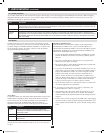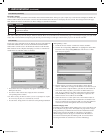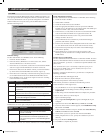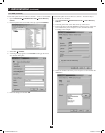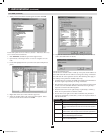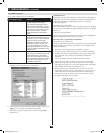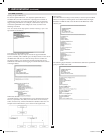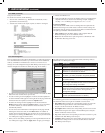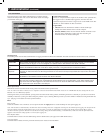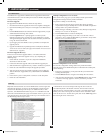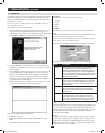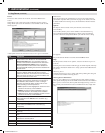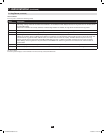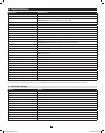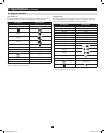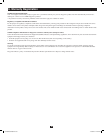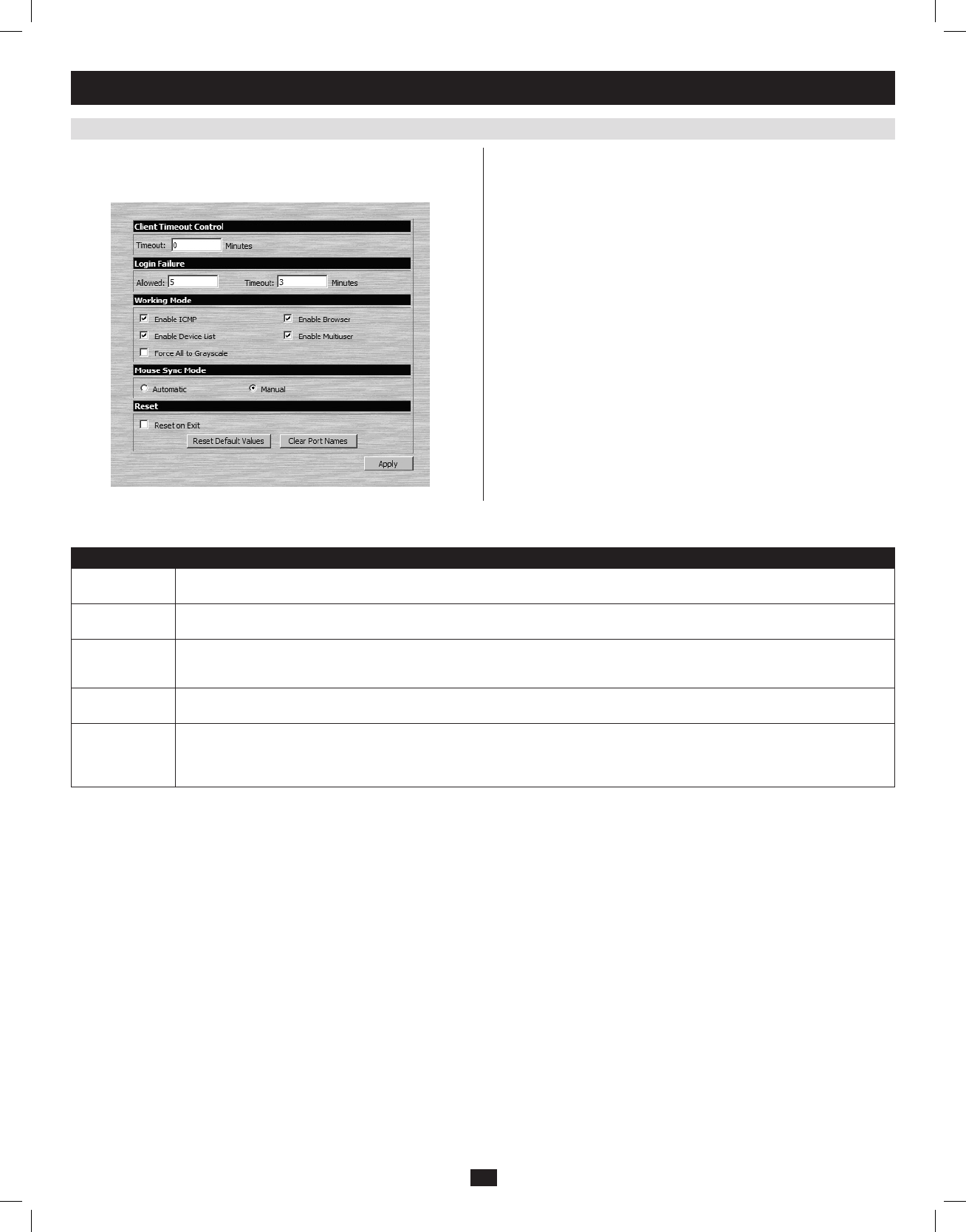
51
7. Administration
(
continued
)
7.3.6 Customization
The Customization screen allows administrators to configure settings
relatedtoKVMoperation.Thesectionsthatfollowdiscussthesettings
you will find on this page.
Client Timeout Control
If there is no keyboard/mouse input for the amount of time specified here,
thelogged-inuserisautomaticallyloggedout,andmustentertheir
usernameandpasswordinordertoregainaccesstotheKVMswitch.The
default is 0, which disables the Timeout function.
Login Failure
• Allowed:Enter into this field the number of unsuccessful login
attempts that will be allowed from a remote computer.
• Timeout(minutes):Enter into this field the number of minutes a user
must wait before attempting to login again after exceeding the
maximum number of unsuccessful logins.
Working Mode
The Working ModesectionallowsadministratorstotoggleparticularKVMfunctionsON/OFF.Thetabledescribesthefunctionsthatcanbecontrolled:
Function Description
Enable ICMP When enabled, the B020-U08-19-IP can be pinged and an IP address can be assigned with the ARP command. If it is not enabled,
the device cannot be pinged, nor can it be assigned an IP address with the ARP command. The default is Enabled.
Enable Device
List
When enabled, the B020-U08-19-IP will show up in the list of recognized devices in the AP Windows Client main screen. If not
enabled, the AP Windows Client will not be able to display it in the list of recognized devices. The default is Enabled.
Force All to
Grayscale
When enabled, the remote display for all users and ports is displayed in black and white. In low bandwidth situations, forcing video to
grayscale can reduce the amount of data being transferred over the network and improve keyboard/mouse response time. The default
is Disabled.
Enable Browser When enabled, users are able to access the KVM switch via web browser. If browser access is not enabled, users must use either the
AP Windows or Java clients to access the switch. The default is Enabled.
Enable Multiuser When enabled, more than one user can log into the B020-U08-19-IP at the same time. The default is Enabled.
Note: This does not allow multiple users to simultaneously access different ports on the KVM switch, it only allows multiple users to
login at the same time. When logged in at the same time, the first user to access the KVM switch will have control of the selected
port, and all other users will be able to view that port.
Mouse Sync Mode
Determineshowthelocalandremotemousepointermovementbecomessynchronized.
Note: In order to be able to remotely access computers connected to the KVM via the PS/2 connectors on a KVM cable kit, this setting must be set to
Manual. It is set to Manual by default.
Selecting Automaticprovidesautomaticsyncingofthelocalandremotemousepointers,eliminatingtheneedtoconstantlyre-syncthetwomovements
manually. If Automatic syncing isn’t able to keep the pointers in sync, selecting Manual provides you with a number of methods to bring them back into
sync. (See page 21 for details on mouse synchronization.)
Reset
Reset on Exit
Check the checkbox next to the Reset on Exit option and click the ApplybuttontosettheKVMupforresetuponloggingout.
Note: This checkbox is automatically checked when Network settings have been configured. Clearing the check mark before logging out will prevent the
Network settings from being implemented; however, the next time you login, the edited Network settings will still be present and the Reset on Exit
checkbox will once again be checked. To avoid Network settings being saved unintentionally, you should always make sure that the information that
appears in the Network settings fields is correct before logging out.
Reset Default Values
ClickthisbuttontorestorealloftheOSDsettingstotheirdefaultvalues.(Seepage56forOSDdefaultvalues.)
Clear Port Names
Click this button to delete all of the port names that have been entered in the installation.
201009236 93-2985.indd 51 11/18/2010 4:21:50 PM