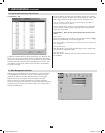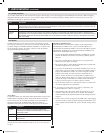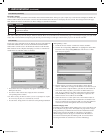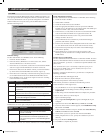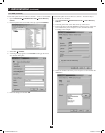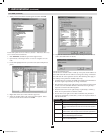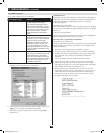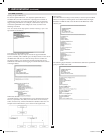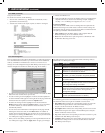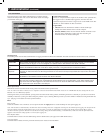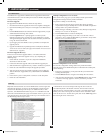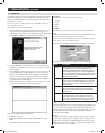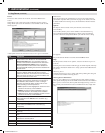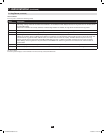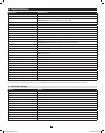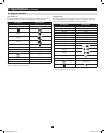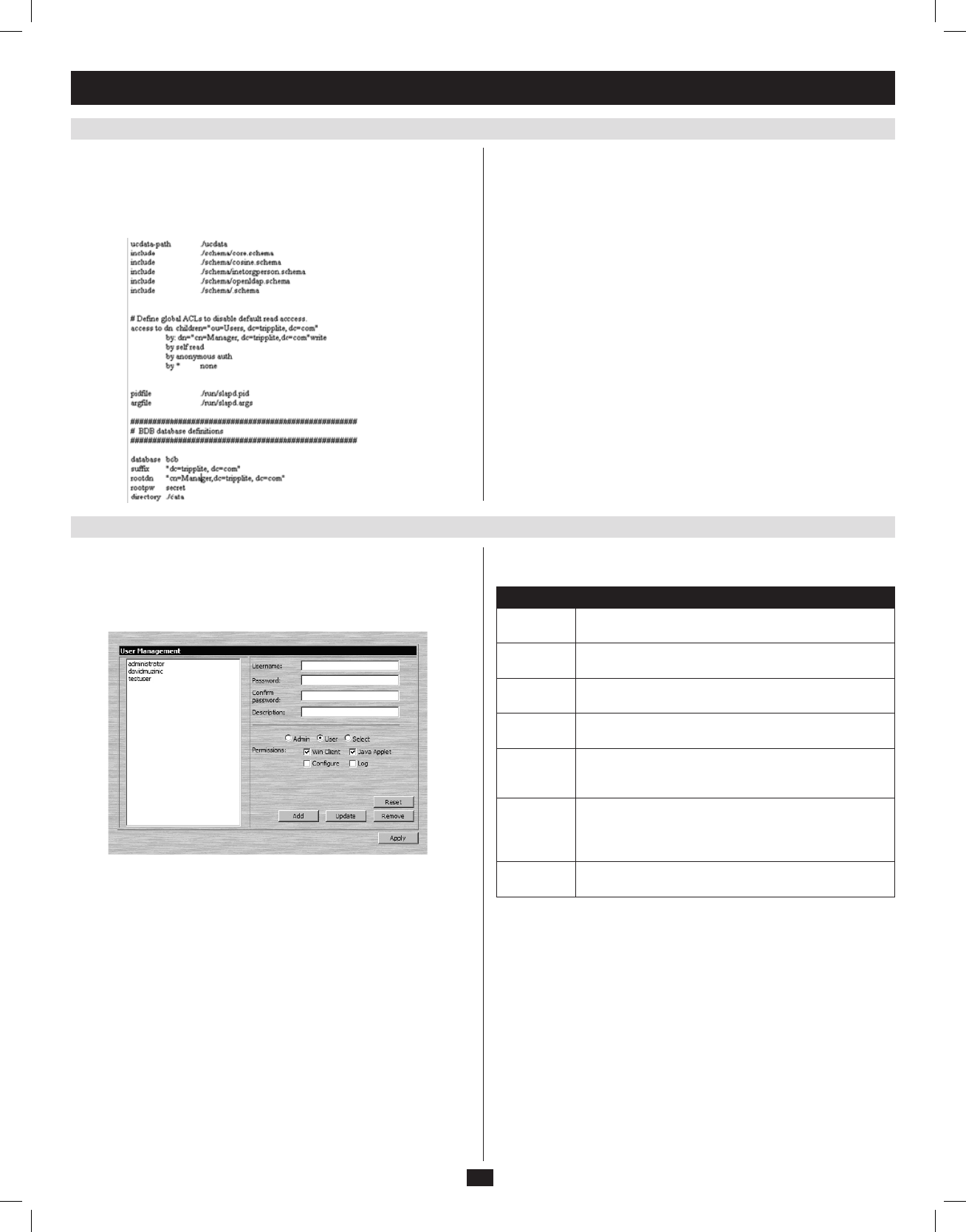
50
7. Administration
(
continued
)
7.3.4 ANMS
(
continued
)
7.3.5 User Management
Using the New Schema
To use the new schema, do the following:
1. Savethenewschemafile(e.g.,B020-U08-19-IP.schema)inthe/
OpenLDAP/ schema/ directory.
2. Add the new schema to the slapd.conf file, as shown in the figure:
3. RestarttheLDAPserver.
4. WritetheLDIFfileandcreatethedatabaseentriesininit.ldif with the
ldapadd command, as shown in the following example: ldapadd -f
init.ldif -x -D “cn=Manager,dc=tripplite,dc=com” -w secret
Log Server Settings
Also included in the ANMS screen are settings that are required for the
Windows-basedlogserver;MAC Address and Port. If these settings are
not entered correctly, the log server will not be able to communicate with
andpullloginformationfromtheKVMswitch.
• MACAddress:EntertheMACaddressofthecomputerthatthe
Windows-basedlogserverwasinstalledonhere.
• Port:Enter the firewall access port being used to communicate with
theWindows-basedlogserverhere.
The User Management page allows administrators to Add, Edit and Delete
User and Administratoraccounts.Upto64accountscanbeestablished,
with any combination of Administrators and Users. The Port Access
settings can not be configured using the Web Management Interface, and
must be configured via the Remote OSD.(Seepage34fordetails.)
• To add a new account, fill in the account information and click the Add
button. The new account shows up in the list.
• Toeditanexistingaccount,highlightitinthelist,andthenupdatethe
accountinformationthatappearsontherightsideofthepage.Whenall
information has been updated, click on the Update button.
• Todeleteanexistingaccount,highlightitinthelistandclickthe
Removebutton.WhenclickingtheRemove button, you are not asked
to confirm whether you want to delete the selected account, it is
automatically deleted.
• Tocleartheaccountinformationontherightsideofthepagewithout
affecting the selected account, click the Reset button. In addition to
clearingallaccountinformation,thisde-selectsanyaccountsthatwere
selected prior to clicking the Reset button. It’s as if you just entered the
User Management page for the first time.
• Whenyouaredoneadding,updatingorremovinginformationfromthe
User Management page, click the Apply button to apply your changes.
The table describes the account information fields and settings that are
found in the User Management page.
Setting Description
Username Enter the account username here. A minimum of 6 and a
maximum of 16 characters are allowed.
Password Enter the account password here. A minimum of 6 and a
maximum of 16 characters are allowed.
Confirm
Password
Re-enter the account password here. If the two entries do
not match, you will be prompted to re-type the password.
Description Additional information about the user that you may wish
to include (optional).
Admin Check this option to give the account Administrator
access rights. Administrators have access to all features
and configuration settings of the KVM.
User Check this option to give the account User access rights.
Users have access to both the Windows Client and Java
Client, but do not have access to the Log Server or
Configuration Settings.
Select Check this option to Select the account access rights
yourself. (See Permissions below for details.)
Permissions
The following permissions are included in the User Management page,
and determine what access rights are available to each account:
• Win Client:Whenselected,thecorrespondingaccountcanaccessthe
KVMswitchusingtheWindows Client in the Web Management
Interfaceandthenon-browserAP Windows Client.
• JavaApplet:Whenselected,thecorrespondingaccountcanaccessthe
KVMswitchusingtheJava Applet in the Web Management Interface
andthenon-browserAP Java Client.
• Log:Whenselected,thecorrespondingaccountcanaccesstheLog File
included in the Web Management Interface.
• Configure:Whenselected,thecorrespondingaccountcanaccessthe
Administrator settings in the Local Console OSD, Remote OSD and
Web Management Interface.
201009236 93-2985.indd 50 11/18/2010 4:21:49 PM