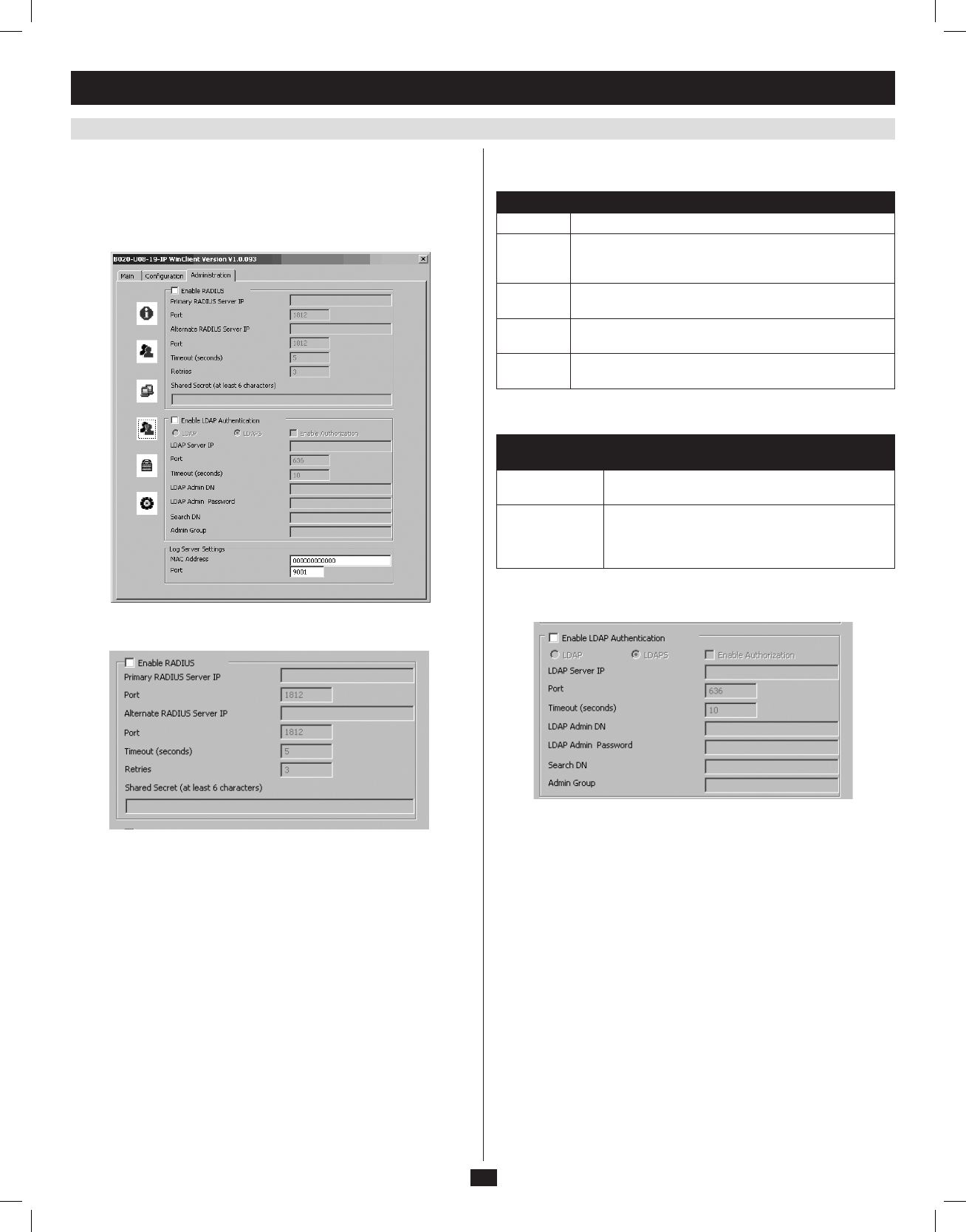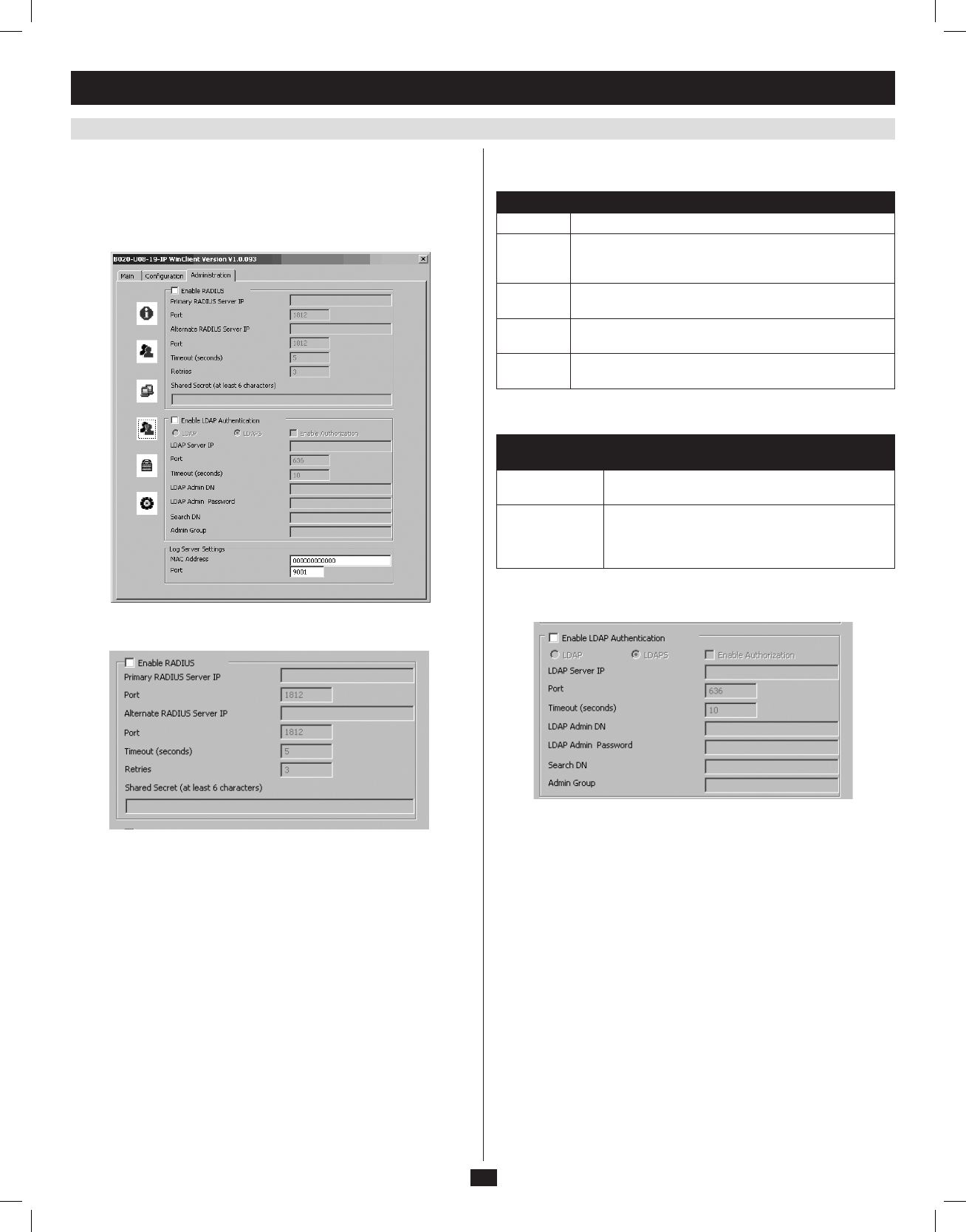
35
ANMS
TheAdvancedNetworkManagementSettings(ANMS)screenboxallows
you to set up login authorization management from an external source.
From this screen, administrators can set up remote management via
RADIUSand/orLDAP/S,andsetuptheaccessportandMACaddress
fortheWindows-basedlogserver.
7.2.3 Remote OSD Administration Tab
(
continued
)
7. Administration
(
continued
)
ANMS - RADIUS
ToallowauthorizationthroughaRADIUSserver,dothefollowing:
1. Check the Enable RADIUS checkbox.
2. Fill in the Primary RADIUS Server IP and access Port, and the
Alternate RADIUS Server IP and access Port.
3. IntheTimeout (seconds)field,setthetimeinsecondsthattheKVM
waitsforareplyfromtheRADIUSserverbeforeittimesout.
4. In the Retriesfield,enterthenumberoftimesyouwanttheKVMto
tryandreconnectwiththeRADIUSserverbeforeitgivesup.
5. In the Shared Secret field, key in the character string that you want to
useforauthenticationbetweentheKVMandtheRADIUSServer.
OntheRADIUSserver,settheaccessrightsforeachuseraccordingto
the information in the table:
Character Description
C Gives the corresponding account administrator privileges.
W Gives the corresponding account access to the KVM
switch via the Windows browser and non-browser
applications.
J Gives the corresponding account access to the KVM
switch via the Java browser and non-browser applications.
L Gives the corresponding account access to the log server
on the Web Management Interface.
V Gives the corresponding account view-only access to all
ports on the KVM switch.
RADIUSServeraccessrightsexamplesaregiveninthefollowingtable:
RADIUS Access
Rights
Description
C The corresponding account has administrator
access to the KVM.
W, J, L User can access the system via the Windows and
Java browser and non-browser applications, and
can access the log server on the Web Management
Interface.
Note: Characters are not case sensitive. Characters are comma delimited.
ANMS – LDAP/S
ToallowauthenticationandauthorizationviaLDAPS,dothefollowing:
1. Check the Enable LDAP Authentication checkbox.
2. Select LDAP or LDAPS.
3. ChecktheEnable Authorization checkbox.
4. EntertheappropriateIPaddressandaccessportfortheLDAPor
LDAPSserverintheLDAP Server IP and Port fields. The default port
numberforLDAPis389,andis636forLDAPS.
5. In the Timeout (seconds)field,setthetimeinsecondsthattheKVM
waitsforanLDAPorLDAPSserverreplybeforeittimesout.
6. IntheLDAP Admin DNfield,setthe‘root’pointfortheLDAP
manager to bind to the server.
7. In the LDAP Admin Passwordfield,keyintheLDAPmanager’s
password. (This field is optional.)
8. IntheSearch DN field, set the distinguished name of the search base
(i.e. the domain name where the search starts for the user name).
9. IntheAdmin Groupfield,keyinthenameoftheLDAPmanager.
(This field is optional.)
10.OntheLDAPserver,settheaccessrightsforeachuser.(The
followingsectionsdescribehowtoconfigureLDAPforusewiththe
KVMswitch.)
201009236 93-2985.indd 35 11/18/2010 4:21:45 PM