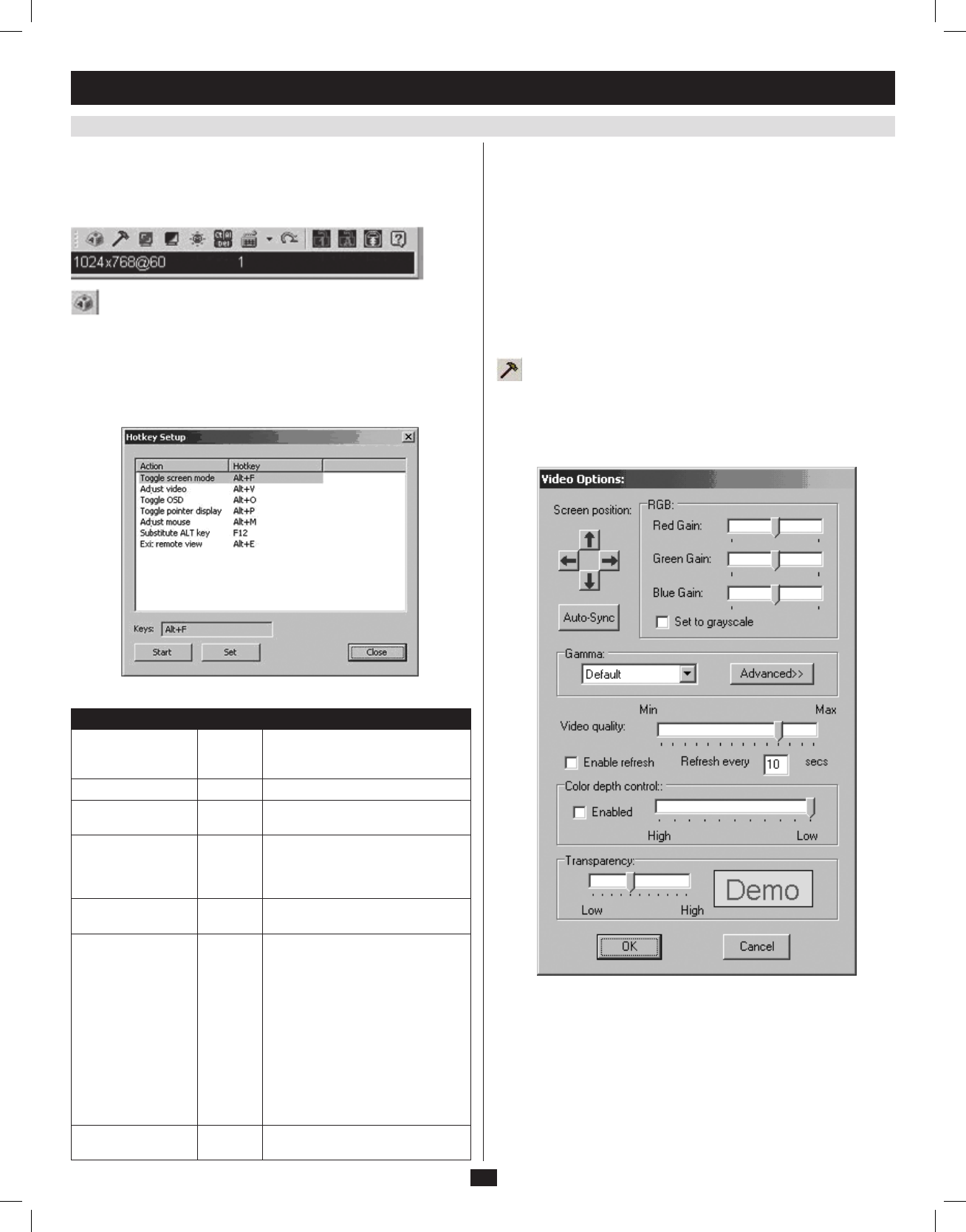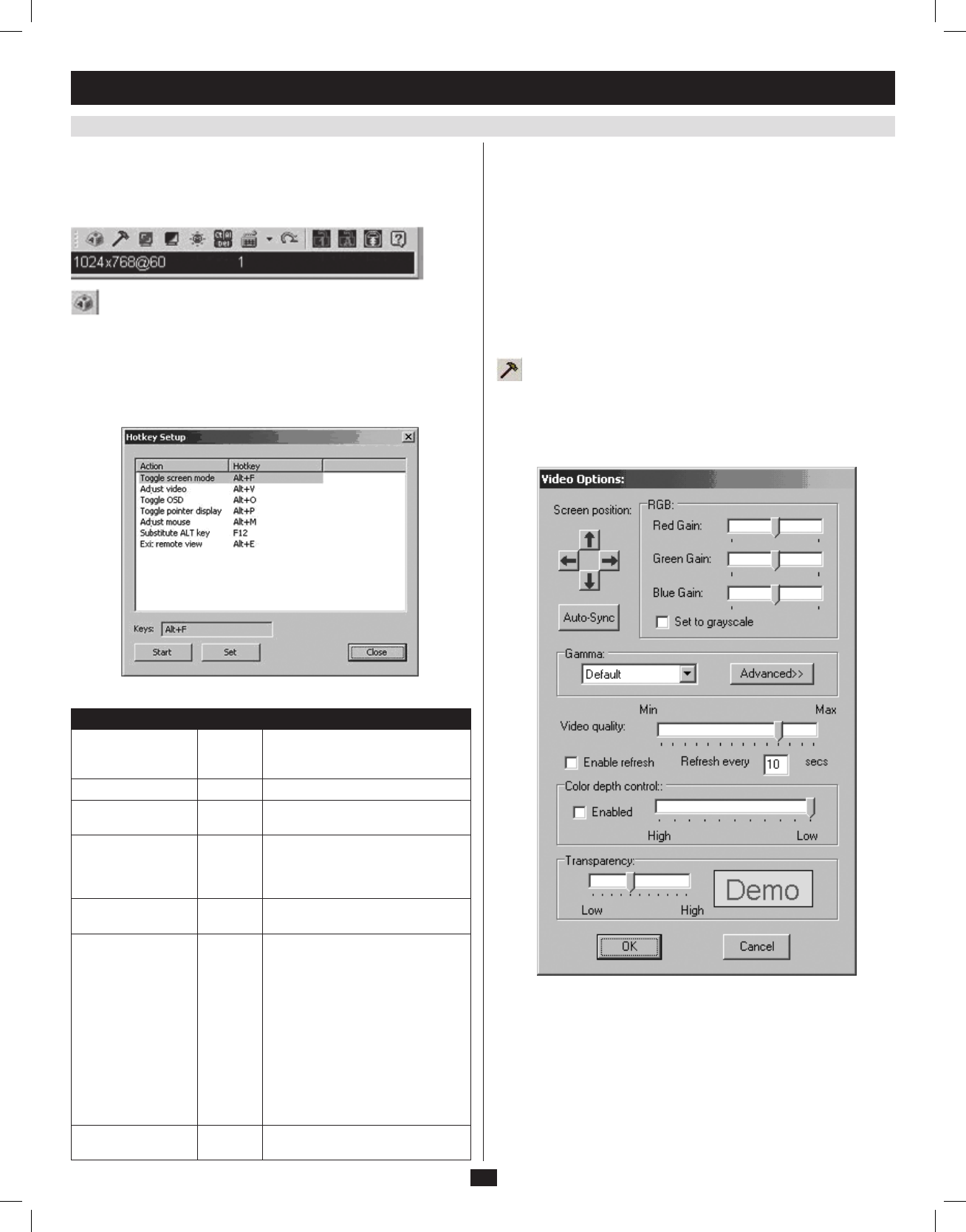
23
6. KVM Operation
(
continued
)
6.6.6 Remote Control Panel
WhenaccessingconnectedcomputersoverIP,acontrolpanelappearsin
thelower-rightcornerofyourscreen.Theremotecontrolpanelallows
you to perform tasks and edit settings related to the remote session. The
icons provided in the remote control panel are described in the following
section.
Hotkey Setup
WhentheHotkey Setup icon is clicked, a screen appears that lists various
actions related to the keyboard, video, and mouse that can be performed
via hotkey commands. The actions that can be performed are listed on
the left side of the screen, and the hotkey commands that invoke them are
shown to the right.
The table describes the actions that are found in the Hotkey Setup screen:
Action Hotkey Description
Toggle screen mode [Alt] + [F]
Displays the remote screen either as
a full-screen or as a window on the
local computer.
Adjust video [Alt] + [V] Displays the Video Settings screen.
Toggle OSD [Alt] + [O]
Toggles the remote control panel on
and off.
Toggle pointer display [Alt] + [P]
Toggles the mouse pointer of the
local computer on and off, so that
only the mouse pointer of the remote
computer is displayed.
Adjust mouse [Alt] + [M]
Aligns the local and remote mouse
pointers.
Substitute Alt key [F12]
Although all other keyboard input
is captured and sent to the remote
computer, the [Alt] + [Tab] and
[Ctrl] + [Alt] + [Del] commands are
still sent to your local computer. In
order to use these commands on the
remote system, another key must be
substituted for the [Alt] key. If you
substitute the [F12] key, for example,
you would use [F12] + [Tab] and
[Ctrl] + [F12] + [Del].
Note: By default, the substitute [Alt]
key is [F12].
Exit: remote view [Alt] + [E]
Disconnects and exits the remote
session.
Configuring the Hotkeys
If you find the default hotkey commands inconvenient, you can configure
them by following these steps:
1. In the Hotkey Setup screen, highlight the action that you wish to edit.
2. Click the Start button.
3. Enterinthenewhotkeycombination.Thenameofeachkeyappearsin
the Keys field upon being entered.
4. Whenyouhavenishedenteringthenewhotkeycommand,clickthe
Set button.
5. Click the Close button to exit the Hotkey Setup screen.
Video Settings
Clicking the Video Settings icon in the control panel brings up the Video
Settings dialog box. This dialog box allows you to adjust the placement
and picture quality of the remote screen on your monitor:
201009236 93-2985.indd 23 11/18/2010 4:21:40 PM