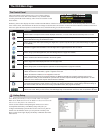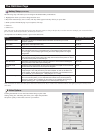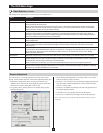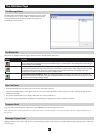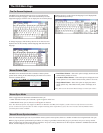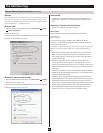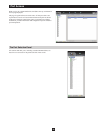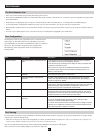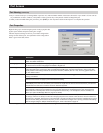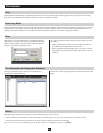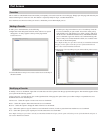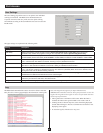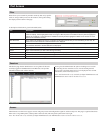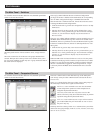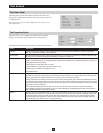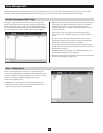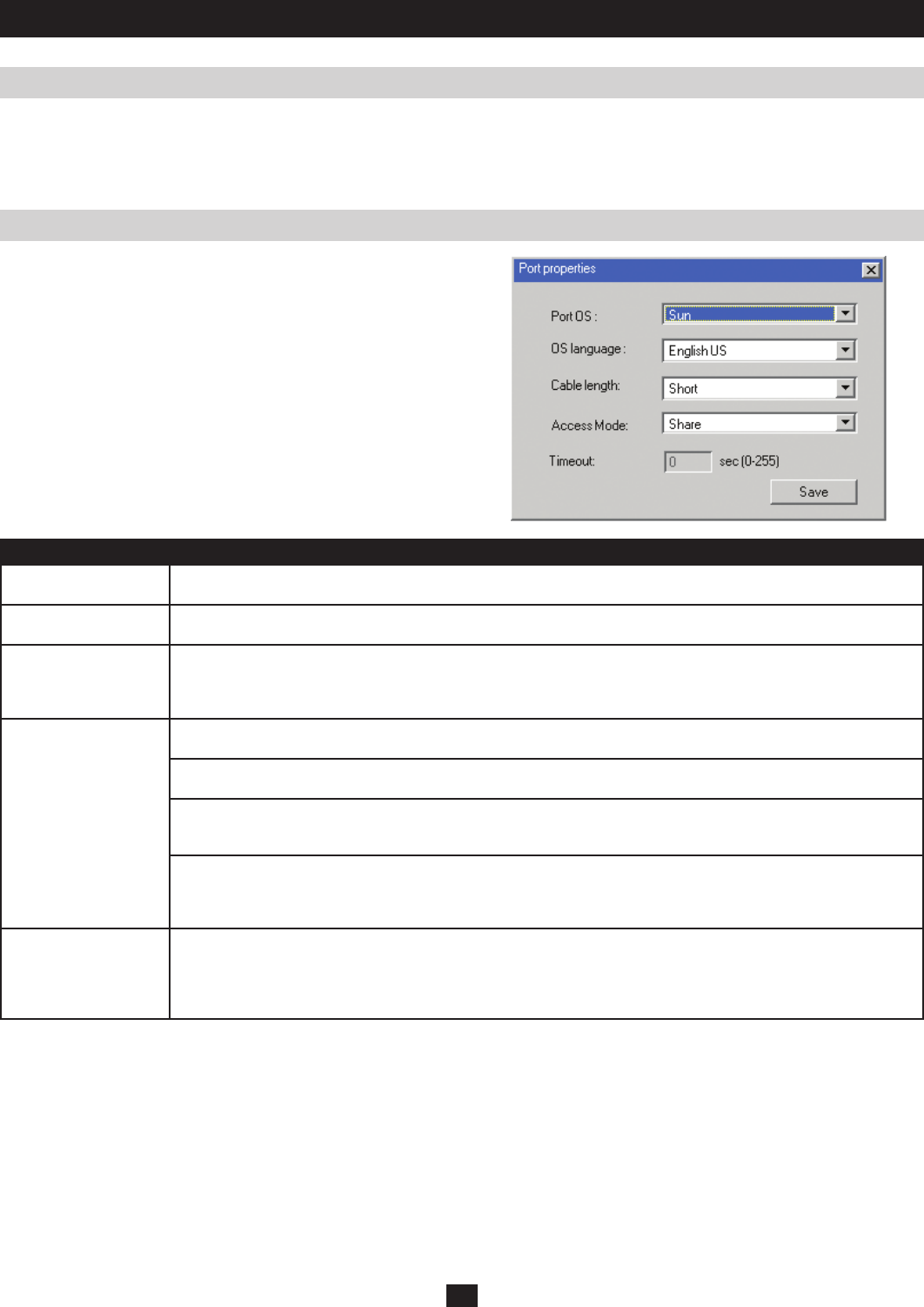
27
Port Access
Port Naming (continued)
Port Properties
2. Key in a name for the port (or change/delete a previous one). The maximum number of characters allowed for a port name is 19. You can use
any combination of letters, numbers, and symbols on the typewriter keys of keyboards with PC US English layout.
3. When you have finished editing the port name, press [Enter] or click anywhere outside of the input box to complete the operation.
Right clicking a port and selecting Properties in the popup box that
appears opens the Port Properties dialog box at right:
The Port Properties dialog box allows you to make configuration
settings for the selected port. An explanation of the configuration
fields is given in the table, below:
Field Description
Port OS Specifies the operating system for the computer/server connected to the port. Choices are Windows, Mac, Sun, and
Other. The default is Windows.
OS Language Specifies the operating system language being used by the computer connected to the port. Click on the drop-down list
to choose from a number of languages. The default is English US.
Cable Length Specifies the length of the Cat5e cable that is being used to connect the computer to the port. Because the quality of
video decreases when using longer cable, the B064-Series KVM Switch will make adjustments to improve the video
quality based on this setting. Choices are Short (less than 80 ft), Medium (80 ft to 115 ft), and Long (greater than 115
ft). The default is Short.
Access Mode Access Mode defines how the port is to be accessed when multiple users are logged on. Choices are Exclusive,
Occupy, and Share.
Exclusive: The first user to switch to the port has exclusive control over the port. No other users can view the port. The
Timeout function does not apply to ports which have this setting.
Occupy: The first user to switch to the port has control over the port. However, additional users may view the port’s
video display. If the user who controls the port is inactive for longer than the time set in the Timeout box, port control is
transferred to the next user to move the mouse or strike the keyboard.
Share: Users simultaneously share control over the port. Input from the users is placed in a queue and executed
chronologically. Under these circumstances, users can take advantage of the Message Board. The message board
allows the user to manually take control of the keyboard and mouse only, or of the keyboard, mouse and video of a
Share port. (See The Message Board on page 22 for details)
Timeout This field displays the timeout value that is set for all ports in the installation. When the port’s Access Mode has been set
to Occupy, if there is no activity from the user occupying the port for the amount of time set here, the user is timed out
and the port is released. The first user to send keyboard or mouse input after the port has been released gets to occupy
the port. As this setting is the same for all ports, you are not allowed to configure it on a port-by-port basis. This setting
can be changed using the Adapter Attributes dialog box, which is discussed on page 45.
After making your configuration choices, click Save to save your new settings and close the dialog box.