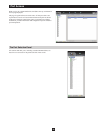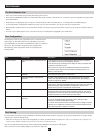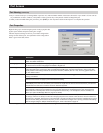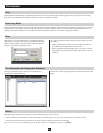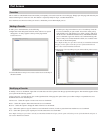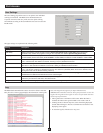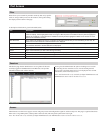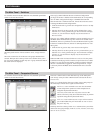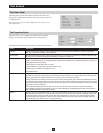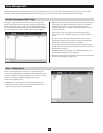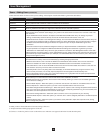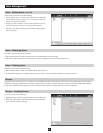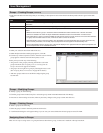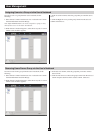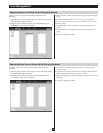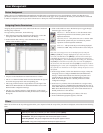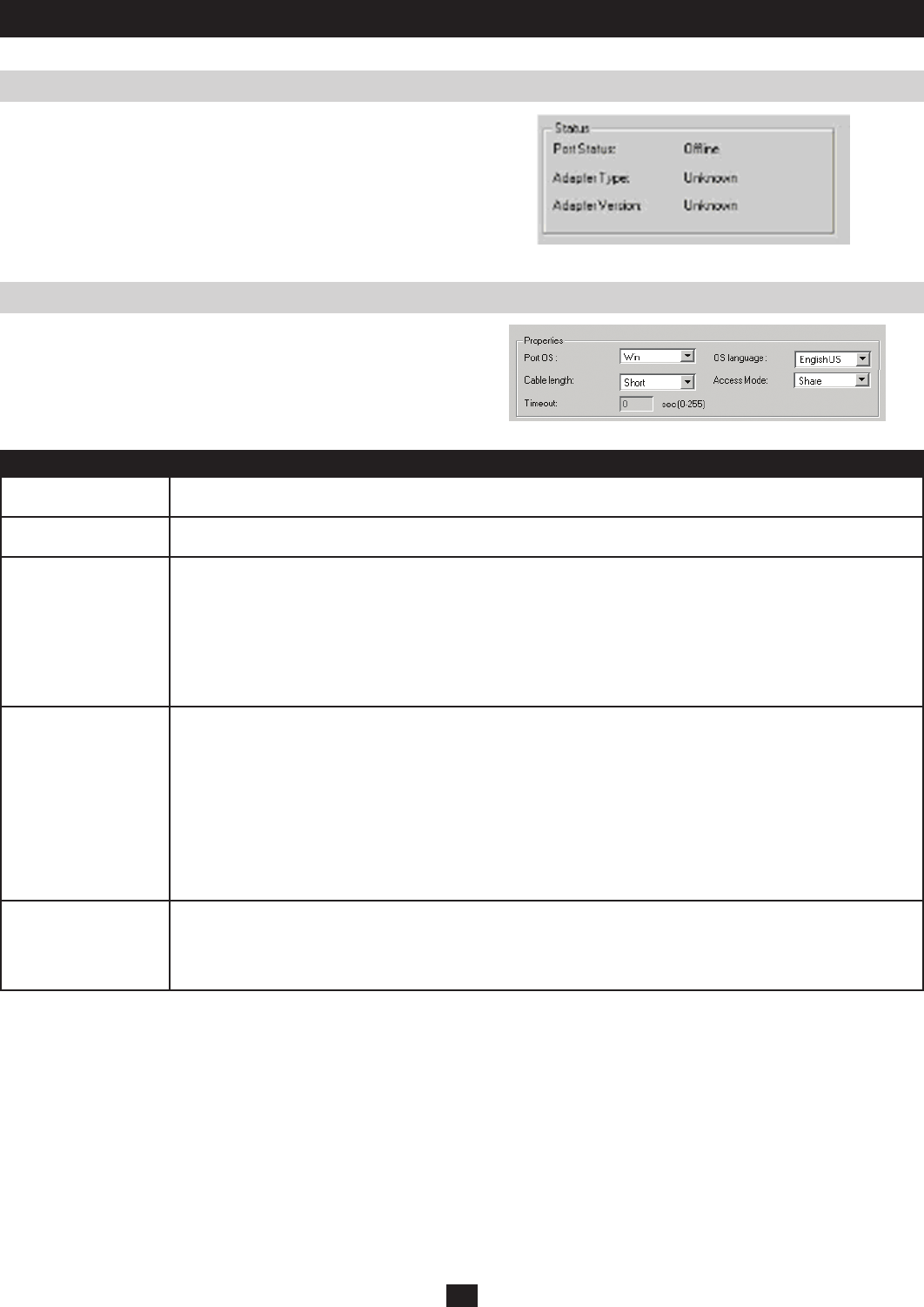
33
Port Access
The Status Panel
The Properties Panel
The Status panel provides information about the online status of a
selected port, and the Server Interface Unit being used to connect it to
a computer/server:
Note: This panel is inactive when a KVM switch is selected in the
Port Selection list.
This panel allows you to configure the selected port’s properties
settings to match those of the computer/server connected to it.
The meanings of the Port Property items are given in the table, below:
Setting Description
Port OS Specifies the operating system of the computer/server that is connected to the selected port. Choices are Windows,
Mac, Sun and Other. The default is OS in Windows.
OS Language Specifies the OS language being used by the computer/server connected to the selected port. Open the drop-down list
to choose from a number of languages. The default OS Language is English US.
Cable Length Specifies the length of the Cat5e cable that is used to connect the computer/server to the KVM switch port. Because the
quality of video decreases when using longer cable, the B064-Series KVM Switch will make adjustments to improve the
video quality based on this setting.
• Select short for a cable that is 80 ft or shorter
• Select medium for a cable that is between 80 ft and 115 ft
• Select long for a cable that is longer than 115 ft
The default is short.
Access Mode Defines how the port is to be accessed when multiple users have logged on:
Exclusive: The first user to switch to the port has exclusive control over the port. No other users can view the port while
it is being accessed. The Timeout function does not apply to ports which have this setting.
Occupy: The first user to switch to the port has control over the ports keyboard, video and mouse. Additional users may
view the port’s video display while it is occupied, but they can not access the keyboard and mouse. If the user occupying
the port is inactive for longer than the time set in the Timeout setting, port control is transferred to the next user to move
the mouse or strike the keyboard.
Share: Users simultaneously share control over the port. Input from the users is placed in a queue and executed
chronologically. Under these circumstances, users can take advantage of the Message Board to help avoid confusion
(See The Message Board on page 22 for details)
Timeout This field sets a time threshold for users on ports who’s Access Mode has been set to Occupy. If there is no activity from
the user occupying the port for the amount of time set here, the user is timed out and the port is released. The first user
to send keyboard or mouse input after the port has been released gets to occupy the port. Note: This field is inactive
in the Properties Panel because you cannot set the Timeout field on a port-by-port basis. See the Adapter Attributes
section on page 45 for details on how to change this setting..