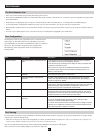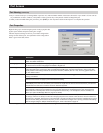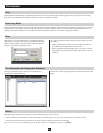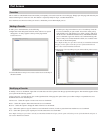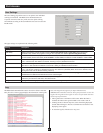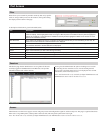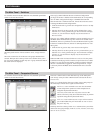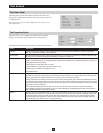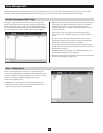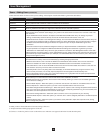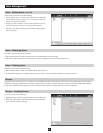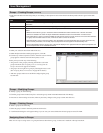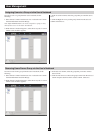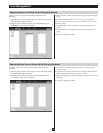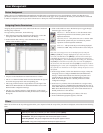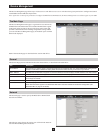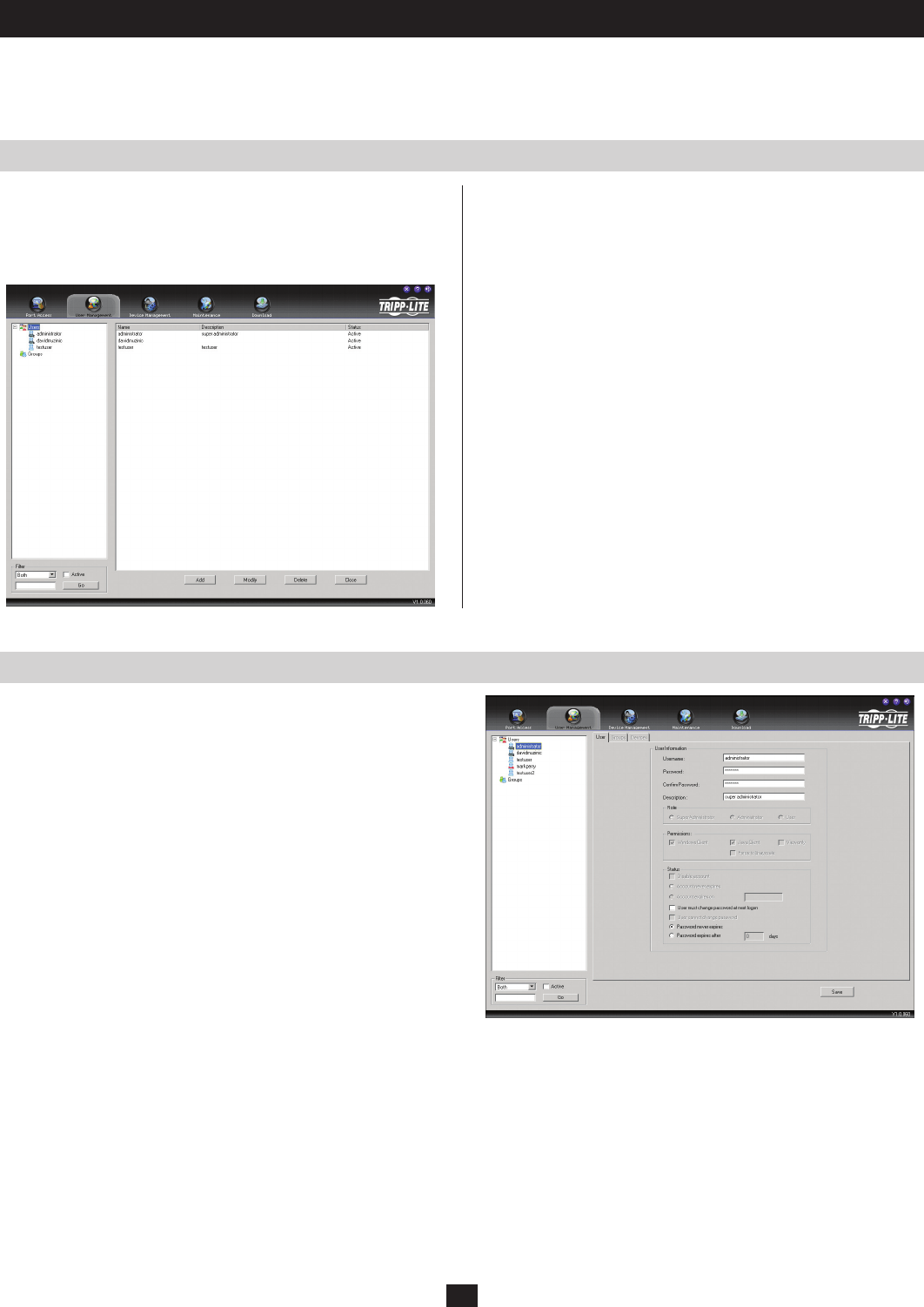
34
User Management
The User Management Main Page
The User Management page allows Super Administrators and Administrators to create, modify and delete users and groups, as well as assign
attributes to them. The User Management icon will not show up in User’s OSD screens, as they do not have access to this feature.
The page is organized into two main areas. All users and groups
appear in the panel on the left side of the screen. The large panel on
the right side of the screen provides the User Management settings
for the selected User/Group. When you access the User Management
page for the first time, a screen similar to the one below appears:
• BoththeUsersListandGroupsListcanbeexpandedandcollapsed
in the same way as the Port Selection list. If the list is expanded,
click the minus symbol (–) next to the Users/Groups icon to
collapse it. If the list is collapsed, click the plus symbol (+) next to
the icon to expand it.
• TheiconnexttotheuserwillhavetwoblackbandsforSuper
Administrators, one red band for Administrators and no band for
Users.
• Foruseraccounts,thelargemainpanelshowstheuser’sname,
the description that was given when the account was created and
whether the account is currently active or disabled.
• Forgroupaccounts,thelargemainpanelshowsthegroup’sname
and the description that was given when the group was created. The
Status column is inactive.
• LocatedbelowtheUsers/Groupslistaresettingsthatallowyouto
filter which Users/Groups will be displayed.
• Belowthemainpanelontherightsideofthescreenarebuttonsthat
can be used to manage users and groups.
Users - Adding Users
There is a pre-installed Super Administrator account that can be
used to set up the B064-Series KVM Switch. The Username for this
account is administrator and the password is password. For security
purposes, we strongly recommend changing this account.
To add a user, do the following:
1. Highlight Users in the Users list on the left side of the screen.
2. Click the Add button at the bottom of the main panel. The User
notebook opens, with the User tab selected: