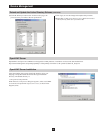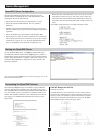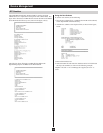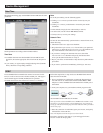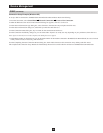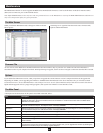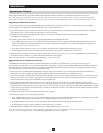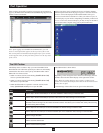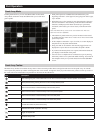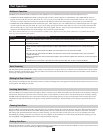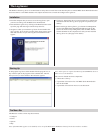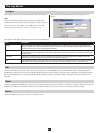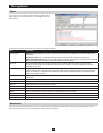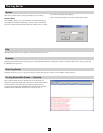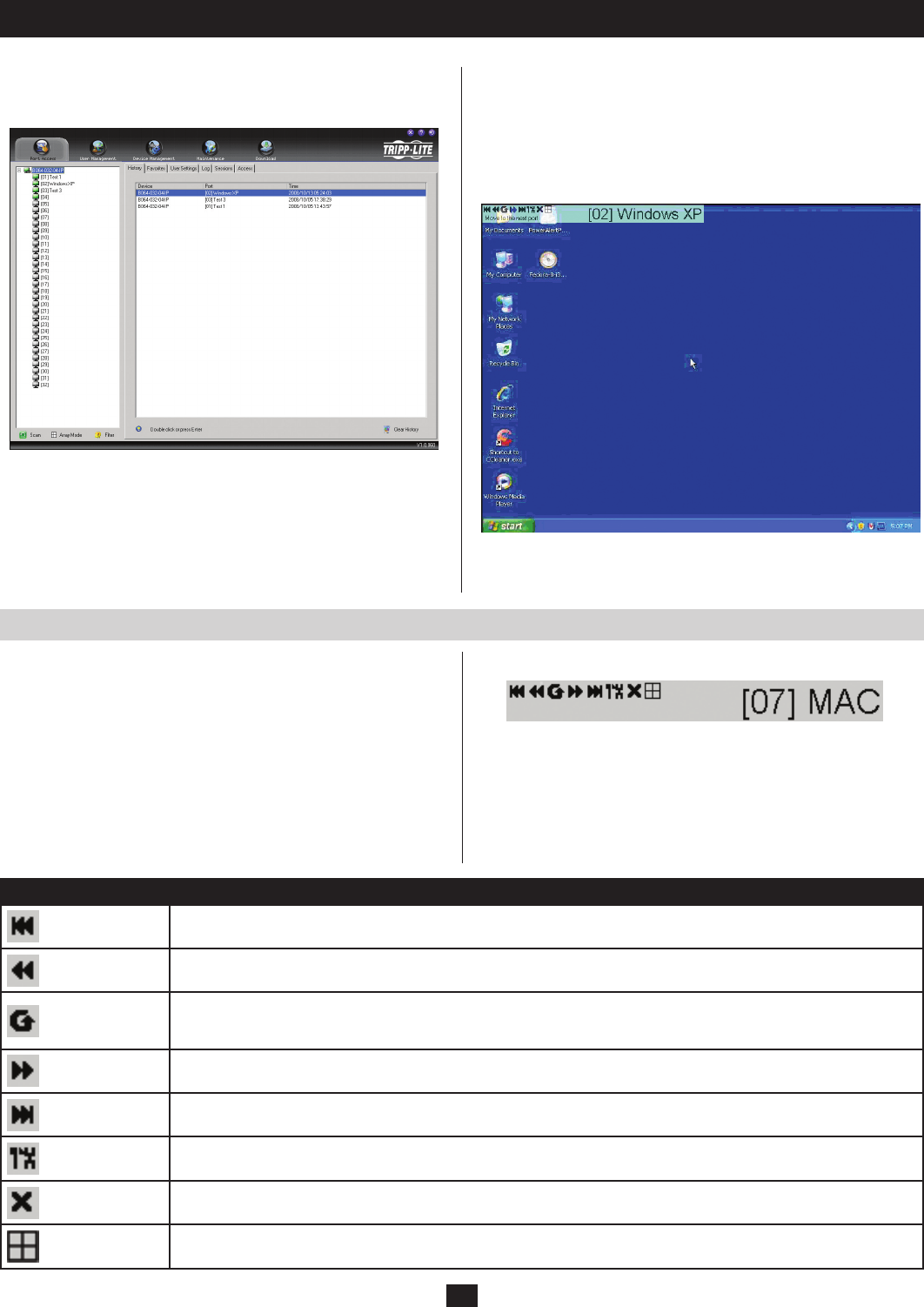
59
Port Operation
After you have successfully logged in (see Logging In, beginning on
page 15), the B064-Series KVM Switch OSD Main Page appears with
the Port Access tab selected:
All the ports that a user is permitted to access are listed in the Port
Selection panel at the left of the page. Any ports a user does not have
access to will not be displayed in their OSD. Double-click a port
icon to access the device attached to it. Once you switch to a port, its
screen displays on your monitor. Depending on whether you have Full
Access or View Only access to the port, you may or may not be able to
operate the remote computer using your keyboard and mouse.
Note: Upon logging into the B064-Series KVM Switch, you will
notice a control panel that appears at the top center of the screen.
The control panel will automatically disappear after a few seconds;
it will reappear when you drag the mouse pointer over the top center
of the screen.
The OSD Toolbar
The OSD provides a toolbar to help you control the B064-Series
KVM Switch from within the captured port. There are three hotkey
combinations that can be used to pull up the OSD Toolbar and/or
OSD when in a remote session:
• Wheninaremotesession,hitthehotkey[Scroll Lock or Ctrl]
twice to open the OSD Toolbar.
• Wheninaremotesession,hitthehotkey[Scroll Lock or Ctrl]
three times to open the OSD.
• WhentheOSDToolbarisopenedinaremotesession,hitthe
hotkey [Scroll Lock or Ctrl] once to open the OSD.
The OSD Toolbar is shown below:
Depending on the settings that were selected for ID Display, the Port
Number and/or the Port Name display at the right of the toolbar.
Note: When the toolbar displays, mouse input is confined to the
toolbar area and keyboard input (other than the Scroll Lock/Control
hotkey) has no effect.
The meanings of the toolbar icons are given in the table below:
Icon Description
Click to skip to the first accessible port on the entire installation without having to invoke the OSD.
Click to skip to the first accessible port previous to the current one without having to invoke the OSD.
Click to begin Auto Scan Mode. The B064-Series KVM Switch automatically switches among the ports that were
selected for Auto Scanning in the Port Select and Filter functions. This allows you to monitor their activity without having
to switch among them manually.
Click to skip from the current port to the next accessible one without having to invoke the OSD.
Click to skip from the current port to the last accessible port on the installation without having to invoke the OSD.
Click to bring up the OSD.
Click to close the OSD toolbar.
Click to invoke Panel Array Mode.