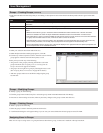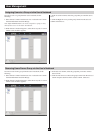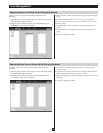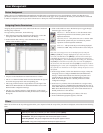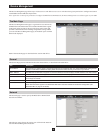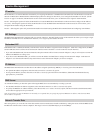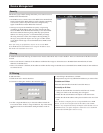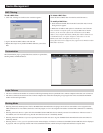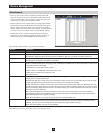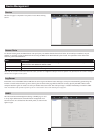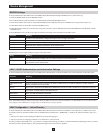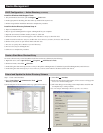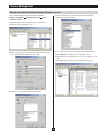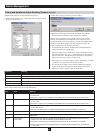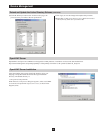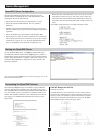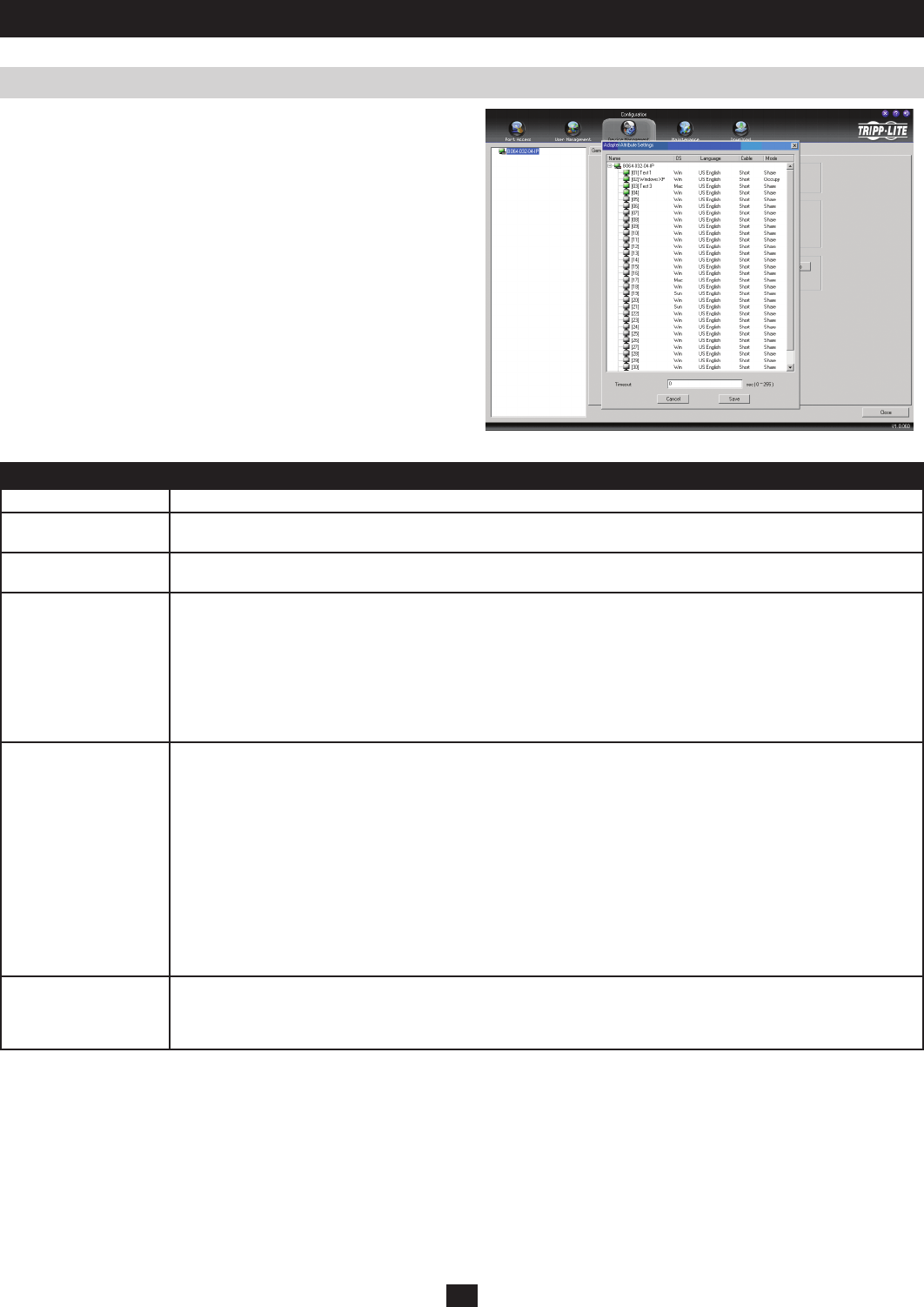
45
Miscellaneous
• TheClear Port Names button will delete all of the names that
have been created for the ports of the B064-Series KVM Switch.
Clicking on this button will first display a prompt that asks you if
you are sure you want to clear all the port names.
• TheReset Default Values button undoes all configuration changes
that have been made to the B064-Series KVM Switch (except for
the Port Names) and returns them to the original factory default
settings. Clicking on this button will first display a prompt that asks
you if you are sure you want to restore all of the default settings.
• ClickingtheAdapter Attributes button brings up a dialog box
that allows you to set attribute parameters for each of the server
interface units connected to the B064-Series KVM Switch.
Device Management
An explanation of the attributes is given in the table below:
Attribute Description
Name This column displays the B064-Series KVM Switch and all of its ports.
OS This column displays the operating system of the computer/server that is connected to the corresponding port. Click on
the attribute to toggle through the choices. Choices are Windows, Mac, Sun, and Other. The default is Windows.
Language Specifies the OS language that is being used on the connected computer/server. Click on this attribute to bring up a list
of languages to choose from. The default is US English.
Cable Specifies the length of the Cat5e cable that is used to connect the computer/server to the KVM switch port. Because the
quality of video decreases when using longer cable, the B064-Series KVM Switch will make adjustments to improve the
video quality based on this setting.
• Select short for a cable that is 80 ft or shorter
• Select medium for a cable that is between 80 ft and 115 ft
• Select long for a cable that is longer than 115 ft
The default is Short.
Mode Allows the user to specify the Access Mode for the corresponding port. Click on the attribute to toggle through the
choices; Share, Occupy and Exclusive.
Exclusive: The first user to switch to the port has exclusive control over the port. No other users can view the port while
it is being accessed. The Timeout function does not apply to ports which have this setting.
Occupy: The first user to switch to the port has control over the ports keyboard, video and mouse. Additional users may
view the port’s video display while it is occupied, but they can not access the keyboard and mouse. If the user occupying
the port is inactive for longer than the time set in the Timeout setting, port control is transferred to the next user to move
the mouse or strike the keyboard.
Share: Users simultaneously share control over the port. Input from the users is placed in a queue and executed
chronologically. Under these circumstances, users can take advantage of the Message Board to help avoid confusion
(See The Message Board on page 22 for details).
Note: The Access Mode of a port can also be set via the Port Properties dialog box.
Timeout Sets a time threshold for users that are accessing a port that has an Access Mode of Occupy. If there is no input
from the user accessing the port for the amount of time set in this field, the user will be timed out and the port will be
released. The next user who enters keyboard or mouse input will be given access to the port.
Note: This setting applies to all ports on the installation.
After making your choices, click Save to save your settings and exit.