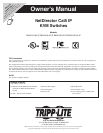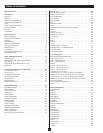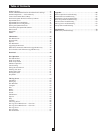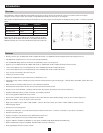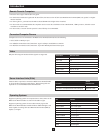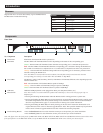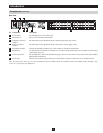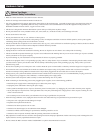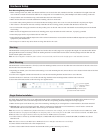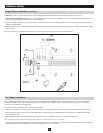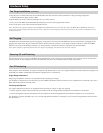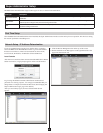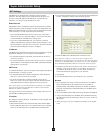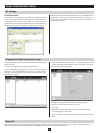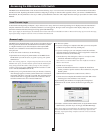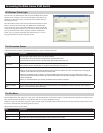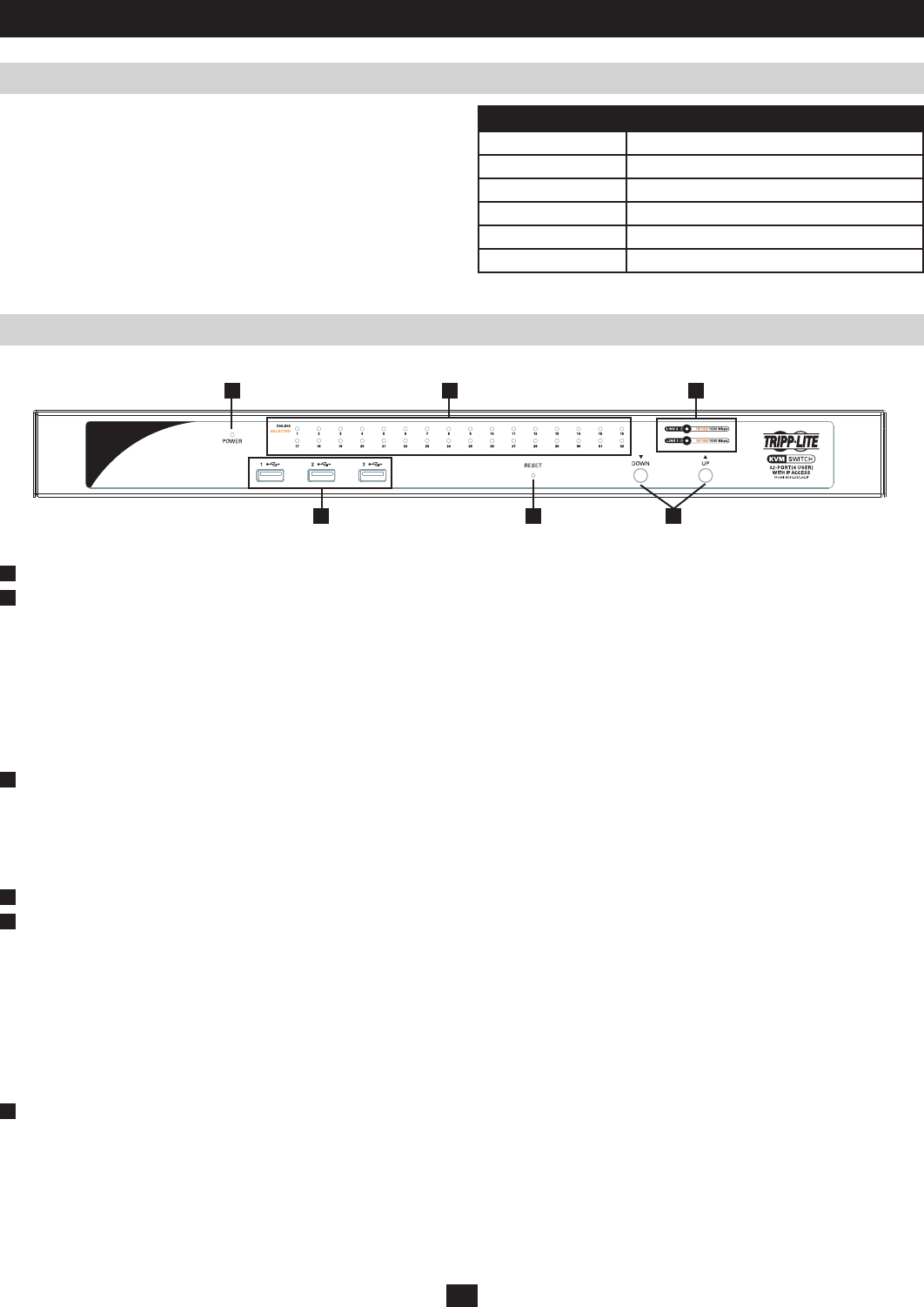
1
4 5 6
2 3
6
Introduction
Browsers
Components
Supported browsers for users that remotely log into the B064-Series
KVM Switches include the following:
Browser Version
Internet Explorer 6 and higher
Firefox 1.5 and higher
Mozilla 1.7 and higher
Safari 2.0 and higher
Opera 9.0 and higher
Netscape 8.1 and higher
Front View
No. Component Description
1
Power LED Illuminates when the KVM switch is powered on
2
Port LEDs The Port LEDs will illuminate different colors depending on the status of the corresponding port:
Green – The Port LED will illuminate Green when the corresponding port is connected and powered-on
Red – The Port LED will illuminate Red when the corresponding port is selected as having the KVMs focus,
but is either not connected to a computer/server or is connected to a computer/server that is not powered-on
Orange – The Port LED will illuminate Orange when the corresponding port is connected, powered-on and
selected as having the KVMs focus
Note: The LEDs are steady under normal conditions, but will flash at half second intervals when the
corresponding port is being accessed under Auto Scan Mode or Skip Mode.
3
LAN LEDs The Primary (Link 1) and Secondary (Link 2) LAN LEDs will illuminate different colors depending upon the
network transfer rate:
Red – The LAN LEDs will illuminate Red at speeds of 10 Mbps
Orange – The LAN LEDs will illuminate Orange at speeds of 100 Mbps
Green - The LAN LEDs will illuminate Green at speeds of 1000 Mbps
4
USB Ports Additional USB peripherals can be plugged into these ports (Keyboard, Mouse, etc.)
5
Reset Switch
Note: This switch is recessed and must be pushed with a thin object, such as the end of a paper clip or a
ballpoint pen.
•PressingandreleasingtheResetButtonwhentheKVMswitchisrunningperformsasystemreset.
•PressingandholdingtheResetButtoninformorethanthreesecondswhentheKVMswitchisrunningresets
the switch configuration to the factory default settings. Note: This does not clear User Account information.
See Clear Login Information, page xx, for instructions on clearing user account information.
•PressingandholdingtheResetButtoninwhilepoweringontheswitchwillrestoretheKVMswitchtoits
original firmware in the event of a firmware upgrade failure. Note: This operation should only be performed
in the event of a firmware upgrade failure that results in the device becoming inoperable.
6
Port Switching Buttons •PressthePort Down button to switch from the current port to the previous port on the installation.
•PressthePort Up button to switch from the current port to the next port on the installation.
Note: The figure shows the front panel of a B064-032-04-IP. The B064-032-02-IP, B064-016-02-IP and B064-016-04-IP contain all the same
front-panel features as the B064-032-04-IP, except the B064-016-04-IP and B064-016-02-IP come with 16 ports instead of 32.