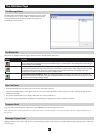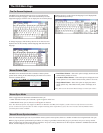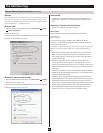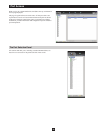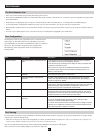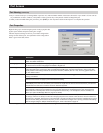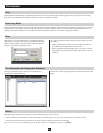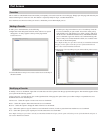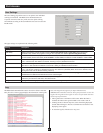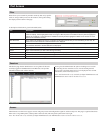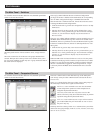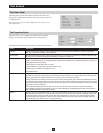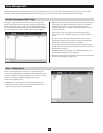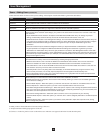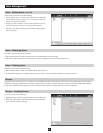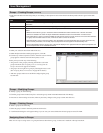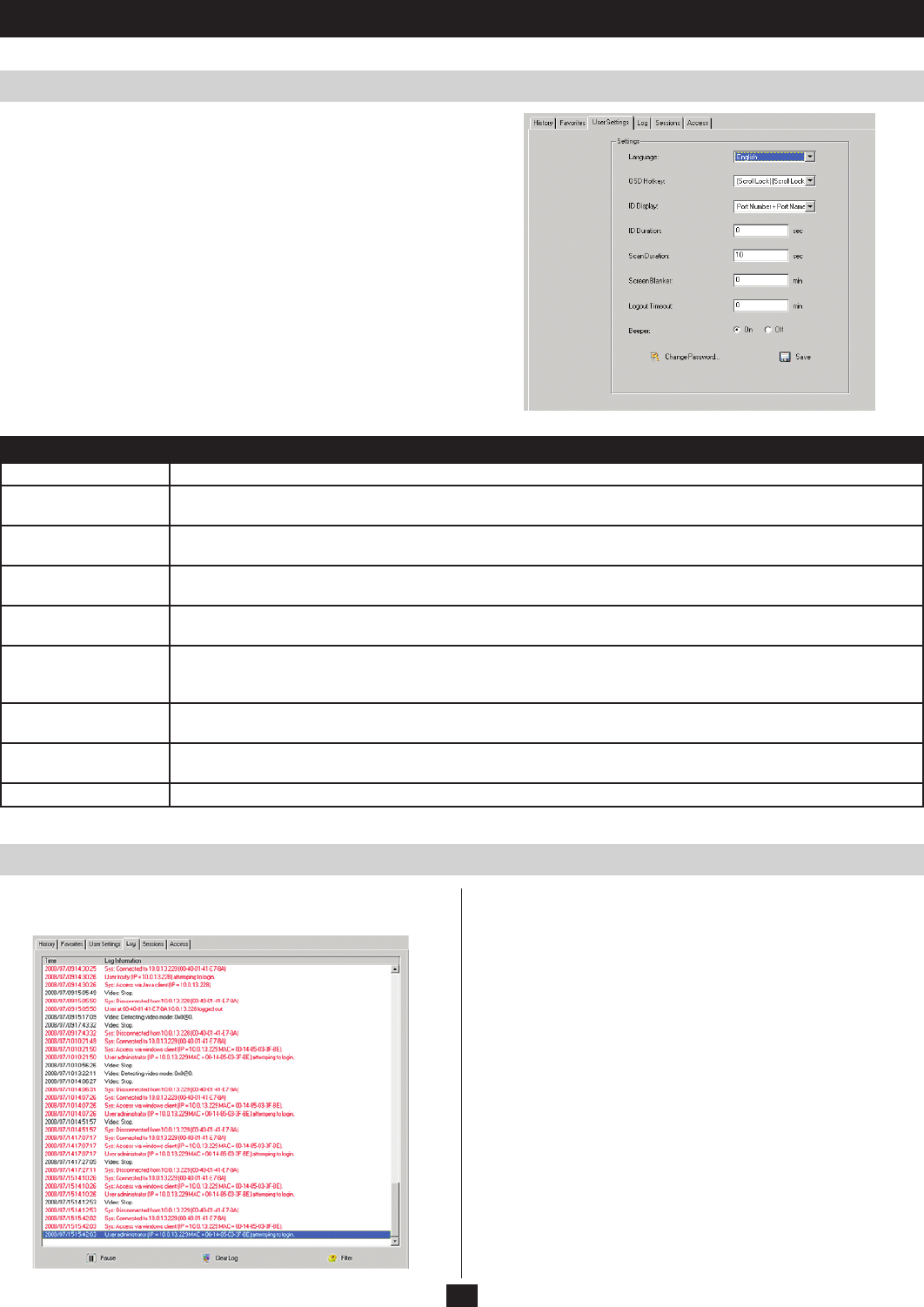
30
Port Access
User Settings
Log
The User Settings page allows users to set up their own individual
working environments. The B064-Series KVM Switch stores
a separate record for each user profile, and sets up the working
environment according to the Username that was used to access the
KVM switch.
The page settings are explained in the following table:
The B064-Series KVM Switch creates records for all the events that
take place on it. The Log page displays the information in the log file:
Setting Description
Language Selects the language for the Local OSD and Remote web page display.
OSD Hotkey Selects which Hotkey controls the OSD function: [Scroll Lock] [Scroll Lock], or [Ctrl] [Ctrl]. Since the Ctrl key
combination may conflict with programs running on the computers, the default is [Scroll Lock] [Scroll Lock].
ID Display Selects how the Port ID is displayed: the Port Number alone (PORT NUMBER); the Port Name alone (PORT NAME); or
the Port Number plus the Port Name (PORT NUMBER + PORT NAME). The default is PORT NUMBER + PORT NAME.
ID Duration Determines how long a Port ID displays on the monitor after a port change has taken place. You can choose an amount
from 1—255 seconds. The default is 3 seconds. A setting of 0 (zero) disables this function.
Scan Duration Determines how long the focus dwells on each port as it cycles through the selected ports in Auto Scan Mode. Key in a
value from 1—255 seconds. The default is 5 seconds; a setting of 0 disables the Scan function.
Screen Blanker If there is no input from the console for the amount of time set with this function, the screen is blanked. Key in a value
from 1—30 minutes. A setting of 0 disables this function. The default is 0 (disabled). When the screen is blanked, simply
moving the mouse over the screen will bring it back up.
Logout Timeout If there is no user input for the amount of time set with this function, the user is automatically logged out. A login is
needed before the B064-Series KVM Switch can be accessed again.
Beeper When set to ON, the beeper sounds whenever a port is changed, when activating the Auto Scan function or when an
invalid entry is made in the OSD menu. The default is ON.
Change Password Clicking this button brings up a dialog box that allows users to change their passwords.
Note: The Log tab only appears for Super Administrators,
Administrators and Users who have been given permission to view the
log file. The Log tab will not appear on the screen for Users who have
not been given permission.
• Thelogletracksamaximumof512events.Whenthelimitis
reached, the oldest events get discarded as new events come in.
• ClickingthePause button stops new events from being displayed,
and the button changes to Resume. Click the Resume button to start
displaying events again.
• Toclearthelogle,clicktheClear Log icon.