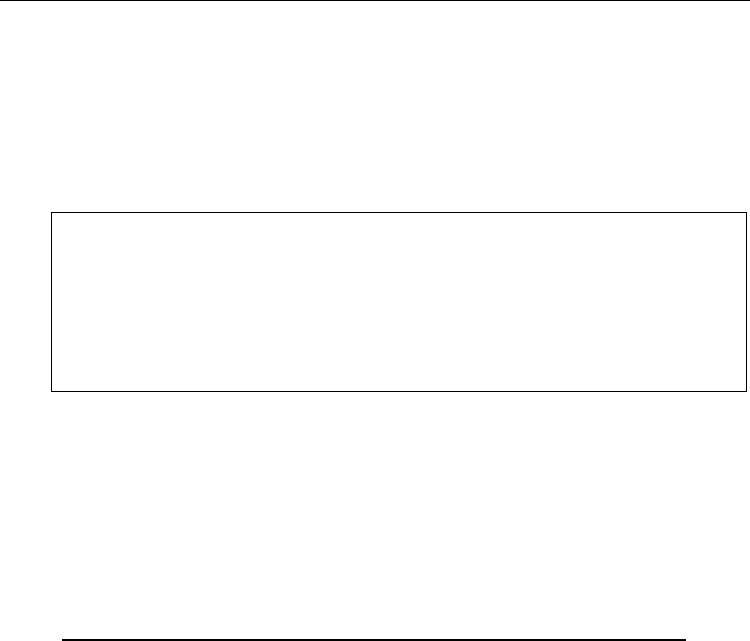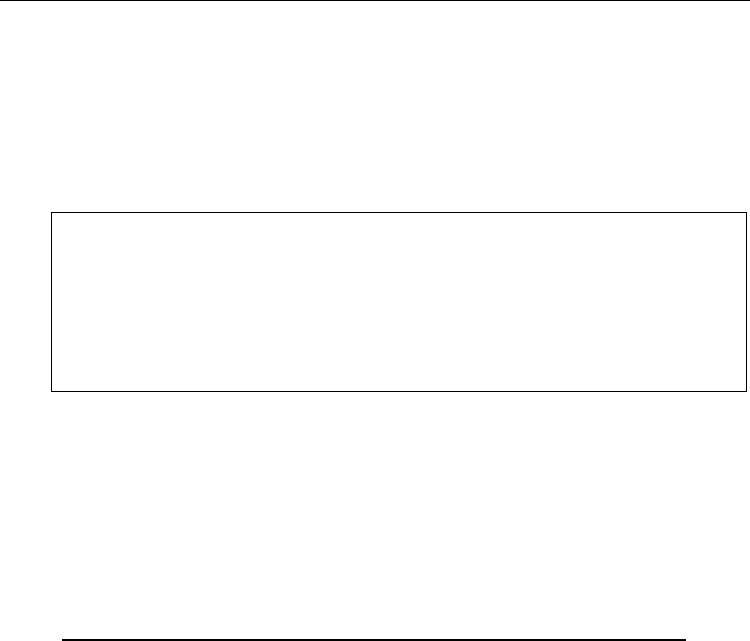
Diagnostics and Print Tests
3255 4073–002 3–5
Use the diagnostics print tests to print the name of the emulation which is
currently active and the settings of the NVRAM switch packs. See “Diagnostics
Print Tests” later in this section for information about running the tests.
Choose a Printer Emulation
Caution
The DIP switches are set at the factory to predetermined settings. Change the
settings carefully to avoid changing other functions. Run the Diagnostic Print
Tests to see what emulation the printer is set for. For more information, see
“Diagnostic Print Tests” later in this section.
1. Turn the printer off.
2. Turn the printer to the back to access the DIP switches and write down the
current switch settings.
3. To put the printer into Switch Entry mode, set the DIP switches to the
following settings:
Switch
1
Switch
2
Switch
3
Switch
4
Switch
5
Switch
6
Switch
7
Switch
8
ON ON OFF OFF OFF OFF OFF OFF
4. Turn the printer back on.
The printer is now in Switch Entry Mode as indicated by the green Online
LED and the red Paper Status LED flashing. The green Slip In LED may be
on or off, depending on your input at the time.
5. To indicate to the printer that you are choosing a printer emulation, set all
of the DIP switches to Off.
6. Press the Paper Feed button.
The green Slip In LED turns off.