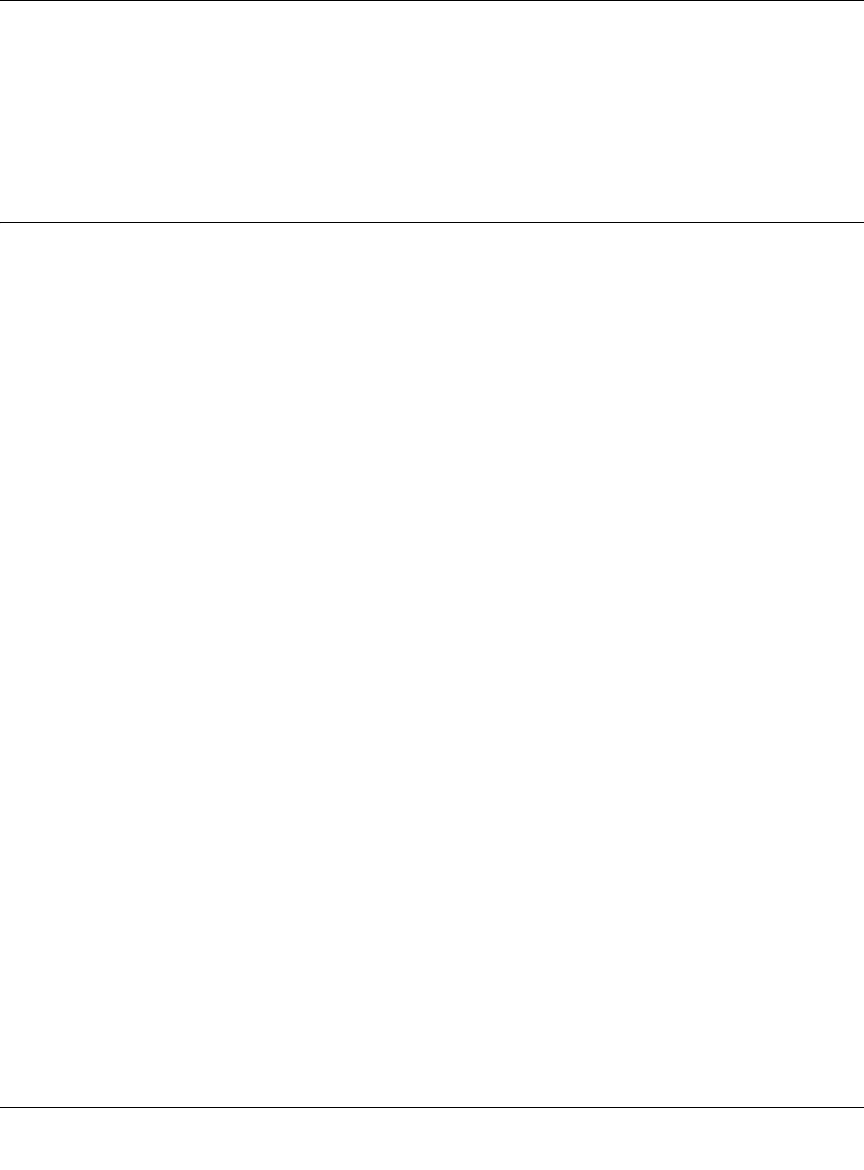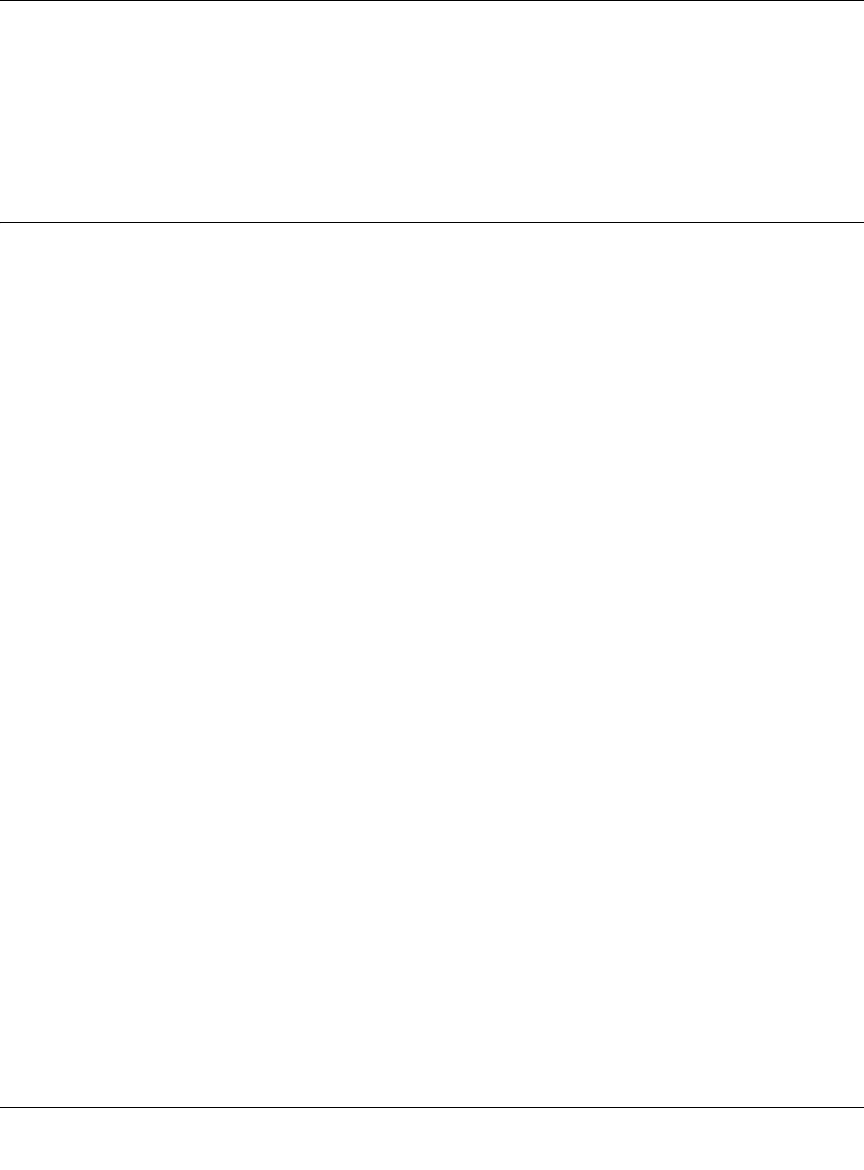
ProSafe Dual WAN Gigabit Firewall with SSL & IPsec VPN FVS336G Reference Manual
10-4 Troubleshooting
v1.2, June 2008
• When entering configuration settings, be sure to click the APPLY button before moving to
another menu or tab, or your changes are lost.
• Click the Refresh or Reload button in the Web browser. The changes may have occurred, but
the Web browser may be caching the old configuration.
Troubleshooting the ISP Connection
If your VPN firewall is unable to access the Internet, you should first determine whether the VPN
firewall is able to obtain a WAN IP address from the ISP. Unless you have been assigned a static IP
address, your VPN firewall must request an IP address from the ISP. You can determine whether
the request was successful using the Web Configuration Manager.
To check the WAN IP address:
1. Launch your browser and navigate to an external site such as www.netgear.com
2. Access the Main Menu of the VPN firewall’s configuration at https://192.168.1.1
3. Under the Monitoring menu, click Router Status.
4. Check that an IP address is shown for the WAN Port.
If 0.0.0.0 is shown, your VPN firewall has not obtained an IP address from your ISP.
If your VPN firewall is unable to obtain an IP address from the ISP, you may need to force your
cable or DSL modem to recognize your new VPN firewall by performing the following procedure:
1. Turn off power to the cable or DSL modem.
2. Turn off power to your VPN firewall.
3. Wait five minutes and reapply power to the cable or DSL modem.
4. When the modem’s LEDs indicate that it has reacquired sync with the ISP, reapply power to
your VPN firewall.
If your VPN firewall is still unable to obtain an IP address from the ISP, the problem may be one of
the following:
• Your ISP may require a login program.
Ask your ISP whether they require PPP over Ethernet (PPPoE) or some other type of login.
• If your ISP requires a login, you may have incorrectly set the login name and password.
• Your ISP may check for your PC's host name.
Assign the PC Host Name of your ISP account as the Account Name in the Basic Settings
menu.