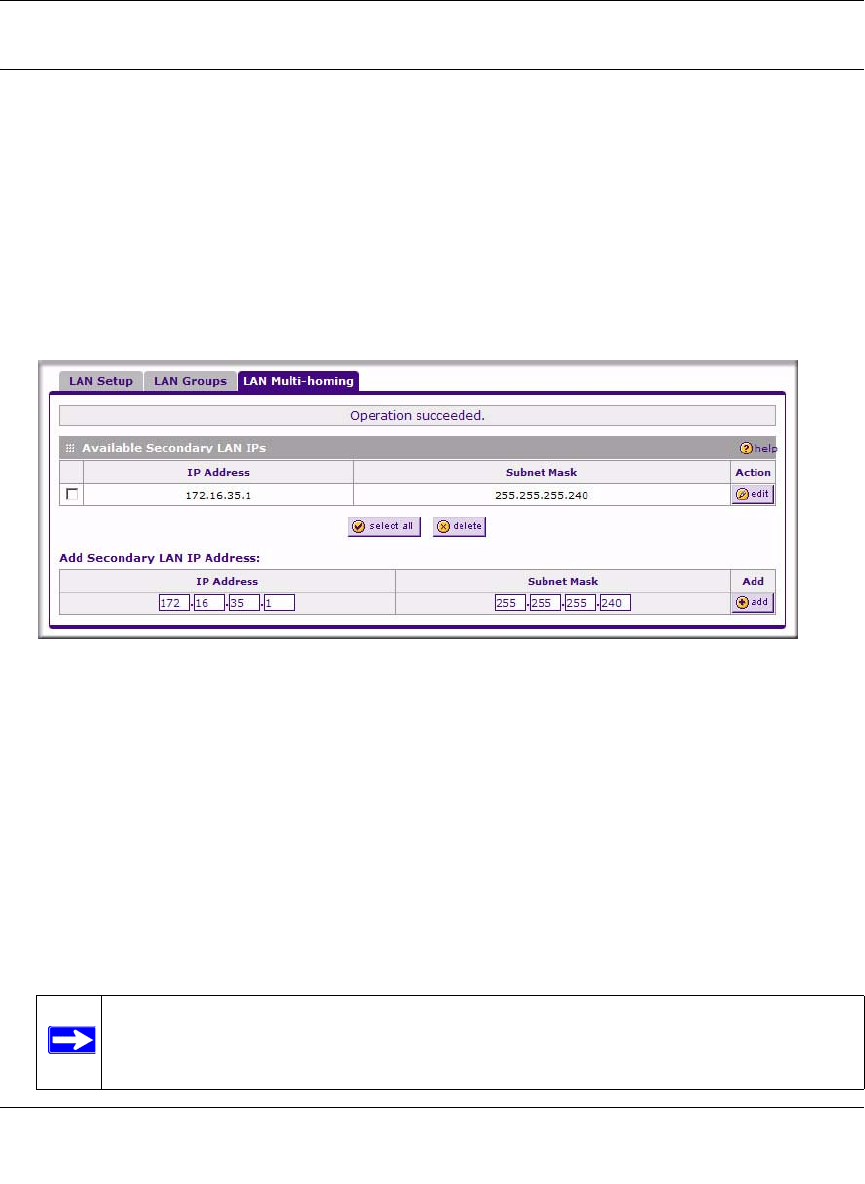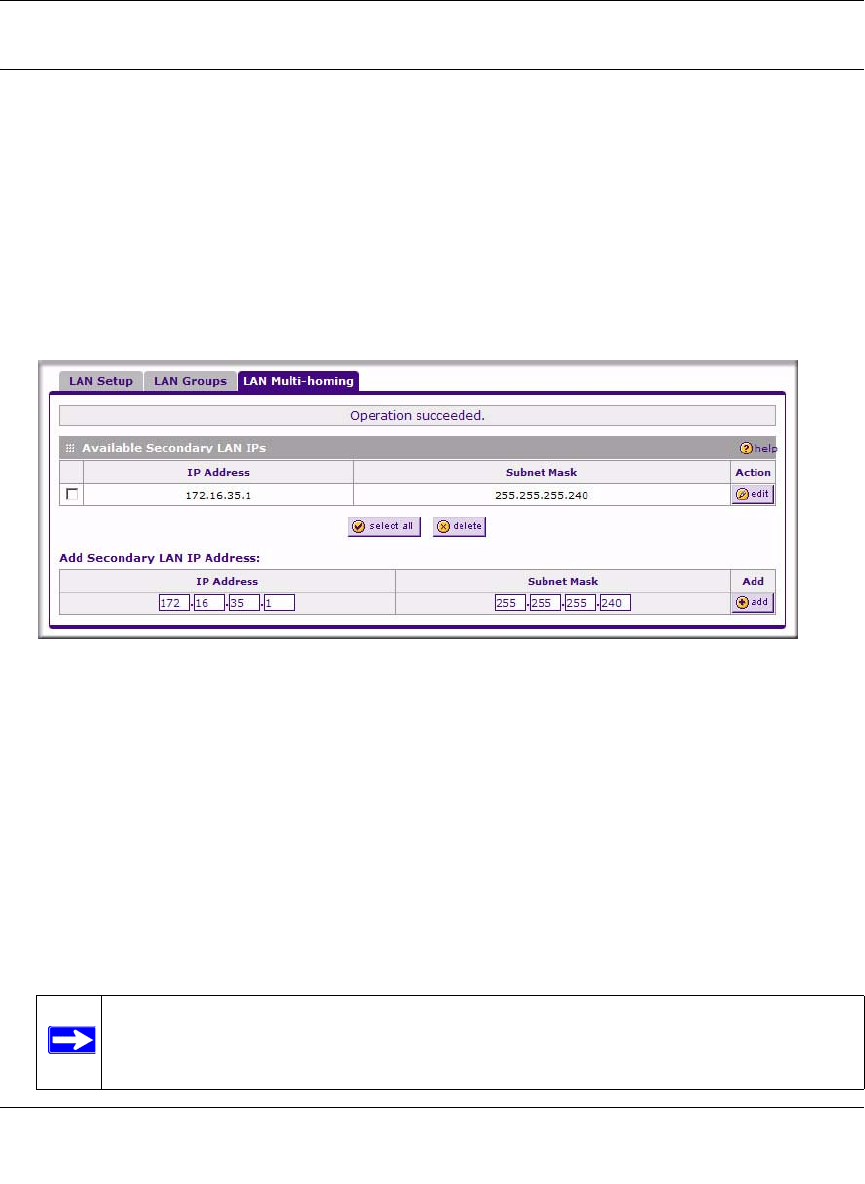
ProSafe Dual WAN Gigabit Firewall with SSL & IPsec VPN FVS336G Reference Manual
LAN Configuration 3-9
v1.2, June 2008
Configuring Multi Home LAN IP Addresses
If you have computers on your LAN using different IP address ranges (for example, 172.16.2.0 or
10.0.0.0), you can add “aliases” to the LAN port, giving computers on those networks access to the
Internet through the VPN firewall. This allows the VPN firewall to act as a gateway to additional
logical subnets on your LAN. You can assign the VPN firewall an IP address on each additional
logical subnet.
To add a secondary LAN IP address, follow these steps:
1. Select Network Configuration > LAN Settings from the main menu, and click the LAN Multi-
homing tab. The LAN Multi-homing screen displays.
The Available Secondary LAN IPs table lists the secondary LAN IP addresses added to the
VPN firewall.
• IP Address. The “alias,” an additional IP address hosted by the LAN port of the VPN
firewall. This address will be the gateway for computers on the secondary subnet.
• Subnet Mask. The IPv4 subnet mask that defines the range of the secondary subnet.
2. In the Add Secondary LAN IP Address section, enter the additional IP address and subnet
mask to be assigned to the LAN port of the VPN firewall.
3. Click Add. The new Secondary LAN IP address will appear in the Available Secondary LAN
IPs table.
Figure 3-4
Note: IP addresses on these secondary subnets cannot be configured in the DHCP
server. The hosts on the secondary subnets must be manually configured with
IP addresses, gateway IP addresses, and DNS server IP addresses.