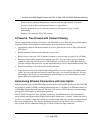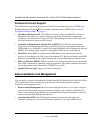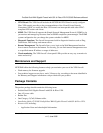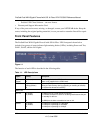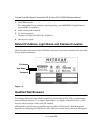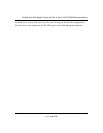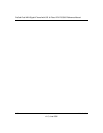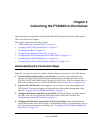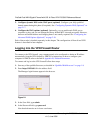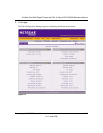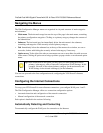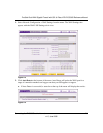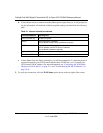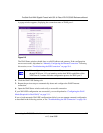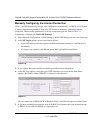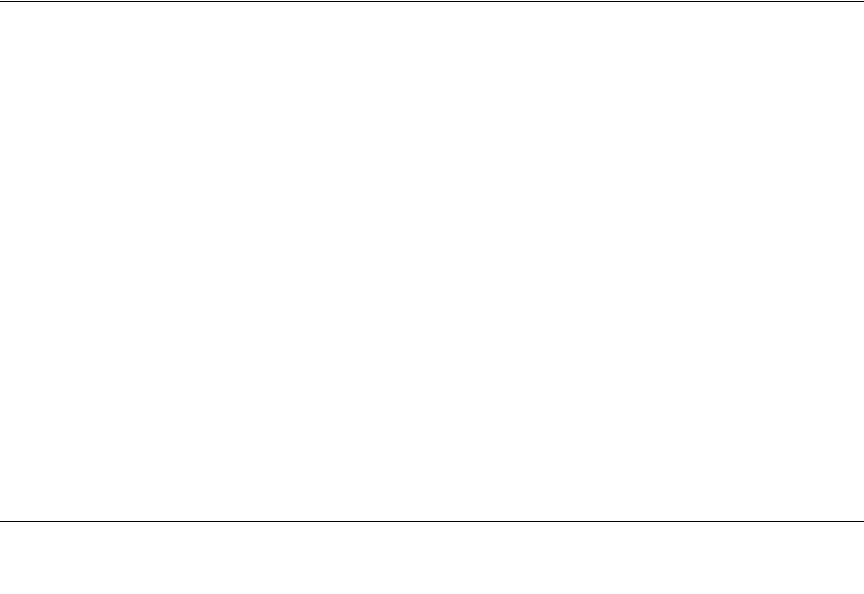
2-1
v1.2, June 2008
Chapter 2
Connecting the FVS336G to the Internet
The initial Internet configuration of the ProSafe Dual WAN Gigabit Firewall with SSL & IPsec
VPN is described in this chapter.
This chapter contains the following sections:
• “Understanding the Connection Steps” on page 2-1
• “Logging into the VPN Firewall Router” on page 2-2
• “Navigating the Menus” on page 2-4
• “Configuring the Internet Connections” on page 2-4
• “Configuring the WAN Mode (Required for Dual WAN)” on page 2-11
• “Configuring Dynamic DNS (Optional)” on page 2-17
• “Configuring the Advanced WAN Options (Optional)” on page 2-19
Understanding the Connection Steps
Typically, six steps are required to complete the basic Internet connection of your VPN firewall.
1. Connect the firewall physically to your network. Connect the cables and restart your
network according to the instructions in the installation guide. See the Installation Guide,
FVS336G ProSafe Dual WAN Gigabit Firewall with SSL & IPsec VPN for complete steps. A
PDF of the Installation Guide is on the NETGEAR website at: http://kbserver.netgear.com.
2. Log in to the VPN Firewall. After logging in, you are ready to set up and configure your
VPN firewall. You can also change your password and enable remote management at this
time. See “Logging into the VPN Firewall Router” on page 2-2.
3. Configure the Internet connections to your ISP(s). During this phase, you will connect to
your ISPs. You can also program the WAN traffic meters at this time if desired. See
“Configuring the Internet Connections” on page 2-4.
4. Configure the WAN mode (required for dual WAN operation). Select either dedicated
(single WAN) mode, auto-rollover mode, or load balancing mode. For load balancing, you can
also select any necessary protocol bindings. See “Configuring the WAN Mode (Required for
Dual WAN)” on page 2-11.