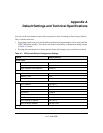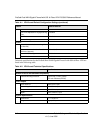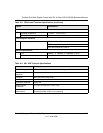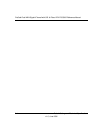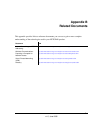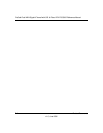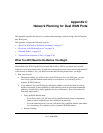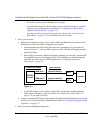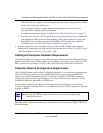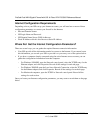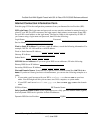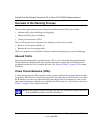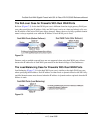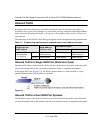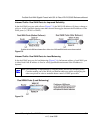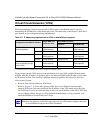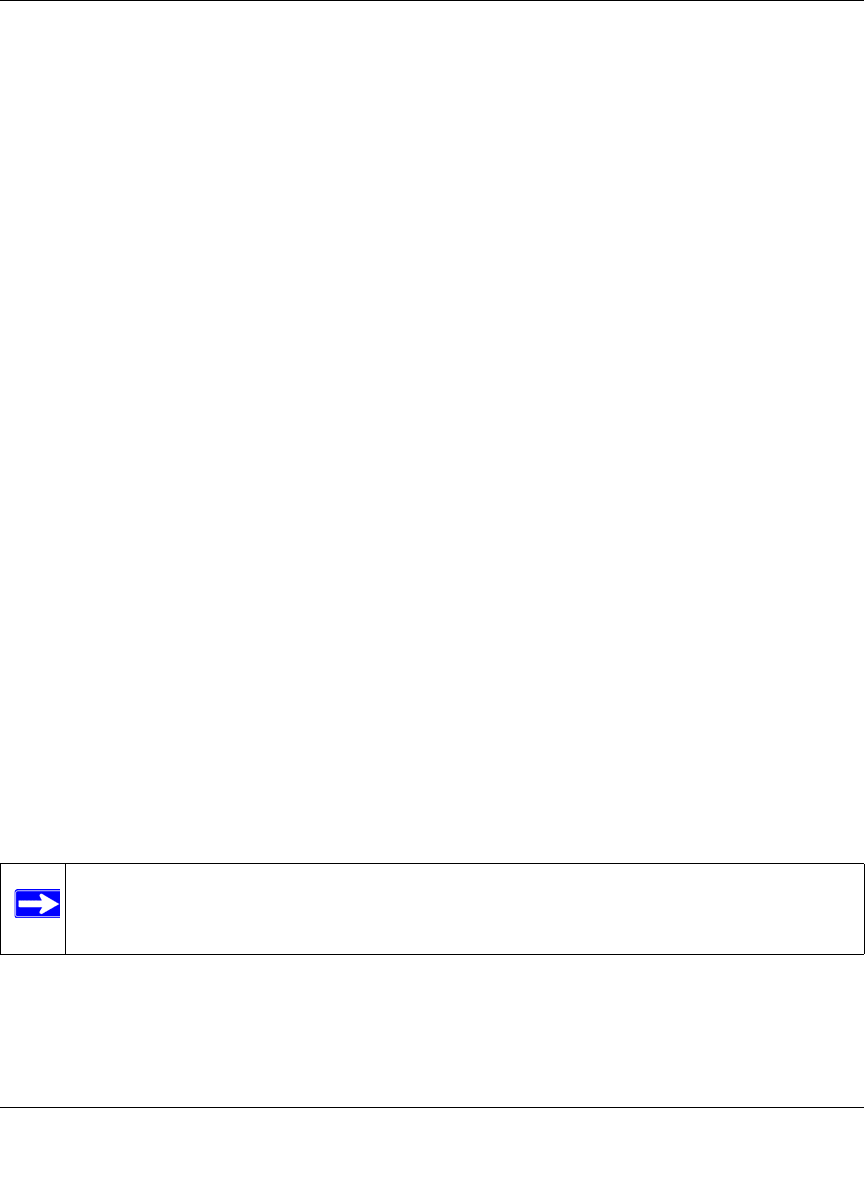
ProSafe Dual WAN Gigabit Firewall with SSL & IPsec VPN FVS336G Reference Manual
Network Planning for Dual WAN Ports C-3
v1.2, June 2008
• The VPN firewall is capable of being managed remotely, but this feature must be enabled
locally after each factory default reset.
You are strongly advised to change the default management password to a strong
password before enabling remote management.
You make these selections during “Logging into the VPN Firewall Router” on page 2-2.
• You can choose a variety of WAN options if the factory default settings are not suitable for
your installation. These options include enabling a WAN port to respond to a ping, and
setting MTU size, port speed, and upload bandwidth. You will make these choices in
“Configuring the Advanced WAN Options (Optional)” on page 2-19.
4. Prepare to physically connect the firewall to your cable or DSL modems and a computer.
Instruction for connecting your VPN firewall are in the Installation Guide, FVS336G ProSafe
Dual WAN Gigabit Firewall with SSL & IPsec VPN.
Cabling and Computer Hardware Requirements
To use the VPN firewall on your network, each computer must have an installed Ethernet Network
Interface Card (NIC) and an Ethernet cable. If the computer will connect to your network at 100
Mbps, you must use a Category 5 (CAT5) cable such as the one provided with your firewall.
Computer Network Configuration Requirements
The FVS336G includes a built-in Web Configuration Manager. To access the configuration menus
on the FVS336G, your must use a Java-enabled Web browser program that supports HTTP
uploads such as Microsoft Internet Explorer or Netscape Navigator. NETGEAR recommends
using Internet Explorer or Netscape Navigator 5.0 or above. Free browser programs are readily
available for Windows, Macintosh, or UNIX/Linux.
For the initial connection to the Internet and configuration of your firewall, you will need to
connect a computer to the firewall that is set to automatically get its TCP/IP configuration from the
firewall via DHCP.
The cable or DSL modem broadband access device must provide a standard 10 Mbps (10BASE-T)
Ethernet interface.
Note: For help with DHCP configuration, please refer to the link in Appendix B,
“Related Documents.”