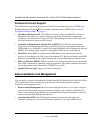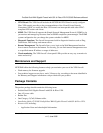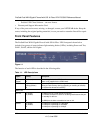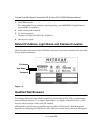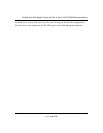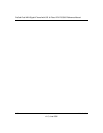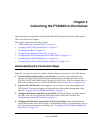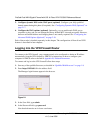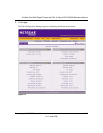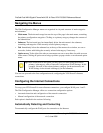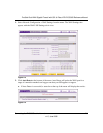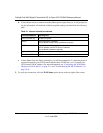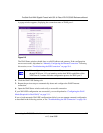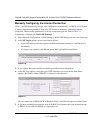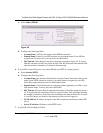ProSafe Dual WAN Gigabit Firewall with SSL & IPsec VPN FVS336G Reference Manual
2-2 Connecting the FVS336G to the Internet
v1.2, June 2008
5. Configure dynamic DNS on the WAN ports (optional). Configure your fully qualified
domain names during this phase (if required). See “Configuring Dynamic DNS (Optional)” on
page 2-17.
6. Configure the WAN options (optional). Optionally, you can enable each WAN port to
respond to a ping, and you can change the factory default MTU size and port speed. However,
these are advanced features and changing them is not usually required. See “Configuring the
Advanced WAN Options (Optional)” on page 2-19.
Each of these tasks is detailed separately in this chapter. The configuration of firewall and VPN
features is described in later chapters.
Logging into the VPN Firewall Router
To connect to the VPN firewall, your computer needs to be configured to obtain an IP address
automatically from the VPN firewall by DHCP. For instructions on how to configure your
computer for DHCP, refer to the link in Appendix B, “Related Documents.
To connect and log in to the VPN firewall follow these steps:
1. Start any of the qualified browsers, as detailed in “Qualified Web Browsers” on page 1-8.
2. Enter https://192.168.1.1 in the address field.
The Manager login features appear in the browser.
3. In the User field, type admin
4. In the Password field, type password
Note that both entries are in lower case letters.
Figure 2-1