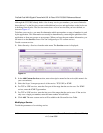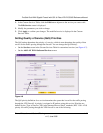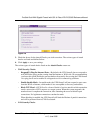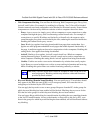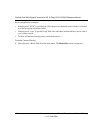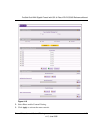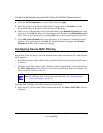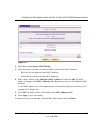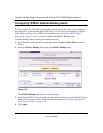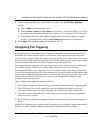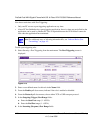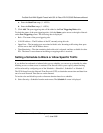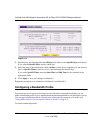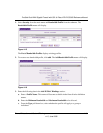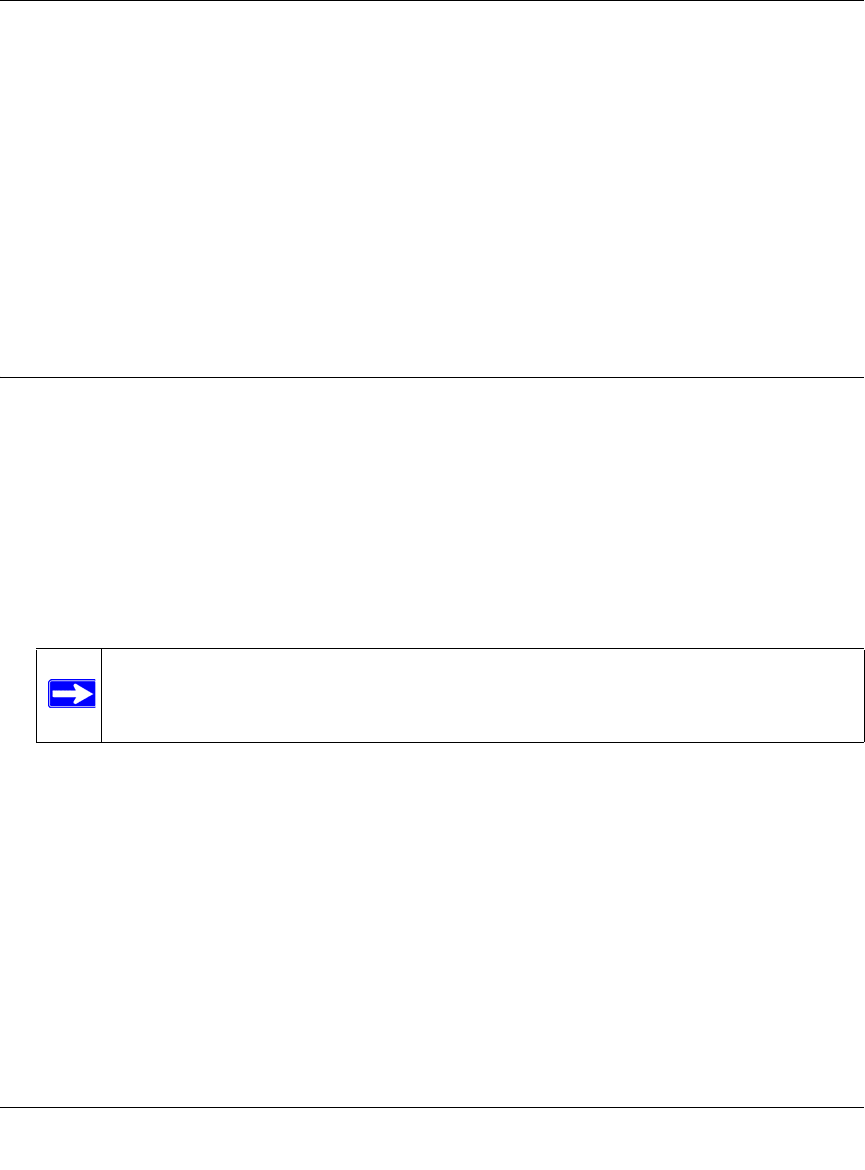
ProSafe Dual WAN Gigabit Firewall with SSL & IPsec VPN FVS336G Reference Manual
4-24 Firewall Protection and Content Filtering
v1.2, June 2008
4. Select any Web Components you wish to block and click Apply.
5. Select the groups to which Keyword Blocking will apply, then click Enable to activate
Keyword blocking (or disable to deactivate Keyword Blocking).
6. Enter your list of blocked Keywords or Domain Names in the Blocked Keyword fields. After
each entry, click Add. The Keyword or Domain name will be added to the Blocked Keywords
table. (You can also edit an entry by clicking Edit in the Action column adjacent to the entry.)
7. In the Add Trusted Domain table, enter the name(s) of any domain for which the keyword
filtering will be bypassed and click Add. The Trusted Domain will appear in the Trusted
Domains table and will be exempt from filtering.
Configuring Source MAC Filtering
Source MAC Filter will drop or allow the Internet-bound traffic received from PCs with specified
MAC addresses.
• By default, the source MAC address filter is disabled. Traffic received from any MAC address
is allowed.
• When the source MAC address filter is enabled, outbound Internet traffic will be filtered using
the MAC Addresses list in this menu. You can choose to block MAC addresses in the list or to
allow only those addresses in the list.
To enable MAC filtering and add MAC addresses to be blocked:
1. Select Security > Source MAC Filter from the main menu. The Source MAC Filter screen is
displayed.
Note: For additional ways of restricting outbound traffic, see “Outbound Rules
(Service Blocking)” on page 4-3