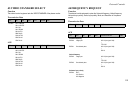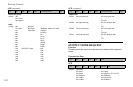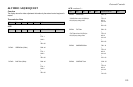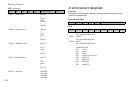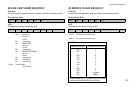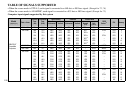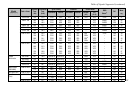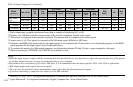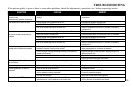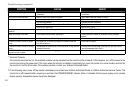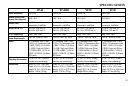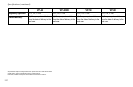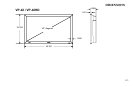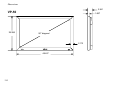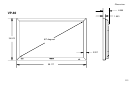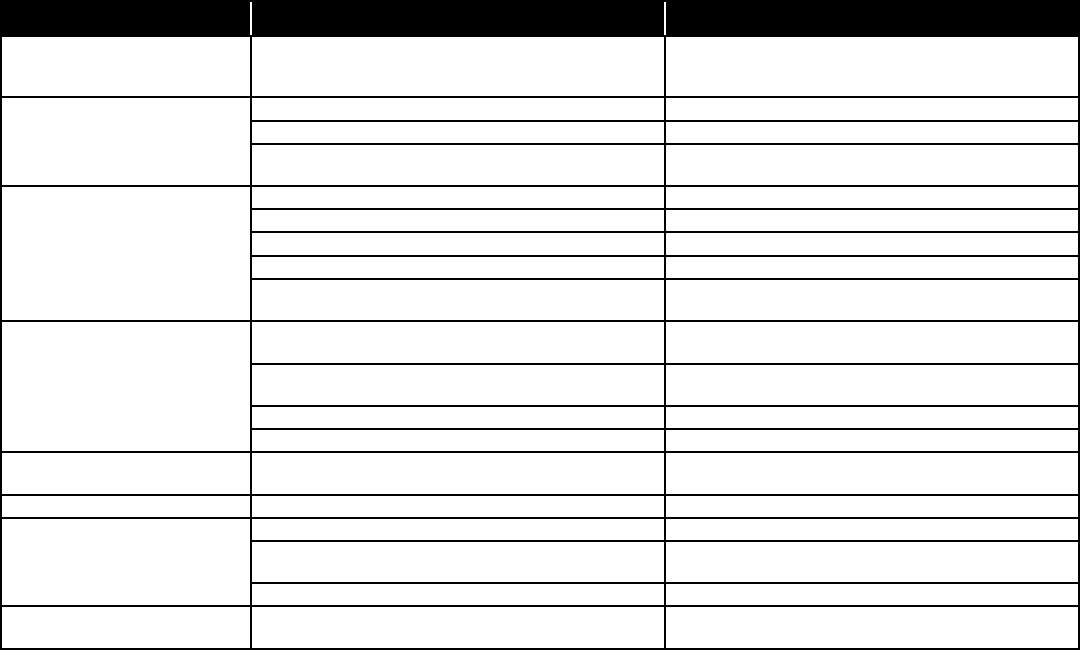
TROUBLESHOOTING
SYMPTOM CHECKS REMEDY
Picture is disturbed.
Sound is noisy.
Remote control operates erroneously.
• Is a connected component set directly in front or at the side of the
display?
• Leave some space between the display and the connected
components.
The remote control does not work. • Are the remote control’s batteries worn out? • Replace both batteries with new ones.
• Is IR ENABLE set to ON? • Set IR ENABLE OFF on SETTING 3 menu.
• Has an ID number been set for the main unit? • Set an ID number with the SELECT ID button, or set the ID
number to ALL.
Monitor’s power does not turn on when
the remote control’s power button is
pressed.
• Is the monitor’s power cord plugged into a power outlet? • Plug the monitor’s power cord into a power outlet.
• Are all the monitor’s indicators off? • Press the power button on the monitor to turn on the power.
• Are the remote control’s batteries worn out? • Replace both batteries with new ones.
• Is IR ENABLE set to ON? • Set IR ENABLE OFF.
• Has an ID number been set for the main unit. • Set an ID number with the SELECT ID button, or set the ID
number to ALL.
Monitor does not operate when the
remote control’s buttons are pressed.
• Is the remote control pointed at the monitor, or is there an obstacle
between the remote control and the monitor?
• Point the remote control at the monitor’s remote control sensor
when pressing buttons, or remove the obstacle.
• Is direct sunlight or strong articial light shining on the monitor’s
remote control sensor?
• Eliminate the light by closing curtains, pointing the light in a
different direction, etc.
• Are the remote control’s batteries worn out? • Replace both batteries with new ones.
• Unplug the remote cable from the monitor.
The front panel buttons of the main unit
do not function.
• The front panel buttons do not function during Control Lock. • Set the Control Lock to OFF.
No sound or picture is produced. • Is the monitor’s power cord plugged into a power outlet? • Plug the monitor’s power cord into a power outlet.
Picture appears but no sound is
produced.
• Is the volume set at the minimum? • Increase the volume.
• Is the mute mode set?
• Are the speakers properly connected?
• Press the remote control’s MUTE button.
• Connect the speakers properly.
• Is AUDIO set correctly? • Set AUDIO on the AUDIO menu correctly.
Poor picture with VIDEO signal input. • Improper control setting. Local interference. Cable
interconnections. Input impedance is not correct level.
• Adjust picture control as needed. Try another location for the
monitor. Be sure all connections are secure.
If the picture quality is poor or there is some other problems, check the adjustments, operations, etc., before requesting service.
109