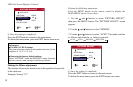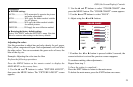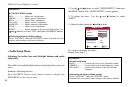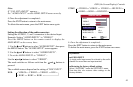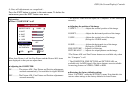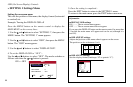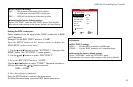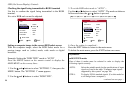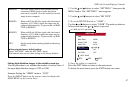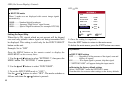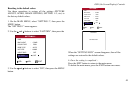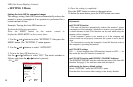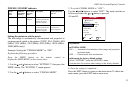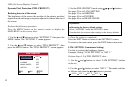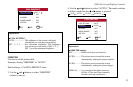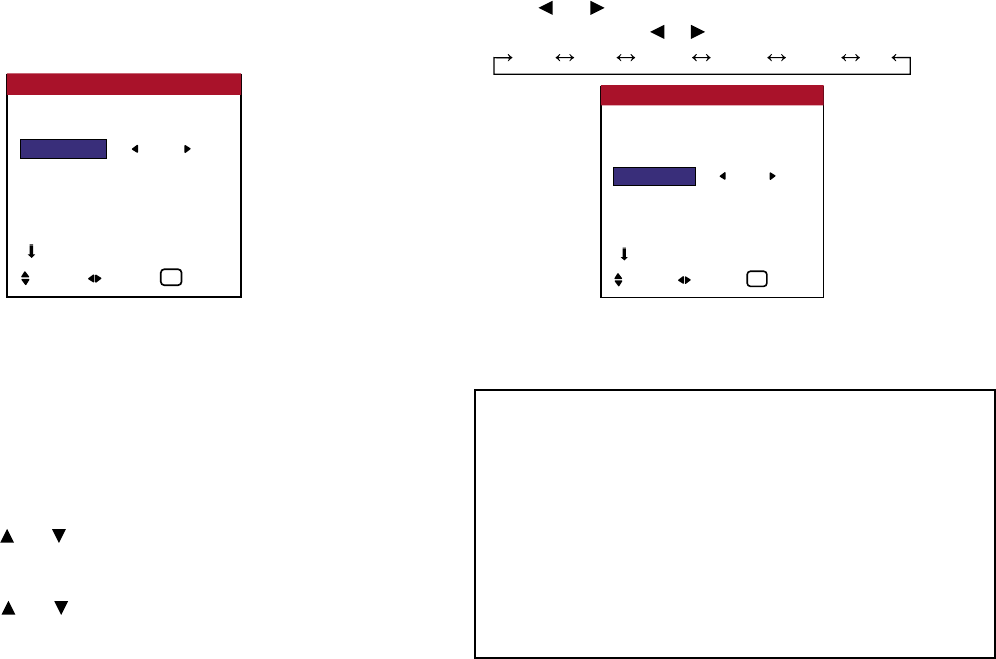
Checking the signal being transmitted to RGB1 terminal
Use this to conrm the signal being transmitted to the RGB1
terminal.
It is set to RGB and can not be adjusted.
Setting a computer image to the correct RGB select screen
With the computer image, select the RGB Select mode for a
moving image such as (video) mode, wide mode or digital
broadcast.
Example: Setting the “RGB TYPE” mode to “AUTO”
Press the MENU button on the remote control to display the
MAIN MENU on the screen, then...
1. Use the and buttons to select “SETTING 1”, then press the
MENU button. The “SETTING 1” menu appears.
2. Use the and buttons to select “RGB TYPE”.
3. To set the RGB select mode to “AUTO”...
Use the and buttons to select “AUTO”. The mode switches as
follows each time the or button is pressed:
AUTO STILL MOTION RESIZE1 RESIZE2 DTV
4. Once the setting is completed...
Press the EXIT button to return to the main menu.
To delete the main menu, press the EXIT button once more.
46
OSD (On Screen Display) Controls
OSD
BNC INPUT : COMP
D-SUB TYPE : RGB
RGB TYPE : AUTO
HD TYPE : 1080B
INPUT SKIP : OFF
FACTORY : OFF
NEXT PAGE
SETTING 1
SEL. ADJ. EXIT
EXIT
OSD
BNC INPUT : COMP
D-SUB TYPE : RGB
RGB TYPE : AUTO
HD TYPE : 1080B
INPUT SKIP : OFF
FACTORY : OFF
NEXT PAGE
SETTING 1
SEL. ADJ. EXIT
EXIT
Information
■ RGB TYPE modes
One of these 6 modes must be selected in order to display the
following signals correctly.
AUTO: Select the suitable mode for the specications of input
signals as listed in the table “Computer input signals
supported by this system” on page 106.
STILL: To display VESA standard signals. (Use this mode for
a still image from a computer.)
continued on next page ...