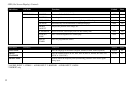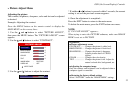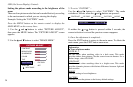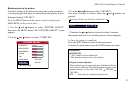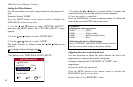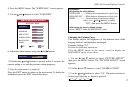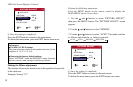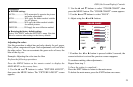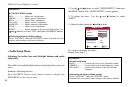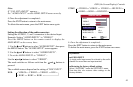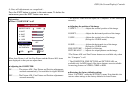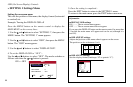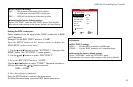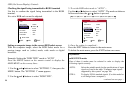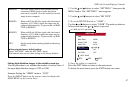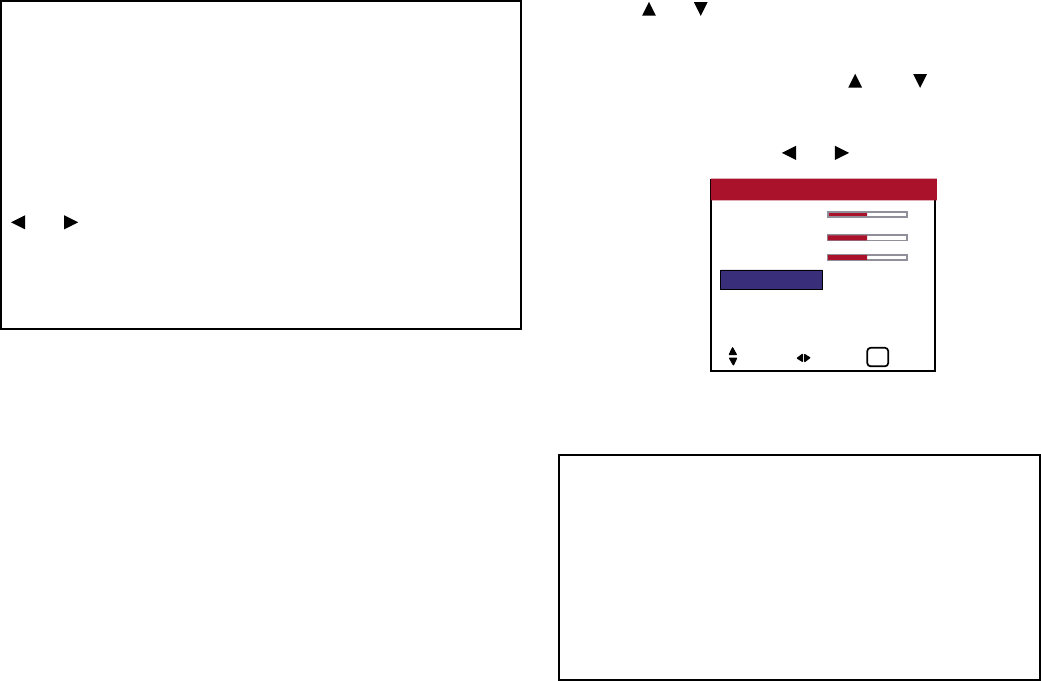
» Audio Setup Menu
Adjusting the treble, bass and left/right balance and audio
input select
The treble, bass and left/right balance can be adjusted to suit your
tastes.
Example: Adjusting the bass
Press the MENU button on the remote control to display the
MAIN MENU on the screen, then...
1. Use the and buttons to select “AUDIO SETUP”, then press
the MENU button. The “AUDIO SETUP” screen appears.
2. To adjust the bass... Use the and buttons to select
“BASS”.
3. Adjust the bass using the and buttons.
To continue adjusting the audio ...
Repeat from step 2.
40
OSD (On Screen Display) Controls
BASS 0
TREBLE 0
BALANCE 0
AUDIO INPUT1 : VIDEO 2
AUDIO INPUT2 : HD 1
AUDIO INPUT3 : RGB 1
AUDIO SETUP
SEL. ADJ. EXIT
EXIT
Information
■ Audio setup menu
BASS .................... Controls the level of low frequency sound.
TREBLE ............... Controls the level of high frequency sound.
BALANCE ........... Controls the balance of the left and right
channels.
■ Restoring the factory default settings
Select “FACTORY” under the SETTING 1 menu.
Note that this also restores other settings to the factory defaults.
Information
■ COLOR CHART settings
RED ....................... Makes red’s adjustment
GREEN ................. Makes green’s adjustment
BLUE .................... Makes blue’s adjustment
YELLOW .............. Makes yellow’s adjustment
MAGENTA ........... Makes magenta’s adjustment
CYAN .................... Makes cyan’s adjustment
RESET ................... Resets settings to the factory default values. Use
and buttons to select “ON”, then press the MENU button.
■ Restoring the factory default settings
Select “FACTORY” under the SETTING 1 menu. Note that this also
restores other settings to the factory defaults.