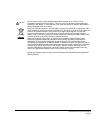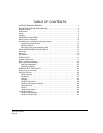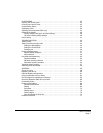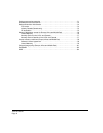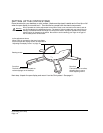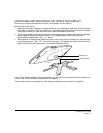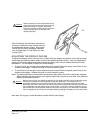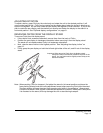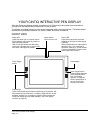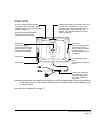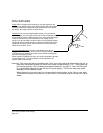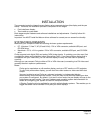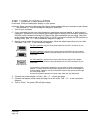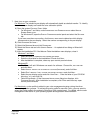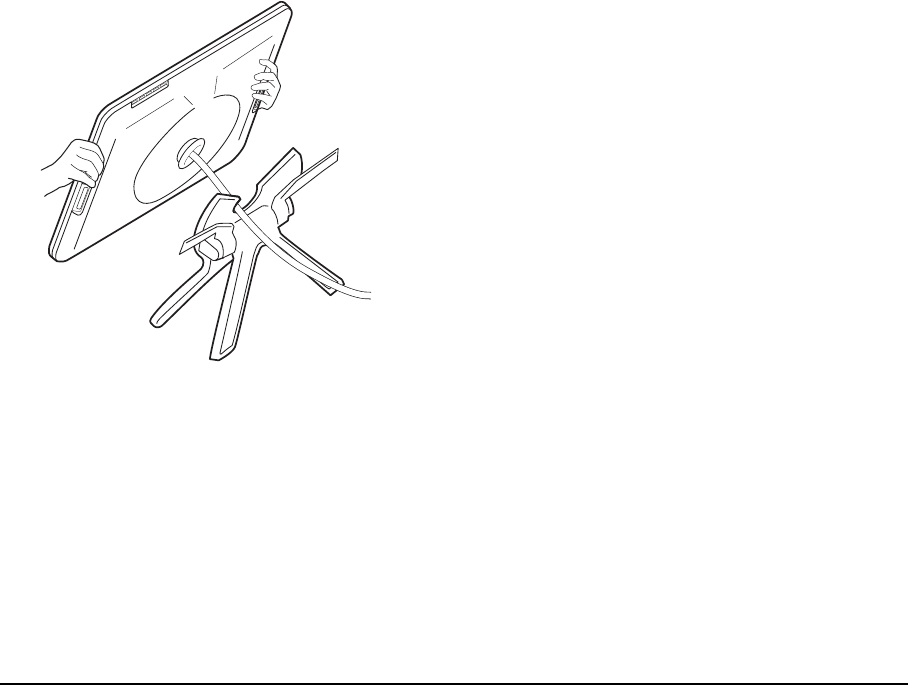
Unpacking your Cintiq
Page 13
ADJUSTING ROTATION
To adjust rotation, grasp Cintiq by the main body and rotate the unit to the desired position; it will
move on the bearing hub. Cintiq can be rotated on the display stand when the incline is less than or
equal to 25 degrees. You can only rotate the pen display 180 degrees in either direction. If you do not
plan to rotate the pen display, use the rotation lock screws and fasten the display to the stand in a
horizontal position. See “Optional display configurations” on page 61.
REMOVING CINTIQ FROM THE DISPLAY STAND
To remove Cintiq from the display stand:
• If the rotation lock screws are attached, remove them from the back of Cintiq.
• Position the pen display to landscape orientation before removing it from the display stand.
The stand will not release unless Cintiq is in landscape orientation.
• Next, raise the stand incline to the highest position. See “Adjusting the display incline” on
page 12.
• Firmly grasp the pen display on both the left and right sides of the unit, and lift out of the display
stand.
Note: When packing Cintiq for transport, first adjust the stand to its lowest position and place the
foam packing blocks under the incline adjustment levers before removing Cintiq from the stand.
The foam blocks will keep the stand from snapping shut while in its packaging. Always pack
Cintiq and its stand in their original containers and protective cushions. Never pack Cintiq while
it is mounted on the stand; this may damage the unit or stand during transport.
Important: When removing Cintiq from the display stand,
always lift Cintiq in a direction parallel to the front of the
stand. You may also need to slightly rotate Cintiq so the
stand will release.