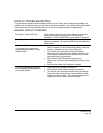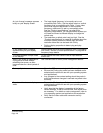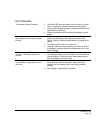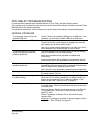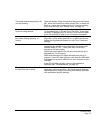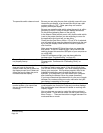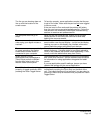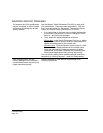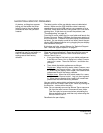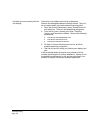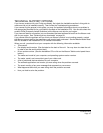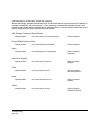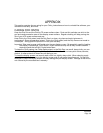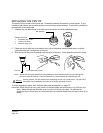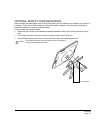Troubleshooting
Page 55
MACINTOSH-SPECIFIC PROBLEMS
At startup, a dialog box appears
telling you that either the driver
failed to load or the pen display
preferences have not yet been
created.
The tablet portion of the pen display was not detected at
startup. Make sure the USB interface cable is securely
connected to an active USB port on your computer or to a
USB hub. Make sure that the Cintiq power LED is on and is
glowing blue. If this does not correct the problem, see
“Troubleshooting” on page 42.
From the G
O menu, select the UTILITIES folder and launch the
S
YSTEM PROFILER. Select USB from the HARDWARE section of
the C
ONTENTS list. A Wacom USB pen display model should
be listed. If a pen display model is not listed, check the pen
display USB cable connection or try plugging the pen display
into a different USB port.
If this does not help, contact Wacom for Technical Support.
See “Technical support options” on page 57.
You suspect the pen display
preferences may be corrupted, or
want to make certain that all
settings are at their factory
defaults.
Use the Wacom Tablet Utility to work with your preferences.
Close any open applications. Open the main A
PPLICATIONS
folder. Then open the W
ACOM TABLET folder and run the
WACOM TABLET UTILITY.
• It is a good idea to first back up your tablet preferences.
In the W
ACOM TABLET UTILITY dialog box, select CURRENT
USER or ALL USERS. Then click BACKUP... and follow the
prompts.
• Then, delete the tablet preferences as follows:
Single user
. When the utility starts, select CURRENT USER
and click on the R
EMOVE button. Log out, then log back
in. When the pen display driver loads it will create a new
preferences file with the factory defaults.
Multiple users
. When the utility starts, select ALL USERS
and click on the REMOVE button. Log out, then log back
in. When the pen display driver loads it will create new
preferences files with the factory defaults.
You can quickly restore tablet preferences that have been
backed up for the C
URRENT USER or ALL USERS by clicking on
the RESTORE... button within the utility.
Note: Do not manually remove the W
ACOM TABLET.PREFPANE
file from the main LIBRARY PREFERENCEPANES folder.
This file is only to be removed when uninstalling the
Wacom software driver, and then only when using the
W
ACOM TABLET UTILITY.
Recalibrate the pen display.