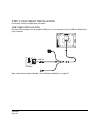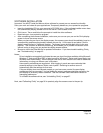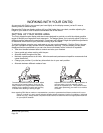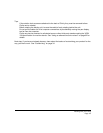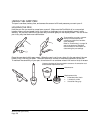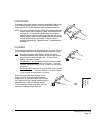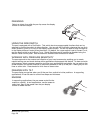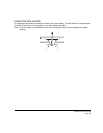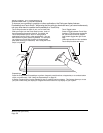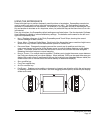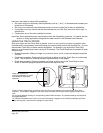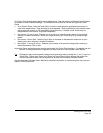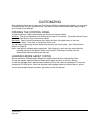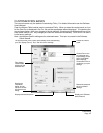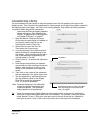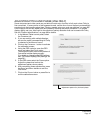Working with your Cintiq
Page 30
PEN DISPLAY CONTROLS
To improve your workflow in graphics or other applications, the Cintiq pen display features
ExpressKeys and Touch Strips. While using the pen with your dominant hand, you can simultaneously
use your other hand to operate the ExpressKeys or Touch Strip.
Touch Strips (located on back of unit, one on each side)
Slide your finger over the Touch Strip to zoom, scroll, or
issue an assigned keystroke function. By default, the
Touch Strips enable you to zoom in most graphics
applications and to scroll in other applications. You can
also set them to issue custom keystrokes. For example,
you might set a Touch Strip function to change brush
sizes when working in Photoshop. See “Using the Touch
Strips” on page 32.
ExpressKeys
Press the customizable ExpressKeys to perform frequently used functions or keystrokes, or to emulate button
clicks or modifier keys. See “Using the ExpressKeys” on page 31.
A Display Toggle function is also available for use on multiple monitor systems. This feature allows you to use
your pen on the Cintiq pen display to navigate the screen cursor to any display on your system.
Touch Toggle button
Press to toggle between Touch Strip
functions. The left button toggles the
left Touch Strip functions, and the
right button toggles the right Touch
strip.
LEDs indicate which of four available
Touch Strip functions are active.