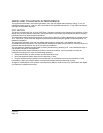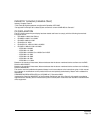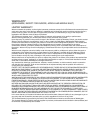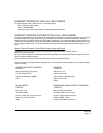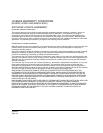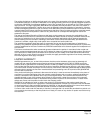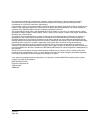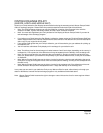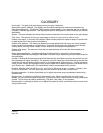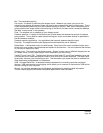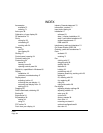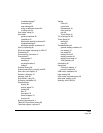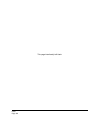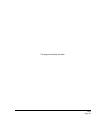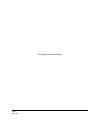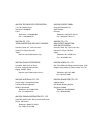Glossary
Page 82
GLOSSARY
Active area. The area of the pen display where your pen is detected.
Application-specific settings. Pen display tool and tablet settings that have been customized for
individual applications. The Wacom Tablet control panel enables you to customize the pen to behave
uniquely in different applications. Your application-specific settings are in effect whenever you use the
application.
Aspect. The ratio between the vertical and horizontal dimension of the active area on the pen display.
Click force. The amount of force you must apply to the tip of your pen for a click to occur.
Double-click assist. A function of the Wacom Tablet control panel that makes it easier to double-click
by setting the size of the double-click distance.
Double-click distance. The maximum distance (in screen pixels) that the cursor can move between
clicks and still be accepted as a double-click. Increasing the double-click distance makes double-
clicking easier, but may cause a delay in brush strokes in some graphics applications.
Double-click speed. The maximum time that can pass between clicks and still be accepted as a
double-click.
Eraser-aware application. A software application that has built-in support for the pen eraser.
These applications take advantage of the eraser in different ways, depending on what makes sense for
the application.
Journal. A Microsoft Windows application that electronically simulates a physical journal pad, but with
the advantages of digital note taking. For example, you can create quick sketches and jot handwritten
notes that can be converted to text and sent on to colleagues for digital mark-up. Journal includes a
variety of pen, marker, and highlighter tools, plus an eraser that is easily activated by the eraser end of
your Wacom pen. Additionally, your handwritten content is searchable within Journal.
Modifier. Modifier keys include S
HIFT, ALT, and CTRL for Windows, or SHIFT, CONTROL, COMMAND, and
OPTION for Macintosh. You can customize your pen functions to simulate a modifier key.
Mouse acceleration. A setting that allows you to adjust the screen cursor acceleration when using
mouse mode.
Mouse mode. A method for positioning the screen cursor. When you place the pen on the pen
display, you can move the screen cursor with a “pick up and slide” motion similar to using a traditional
mouse. This is known as relative positioning. See also “pen mode” in this glossary.
Mouse speed. A setting that allows you to adjust the speed at which your screen cursor moves when
using mouse mode.