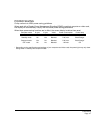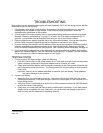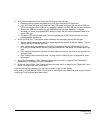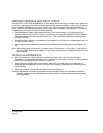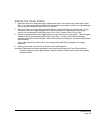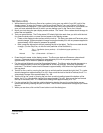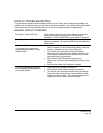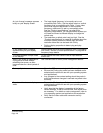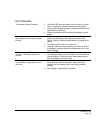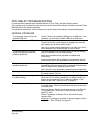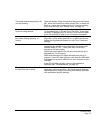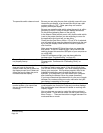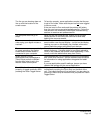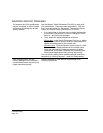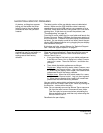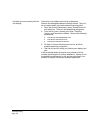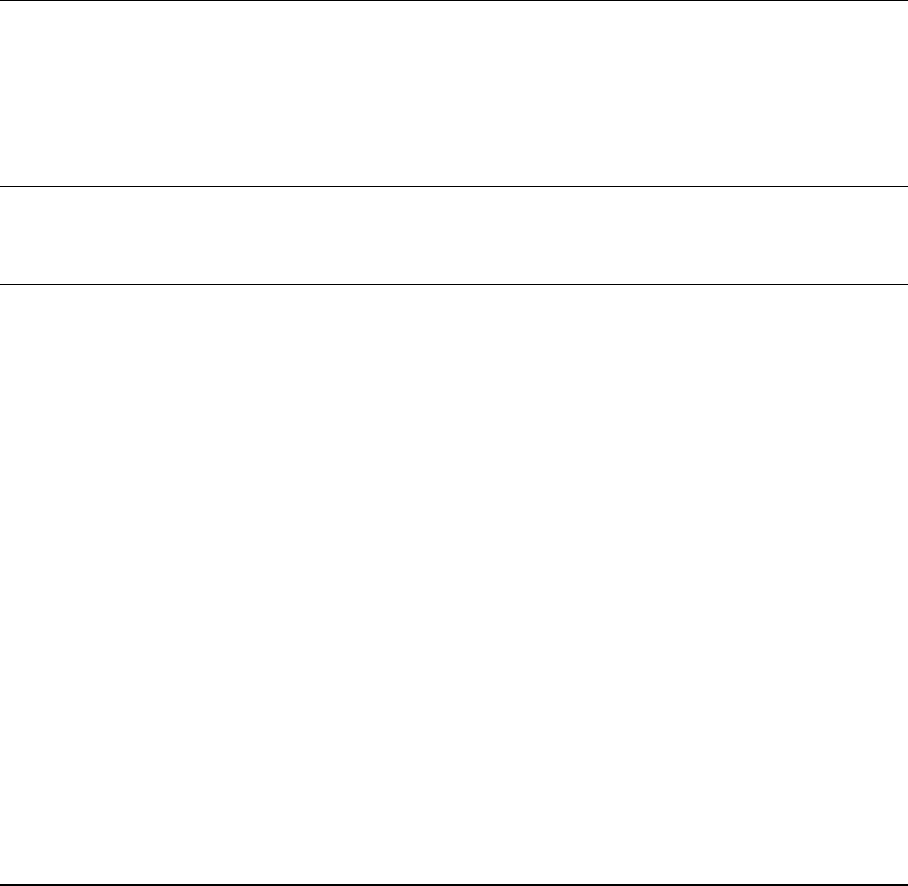
Troubleshooting
Page 49
VGA PROBLEMS
The display ripples or flickers. • Open the OSD menu and select the AUTO ADJUST option.
Then, if necessary, manually adjust pitch and phase.
• Verify that the display adapter or video card matches the
specifications for Cintiq.
• Adjust the refresh rate in the display properties control
panel.
The display is not clear. Text or
other portions of the screen appear
blurred.
• Set the display resolution of your video card to the
maximum (native) resolution that can be used with
Cintiq. See the “Product specifications” on page 68 for
details.
• Turn off the Cintiq, then turn it back on.
• Open the OSD menu and select the A
UTO ADJUST option.
If necessary, manually adjust the brightness, pitch, and
phase settings.
The display and LCD panel are not
lined up. The display size is not
correct.
• Open the OSD menu and select the A
UTO ADJUST option.
• As necessary adjust pitch and phase, and horizontal and
vertical position. Note that some video cards may not
show the display in proper sizing.
The display ripples or shows a
moiré pattern. The display color is
not even.
• Open the OSD menu and select the A
UTO ADJUST option.
If this does not solve the problem, select the RESET
option to set the display back to the factory default
settings.
• As necessary, adjust pitch and phase.