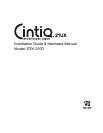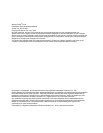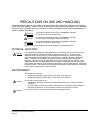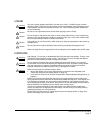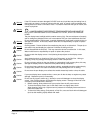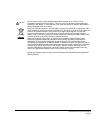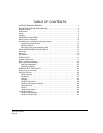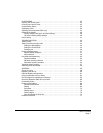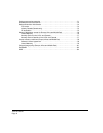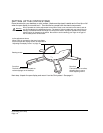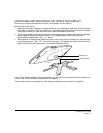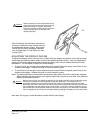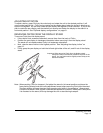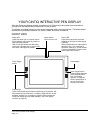Introduction and overview
Page 1
INTRODUCTION AND OVERVIEW
The Wacom
®
Cintiq
®
interactive pen display combines the benefits of a Liquid Crystal Display
(LCD) with the control, comfort, and productivity of Wacom’s cordless, battery-free pen technology.
This gives you a direct pen-on-screen interface for your computer.
The basic components of your Cintiq include a Wacom pen tablet internally mounted behind a TFT
color display, the Wacom Grip Pen, and a modular display stand.
This manual describes the installation and use of your Cintiq, Grip Pen, and display stand.
• See “Unpacking your Cintiq” on page 9 before setting up the Cintiq stand or unpacking the Cintiq
pen display.
• The display stand allows you to easily rotate the pen display to any orientation, and to adjust the
incline of the working surface. See “Setting up the Cintiq stand” on page 10 to learn more.
• To learn about the many features of your product, see “Your Cintiq interactive pen display” on
page 14.
• Follow all instructions carefully when installing your product. See “Installation” on page 17.
• There are many ways to use Cintiq. See “Working with your Cintiq” on page 24 for details.
• Use the Wacom Tablet control panel to customize your pen and pen display settings. To learn
more, see “Customizing” on page 34.
The following information is not included with this product: information about your specific computer
hardware or operating system, or information about your application software. Your best source for
this information is the set of manuals and discs that came with your hardware, operating system, or
application.
Wacom’s philosophy is to continually improve all of its products. As a result, engineering changes
and improvements are made from time to time. Therefore, some changes, modifications, and
improvements may not be covered in this document.