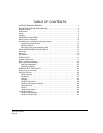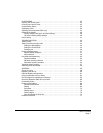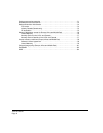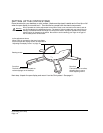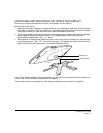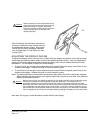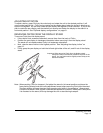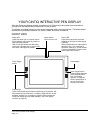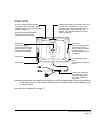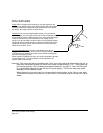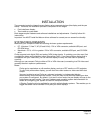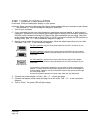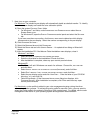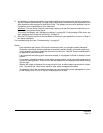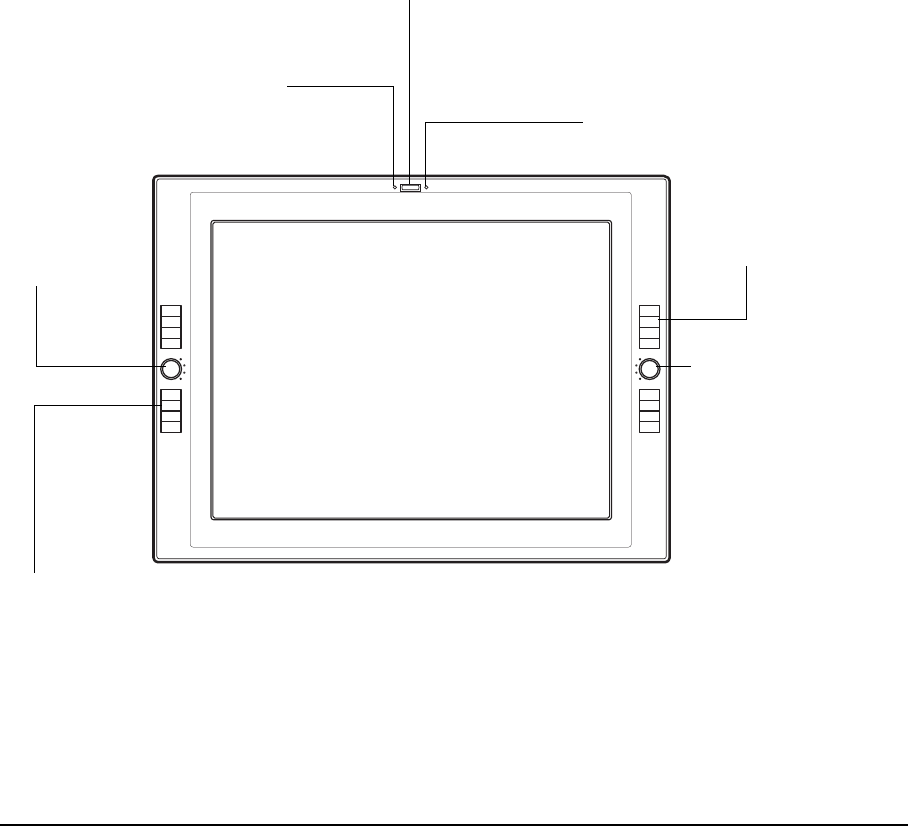
Your Cintiq interactive pen display
Page 14
YOUR CINTIQ INTERACTIVE PEN DISPLAY
After the Cintiq pen display is safely mounted on the Cintiq stand, take some time to familiarize
yourself with the features and components of your product.
The display and tablet sensor function as an integrated output and input device. The tablet sensor
reports pen coordinates, pressure, tilt, switch, eraser, and other information.
FRONT VIEW
Status LED
Lights blue when pen is in active area of
the pen display and the pen tip, eraser, or
side switch are pressed.
LED will not light unless the USB cable
connector is plugged into an active USB
port and a video signal is present.
Power switch
Turns unit on or off.
Power LED
Lights blue when power has been
supplied to Cintiq and a video signal
is present.
Glows orange when no video signal is
detected. (e.g., Your computer is
turned off, starting up, or has entered
a power management mode in which
video signals are not sent.)
ExpressKeys
These customizable keys simulate modifier keys, keystrokes, and
other frequently used functions. A Display Toggle function is also
available, enabling you to toggle the screen cursor between the
Cintiq pen display and your other displays. See “Pen display
controls” on page 30.
ExpressKeys
Touch Toggle button
Press to toggle between
Touch Strip functions.
See “Pen display
controls” on page 30.
LEDs indicate which of
the four Touch Strip
functions are active.
Touch Toggle
button