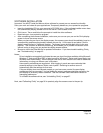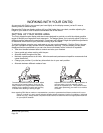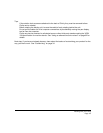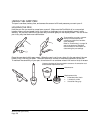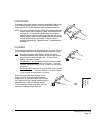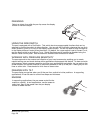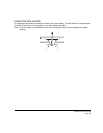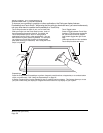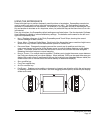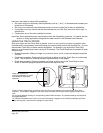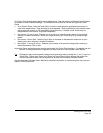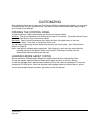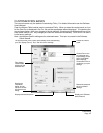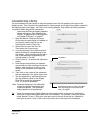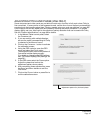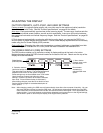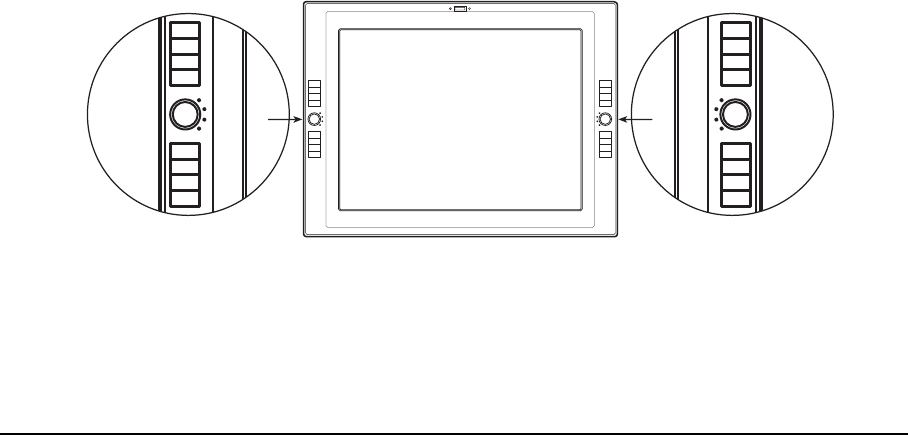
Working with your Cintiq
Page 31
USING THE EXPRESSKEYS
Press individual keys to perform frequently used functions or keystrokes. ExpressKeys can also be
used to modify your pen or other input tool properties as you work. The ExpressKeys can also be
operated in combination with one another. For example, if you program one key to simulate the C
TRL
key and another to simulate an ALT keystroke, when you press both keys at the same time a CTRL+ALT
is simulated.
From top to bottom, the ExpressKey default settings are as listed below. See the electronic Software
User’s Manual for details on other available key settings. The defaults are the same for the left- and
right-side ExpressKey sets.
•H
ELP. Displays a diagram of the Cintiq ExpressKeys and Touch Strips, showing the current
function settings for each control.
•R
ADIAL MENU. Displays a Radial Menu. Each level of the hierarchical menu consists of eight menu
slices which may contain various features and options to choose from.
•P
RECISION MODE. Changes the mapping around the current pen tip position such that you
must move the pen twice as far for the screen cursor to cover the same distance on the display
screen. To activate, press and hold the tool button to which this function has been assigned.
Releasing the button returns to normal mapping.
•D
ISPLAY TOGGLE. For multiple monitor systems. Enables you to toggle the screen cursor between
the Cintiq pen display and your other displays. When selected, Cintiq can be used either as a pen
display (the screen cursor is positioned at the pen tip location) or as a standard Wacom tablet (the
screen cursor can be moved across the entire desktop or additional displays).
•S
HIFT modifier key.
•C
TRL/CMD modifier key.
•A
LT/OPT modifier key.
•P
AN/SCROLL. Enables you to position a document or image in any direction within the active pane
by pressing a button set for P
AN/SCROLL and then dragging with the pen tip across the pen display
screen active area.