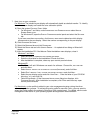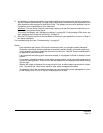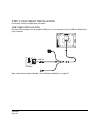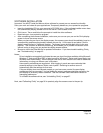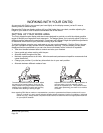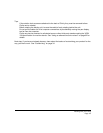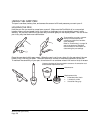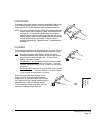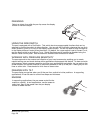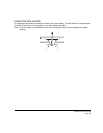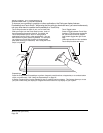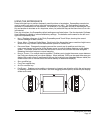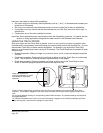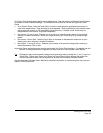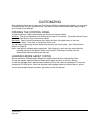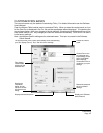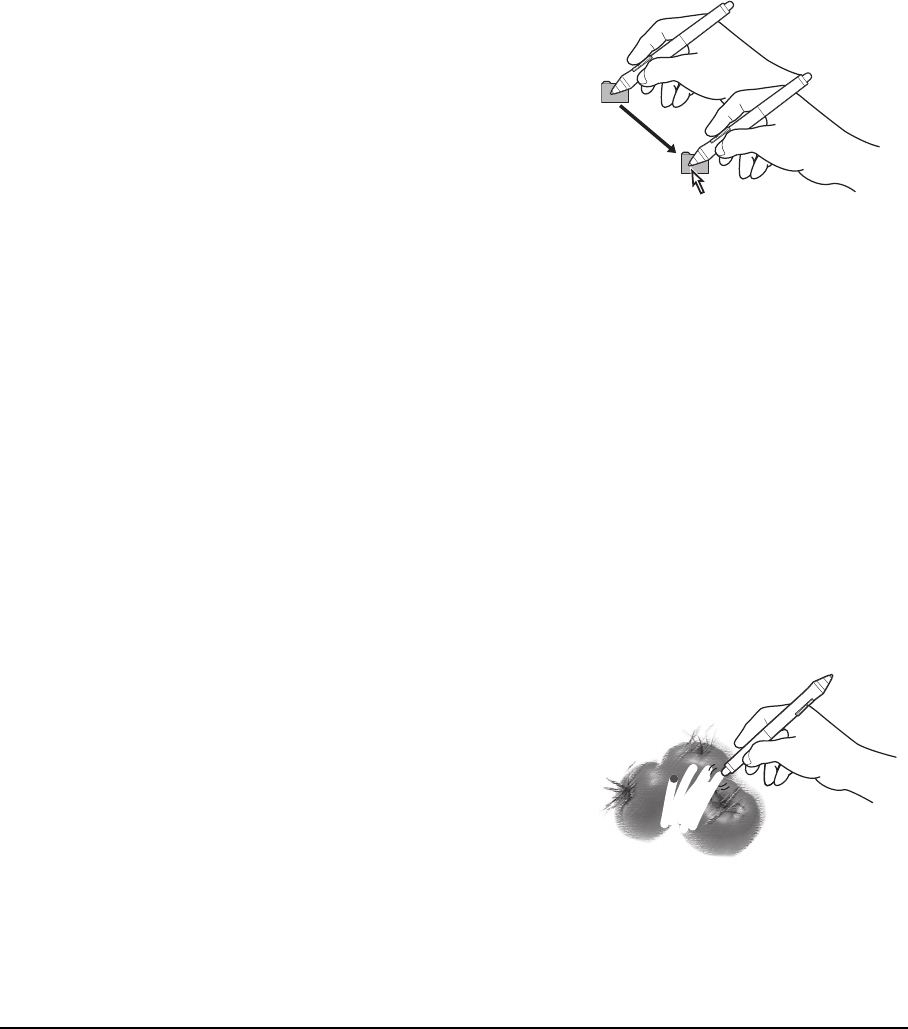
Working with your Cintiq
Page 28
DRAGGING
USING THE SIDE SWITCH
The pen is equipped with a DuoSwitch. This switch has two programmable functions that can be
selected by rocking the switch in either direction. You can use the DuoSwitch whenever the pen tip is
within proximity (5 mm (0.2 inch)) of the display screen surface. You do not need to touch the pen tip
to the display surface in order to use the switch. By default, the upper switch is set to D
OUBLE CLICK,
and the lower switch is set to R
IGHT CLICK. Switch functions can be modified or disabled using the
Wacom Tablet control panel. See the electronic Software User’s Manual for details.
WORKING WITH PRESSURE SENSITIVITY
The pen responds to the nuance and inflection of your hand movements, enabling you to create
natural-looking pen and brush strokes within applications that support this feature. To draw and write
with pressure, select a pressure-sensitive tool from your application’s tool palette. As you work on the
screen surface, use various amounts of downward pressure on the tip of the pen. Press lightly for thin
lines or softer color. Press harder for thick lines or dense color.
DRAWING WITH TILT
The pen display recognizes when you tilt the pen from vertical to incline positions. In supporting
applications, tilt can be used to control line shape and thickness.
ERASING
Select an object, then slide the pen tip across the display
screen to move the object.
In supporting applications, the pen eraser works like the
eraser on a pencil. In text applications, use the eraser to
select text, then lift the eraser from the pen display
screen to delete the text.