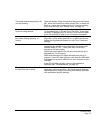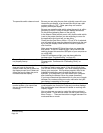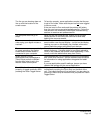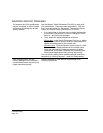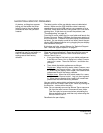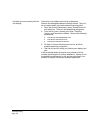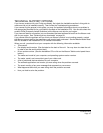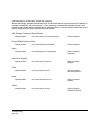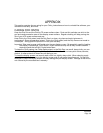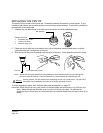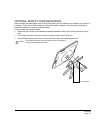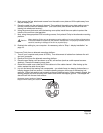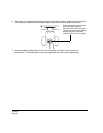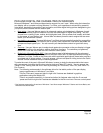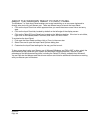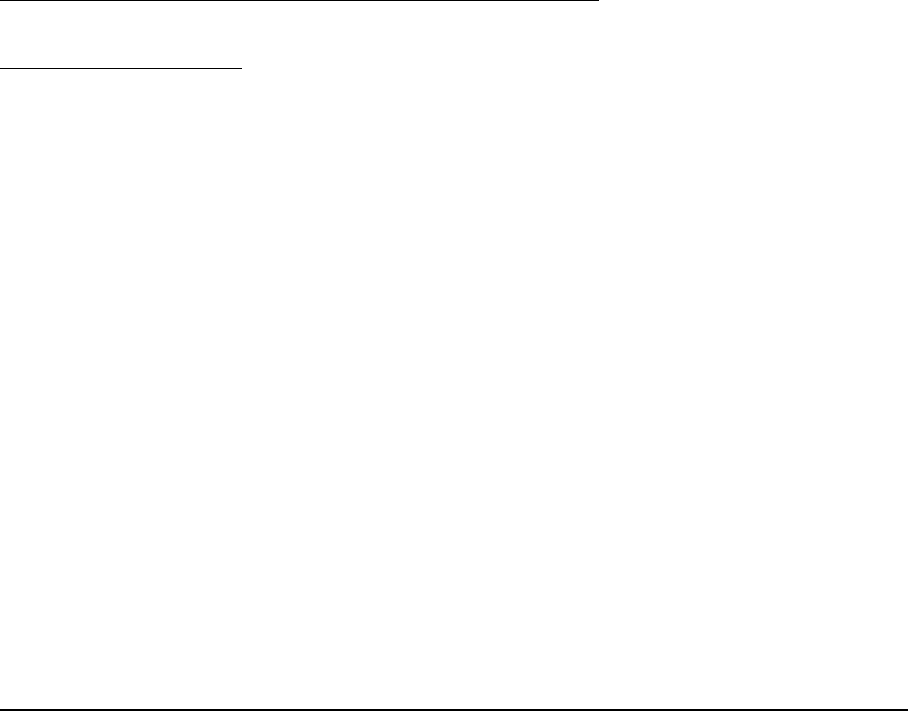
Appendix
Page 59
APPENDIX
This section contains tips on caring for your Cintiq, instructions on how to uninstall the software, your
license and warranty, and more.
CARING FOR CINTIQ
Keep the Grip Pen and the Cintiq LCD screen surface clean. Dust and dirt particles can stick to the
pen and cause excessive wear to the display screen surface. Regular cleaning will help prolong the
life of your LCD screen surface and pen.
Keep Cintiq, the Cintiq stand, and the Grip Pen in a clean, dry place and avoid extremes in
temperature. Room temperature is best. Cintiq, the Cintiq stand, and the Grip Pen are not made to
come apart. Taking apart the product will void your warranty.
Important: Take care to never spill liquids onto the pen display or pen. Be especially careful of getting
the display, ExpressKeys, Touch Strips, or pen buttons and tip wet as they contain sensitive
electronic parts that will fail if liquids enter them.
To clean the Cintiq casing, the Cintiq display stand, or the Grip Pen
, use a soft, damp cloth; you can
also dampen the cloth using a very mild soap diluted with water. Do not use paint thinner, benzine,
alcohol, or other solvents to clean the unit casing or pen.
To clean the display screen
, use an anti-static cloth or a slightly damp cloth. When cleaning, apply
only a light amount of pressure to the display screen and do not make the surface wet. Do not use
detergent to clean the display screen; this may damage the pen display screen. Damage of this kind is
not covered by the manufacturer’s warranty.