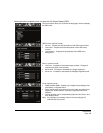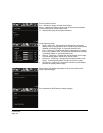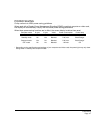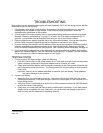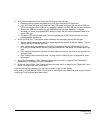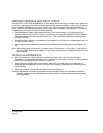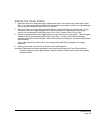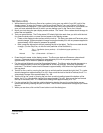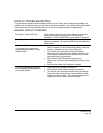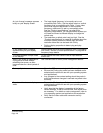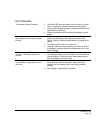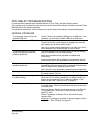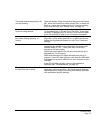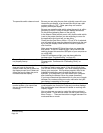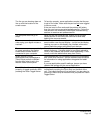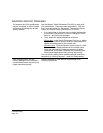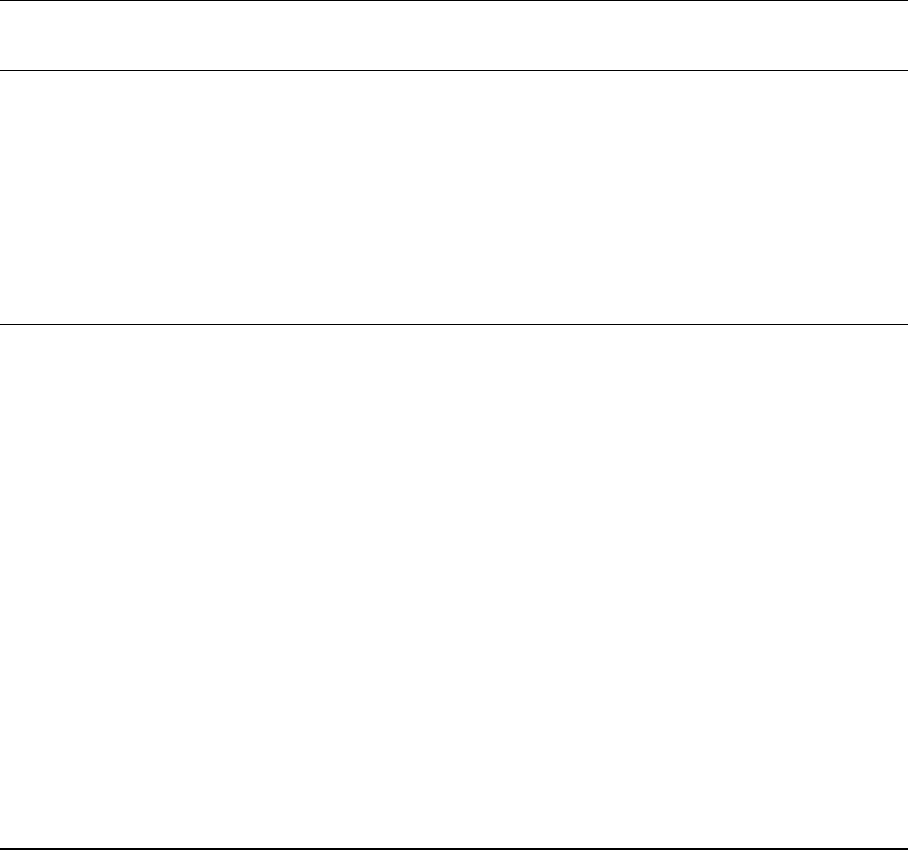
Troubleshooting
Page 47
DISPLAY TROUBLESHOOTING
If you encounter problems with the display portion of your Cintiq, refer to the following tables; your
problem may be described here and you can try the solution offered. For additional information about
color issues, see the documentation that came with your operating system or applications.
GENERAL DISPLAY PROBLEMS
No display. Power LED is off. Verify that the light on the AC power adapter is on and the
power cable is securely plugged into Cintiq’s power
receptacle. Check that the Cintiq power switch is turned on.
No display. Power LED is lit blue. Check the contrast, brightness, and backlight controls.
Adjust as necessary. Or, open the OSD menu and select the
R
ESET option.
The power LED is lit orange.
A ‘no signal go to power save’
message appears briefly on your
display screen.
• Your computer may be in a power management mode.
Touch the pen tip to the Cintiq display screen, move the
mouse, or depress any key on your keyboard.
• Turn off both your computer and the pen display.
Check the video cable for bent or broken connector pins.
Then properly connect the video cable and turn on the
pen display and your computer.
• Verify that the DVI/VGA switch is properly set.
Restart your computer after changing the position of the
switch.
• Verify that the video card is properly installed.
A ‘cable disconnect go to power
save’ message briefly appears on
your display screen.
• Check that your computer is turned on.
• Verify that the video cable is properly connected.
• Turn off both your computer and the Cintiq pen display.
Check the video cable and any video adapters for bent
or broken connector pins. Then properly reconnect the
cables and turn on Cintiq and your computer.