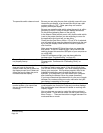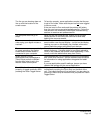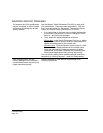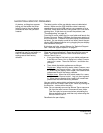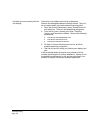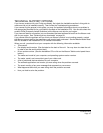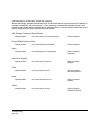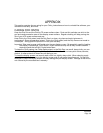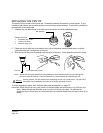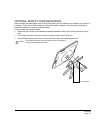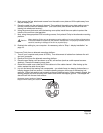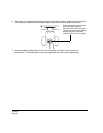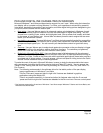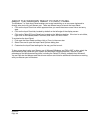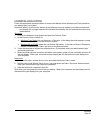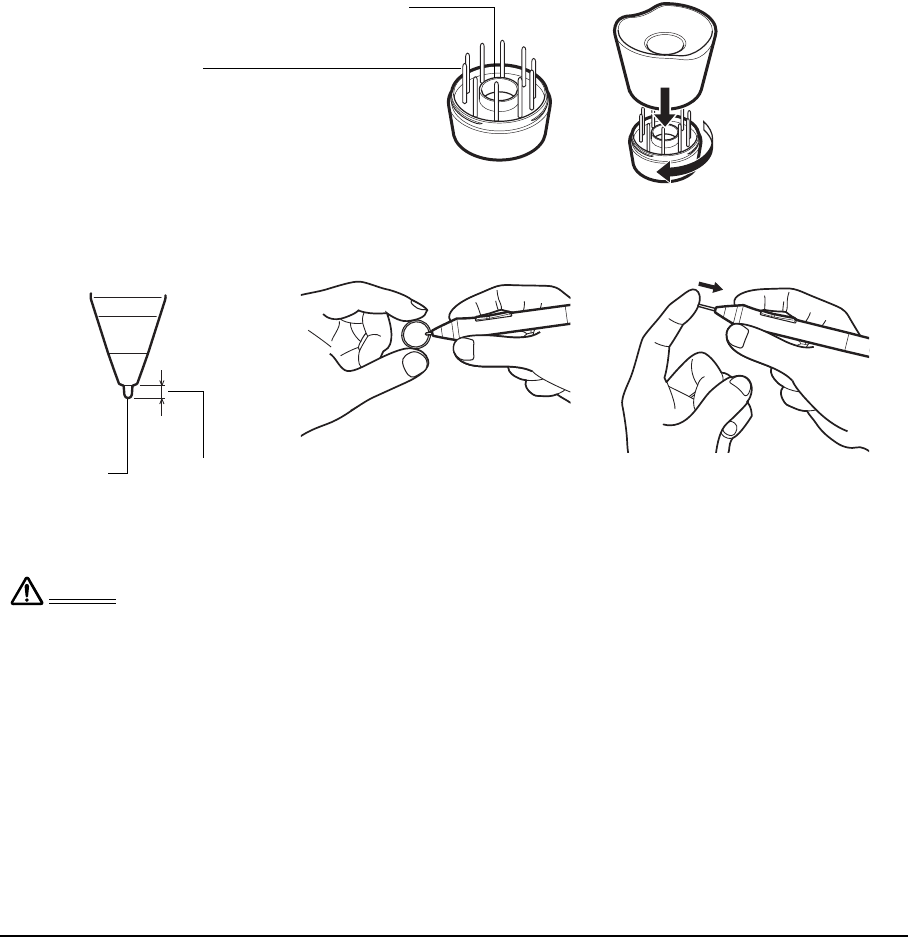
Appendix
Page 60
REPLACING THE PEN TIP
The pen tip (nib) will wear with normal use. Excessive pressure will cause it to wear sooner. If your
interactive pen display has a coated surface a worn nib may cause damage. To avoid this, periodic tip
replacement is recommended.
1. Unscrew the pen stand base to access the nib extraction tool and replacement nibs.
2. Clasp the old nib with the nib extraction tool, pair of tweezers, needle-nosed pliers, or similar
instrument and pull it straight out of the pen.
3. Slide the end of the new nib straight into the barrel of the pen. Firmly push the nib until it stops.
To order replacement parts, see “Available parts and accessories” on page 72.
Important: When the pen is not in use, place it in the pen stand, the pen holder, or lay it flat on your
desk. When the optional Airbrush is not in use, lay it flat on your desk. To maintain the
sensitivity of your input tools, do not store them in a container where they will rest on their tip or
eraser.
Nib extractor
Replacement nibs
• 6 standard nibs, black
• 1 stroke nib, white
• 3 hard felt nibs, gray
Choking hazard. Prevent children from swallowing the pen nip or side switch. The pen nib or
side switch may accidentally be pulled out if children are biting on them.
Warning
Pen nib 1 mm (0.04 inch) or less
Note: Stroke nibs are spring-loaded, providing additional tactile feedback when you are working with
the pen or optional airbrush. They are installed in the same manner as a standard pen nib.