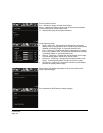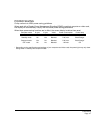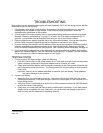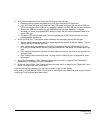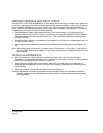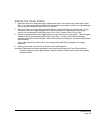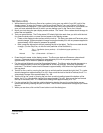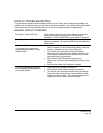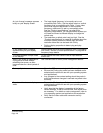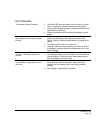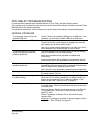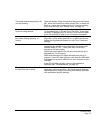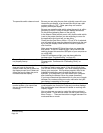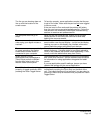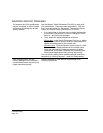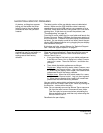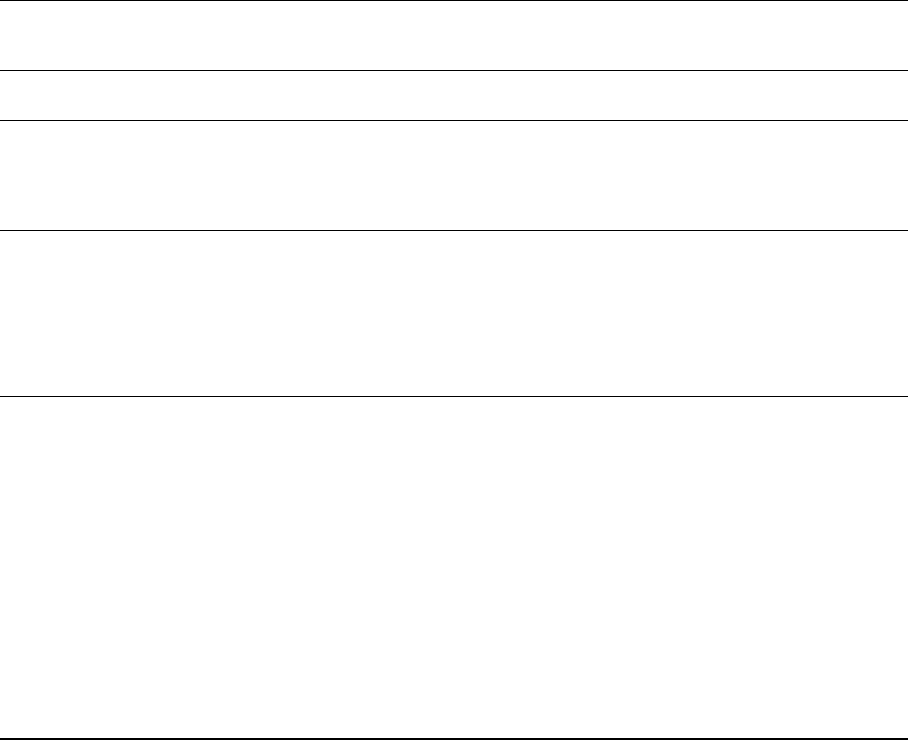
Troubleshooting
Page 48
An ‘out of range’ message appears
briefly on your display screen.
• The input signal frequency is incorrectly set or not
compatible with Cintiq. Set the refresh rate to a vertical
frequency that is compatible with Cintiq. If your video
card driver supports adjustment of the horizontal
frequency, make sure it is set to a compatible value.
See the “Product specifications” on page 68 for
frequency range details. On a single monitor system you
will need to connect a different display to change the
refresh rate.
• The resolution or refresh rate is set too high. See the
“Product specifications” on page 68 for details about the
maximum (native) resolution, refresh rate, and other
resolution sizes that can be used with Cintiq.
• Set the display properties to detect plug and play
monitors.
A ‘set refresh range’ message
appears briefly on your display
screen.
Set the refresh rate to a vertical frequency that is compatible
with Cintiq. See the “Product specifications” on page 68 for
frequency range details.
The image appears multiple times
on the display.
Do not extend the video cable or use an input selector
switch box.
When a still image is displayed for
a long period of time without
refreshing the screen, an after-
image remains for a short period of
time.
Use a screen saver or other power management feature.
Color quality is inaccurate. • Open the OSD menu and select the R
ESET option.
• Be sure the Cintiq color profile has been installed and is
selected as the profile for use with your operating system
and applications.
• Any changes to the contrast setting should be made in
small increments as changes in contrast may affect color
accuracy.
The color white does not display as
white.
• Be sure the Cintiq color profile has been installed and is
selected as the profile for use with your operating system
and applications.
• Verify also that the display is operating at the factory
default settings. If that is not sufficient, then adjust color
as necessary. For details on color management, refer to
your operating system and application documentation.
• Verify that the video cable and connector are fully
connected.