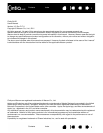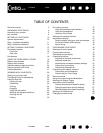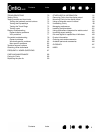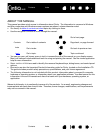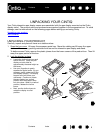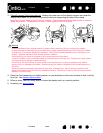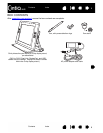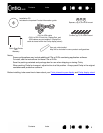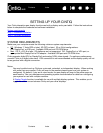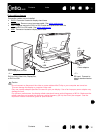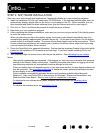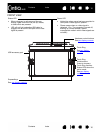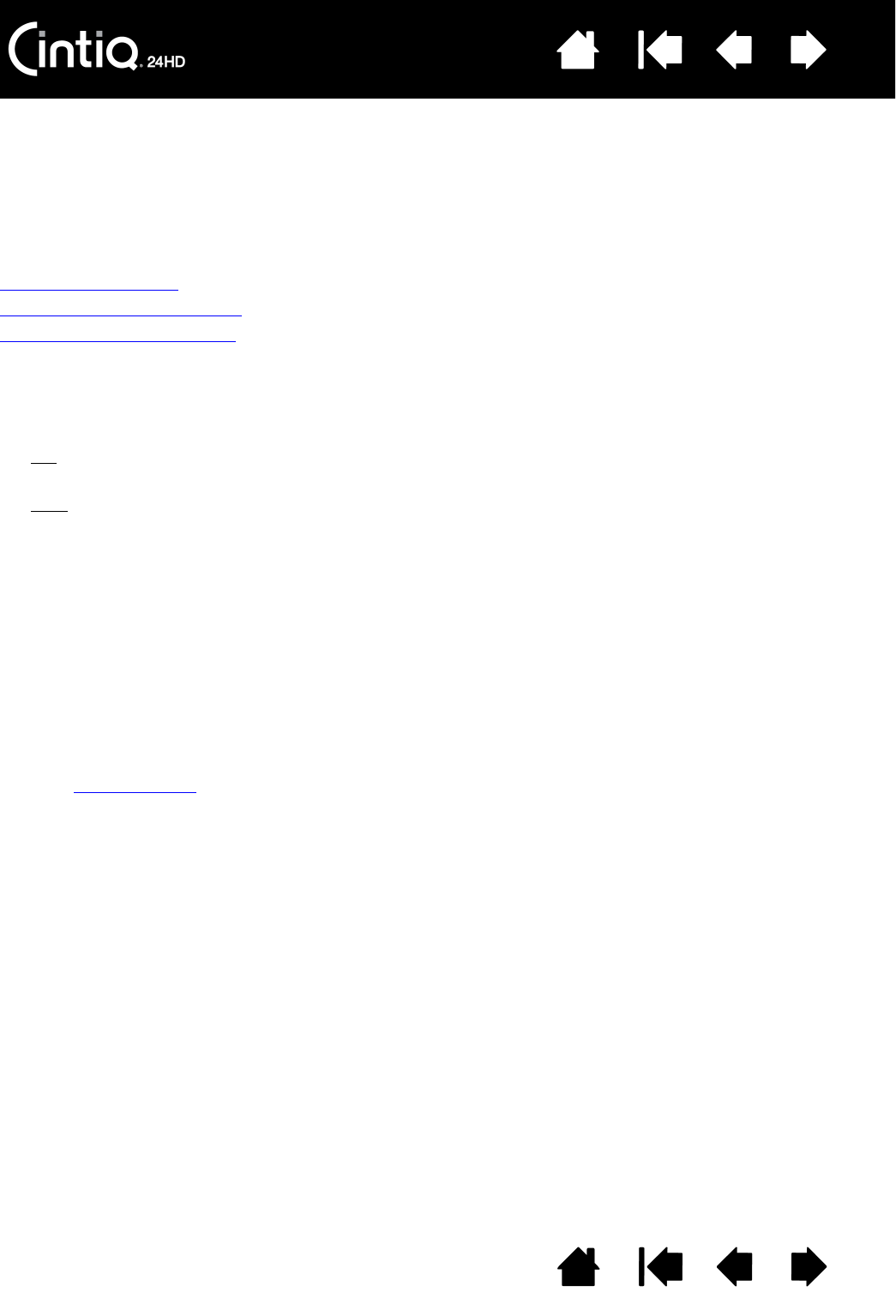
Contents Index
Contents
10
Index
10
SETTING UP YOUR CINTIQ
Your Cintiq interactive pen display functions as both a display and a pen tablet. Follow the instructions
below to complete the hardware and software installation.
System requirements
Step 1: Hardware installation
Step 2: Software installation
SYSTEM REQUIREMENTS
Make sure your computer meets the following minimum system requirements:
•PC
. Windows 7, Vista (SP2 or later), XP (SP3 or later). 32 or 64-bit configurations.
DVI, DisplayPort, or VGA port. Available USB port and CD-ROM drive.
•Mac
. OS X, v10.5.8 or later. G3 platforms are not supported. DVI, DisplayPort, or VGA port, or
appropriate Mini DisplayPort to DVI adapter. Available USB port and CD-ROM drive.
Cintiq supports digital (DVI or DisplayPort) and analog (VGA) video signals. For optimum performance,
connect Cintiq to a digital video card. VGA connection is not recommended as the display quality will not
be as good as with a digital connection.
Notes:
You may be able to set up Cintiq as a mirrored, extended, or independent display. When working
with more than one monitor, Cintiq will map to the monitors based upon how your system is
configured. By default, if you are in mirror mode, the pen display will map to the entire space on
each monitor. See your hardware and operating system documentation for details on configuring
your system for use with multiple monitors.
A Display Toggle
function is available for use with multiple display systems. This enables you to
toggle the screen cursor between Cintiq and your other displays.