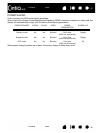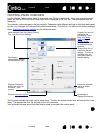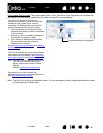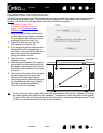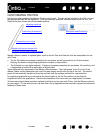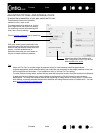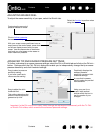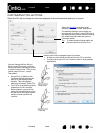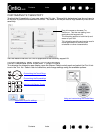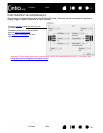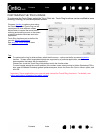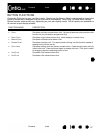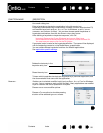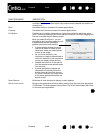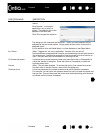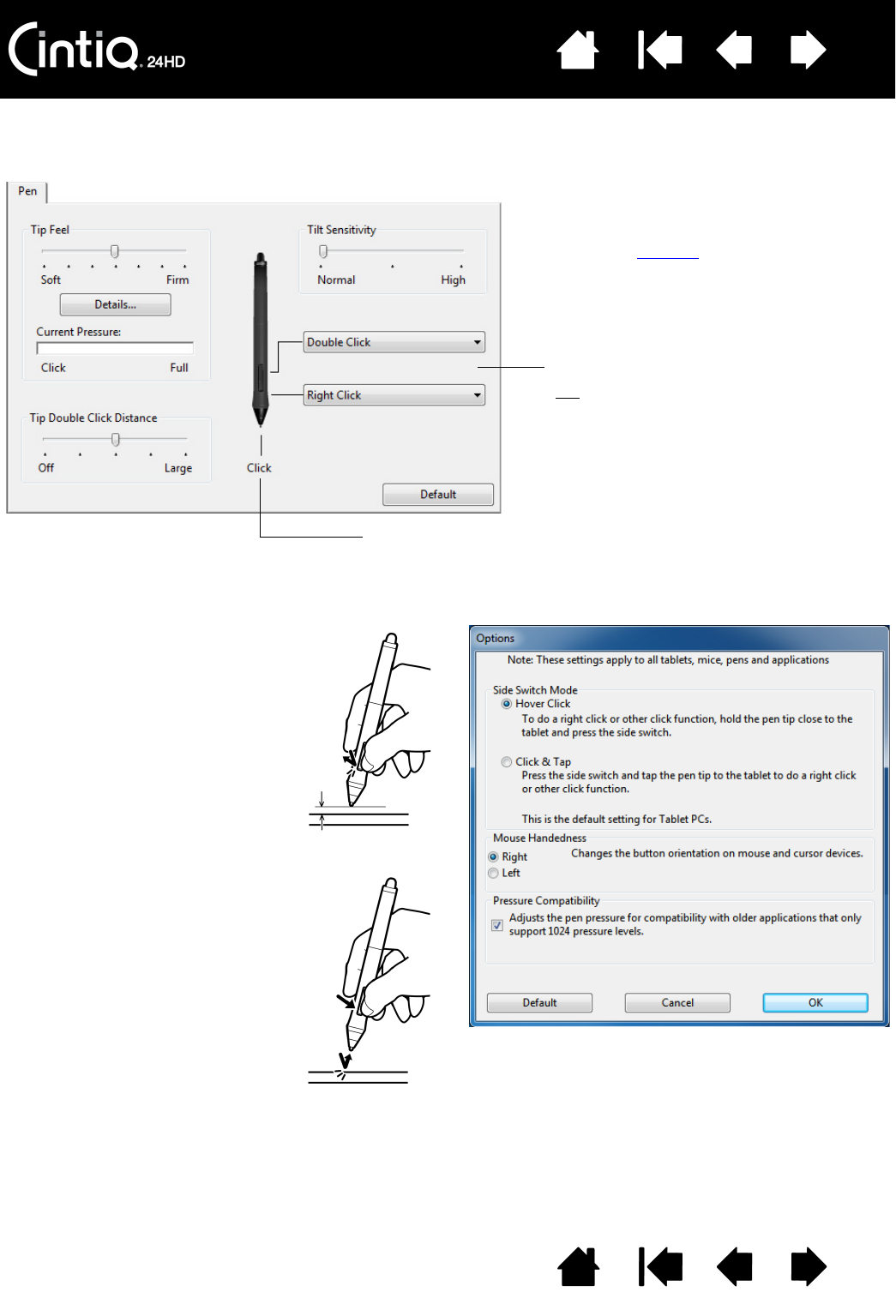
Contents Index
Contents
53
Index
53
CUSTOMIZING TOOL BUTTONS
Select the PEN tab to change the functions assigned to the side switches and tip of your pen.
Select the function to perform when
pressing the upper or lower side switch.
The selected function occurs when you
bring the pen tip within 5 mm (0.20 inch) of
the display screen surface without touching
the screen and then press the upper or
lower side switch.
Tip
: To make double-clicking easier, set
the side switch to D
OUBLE CLICK.
Double-click here to change the pen tip function.
• At least one tool button should be set to the C
LICK function.
• The tip must be set to C
LICK in order to draw in most graphics
applications.
You can change the S
IDE SWITCH
M
ODE to best fit the way you like to
use the pen when making right-clicks
or other click functions. Click on the
control panel O
PTIONS... button.
Then select:
•H
OVER CLICK to perform click
functions without touching the
pen tip to the display screen
surface. This is the default
setting for all except Tablet PCs.
•C
LICK & TAP to enable the precise
placement of click functions.
When selected, you must first
press the side switch then touch
the pen tip to the display screen
surface in order perform the
function.
Hover click
Click tap