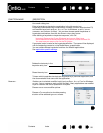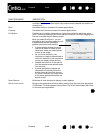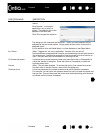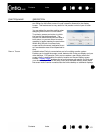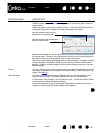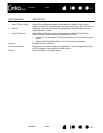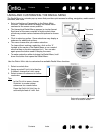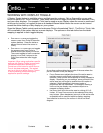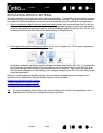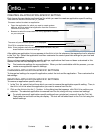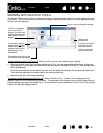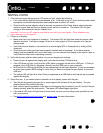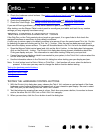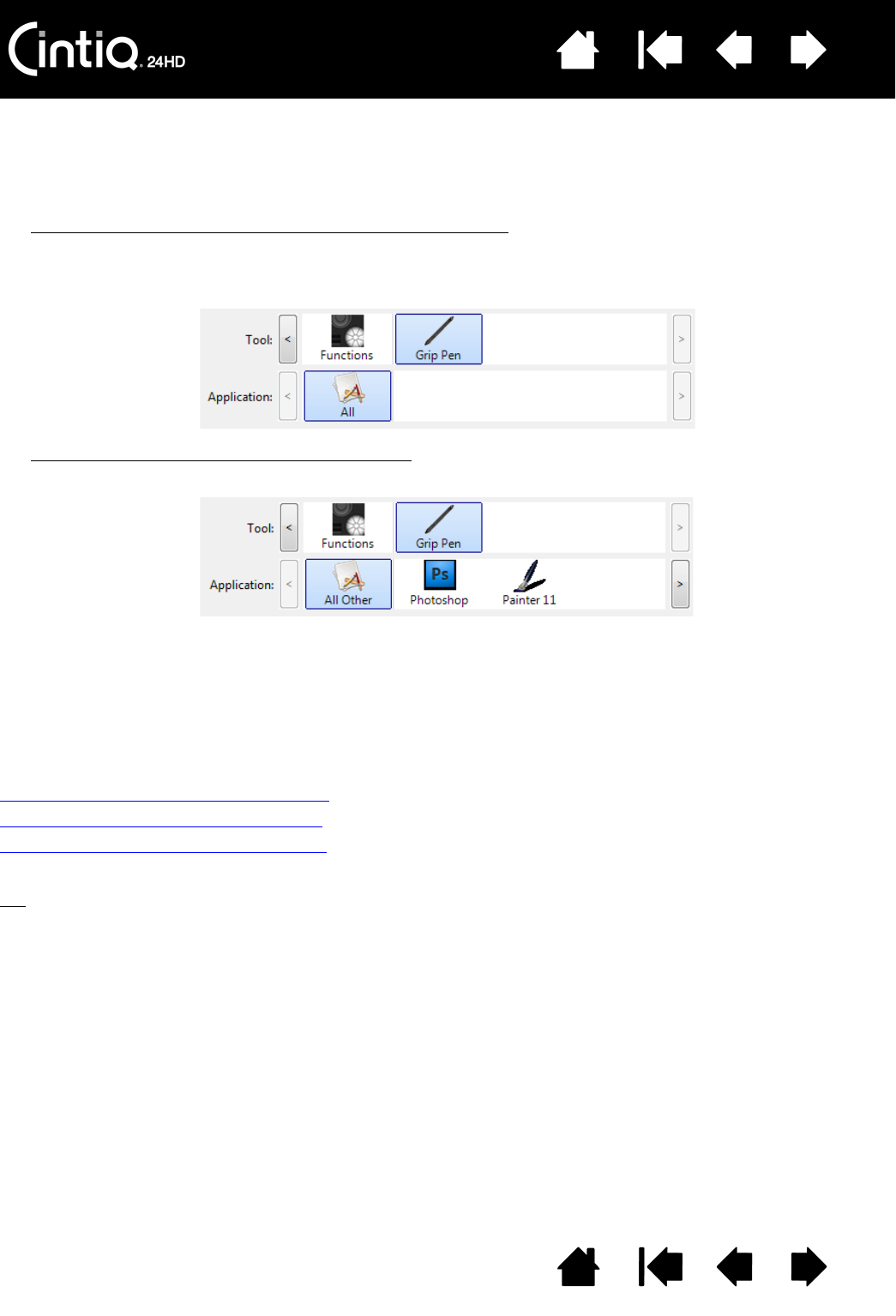
Contents Index
Contents
66
Index
66
APPLICATION-SPECIFIC SETTINGS
You can customize your tools for use with a particular application. For example, you may prefer a firm pen
tip pressure setting in one application and a soft pressure setting in another. The A
PPLICATION list enables
you to add an individual application to the list and then customize your tool settings for that application.
• When no application-specific settings have been created
and a tool is selected from the TOOL list, the
A
PPLICATION list displays the ALL icon which contains tool settings that apply to all of your applications.
In the example below, no application-specific settings have been added for the G
RIP PEN. The ALL icon
is displayed and the G
RIP PEN will have the same settings in all applications.
• When application-specific settings are added
, the ALL icon changes to ALL OTHER and an application
icon is displayed for the newly added application(s).
In the above example, application-specific settings have been added for the G
RIP PEN. If you select the
A
LL OTHER icon and make changes to the tab settings, your changes will apply to the GRIP PEN in all
applications except those which you have added to the A
PPLICATION list. If you select an application
icon and make changes to the tab settings, your changes will apply to the G
RIP PEN only while you are
using that application.
When you create application-specific settings, you are creating a separate group of settings for the
selected tool and application. See the following sections for more details:
Creating an application-specific setting
Changing application-specific settings
Removing application-specific settings
Tip: To review ExpressKey, Touch Ring, or pen function settings for the front-most application, set an
ExpressKey to S
HOW SETTINGS and press the key at any time.