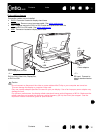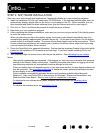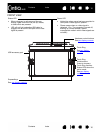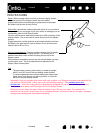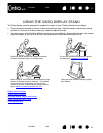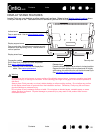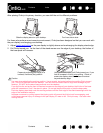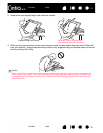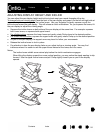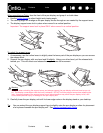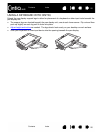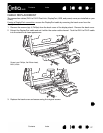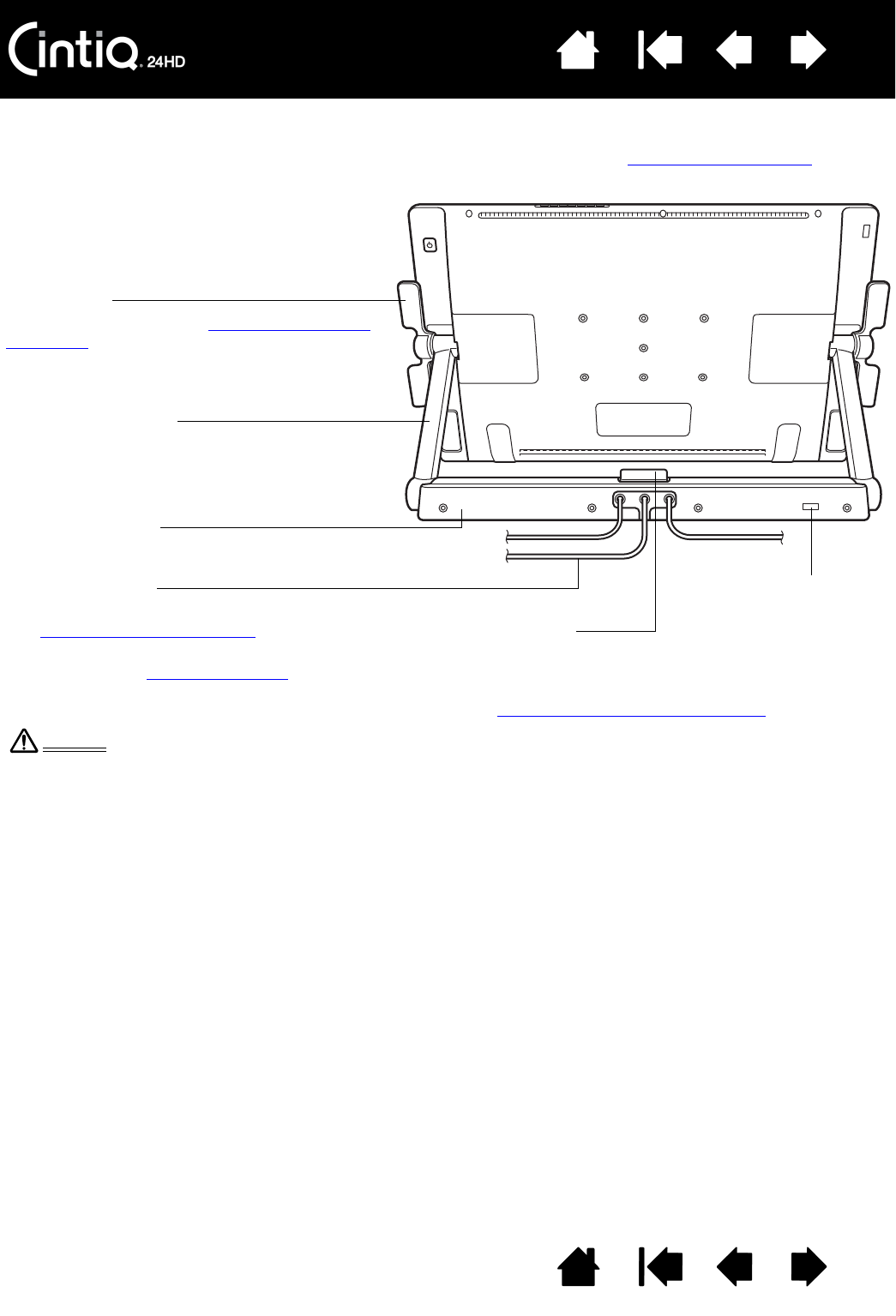
Contents Index
Contents
20
Index
20
DISPLAY STAND FEATURES
Locate Cintiq on your desktop or other stable work surface. Select a level display stand location where
Cintiq will not tip or fall. Take some time to familiarize yourself with the display stand components.
Incline levers
One on each side. Use to adjust display height
and incline.
Release latch
Frees the display support arms when in locked position.
Support the pen display with one hand and lift slightly
while using your other hand to pull the latch toward you.
See adjusting display height and incline
.
Display support arms
One on each side. Movable arms create a smooth
transition when adjusting Cintiq. Locked when in
vertical position.
Do not lift by the incline levers or upper portion of the display support arms. Improper operation may lead
to physical injury or damage to the stand. Avoid catching your finger in the gaps of the movable portions of
the stand.
Always place Cintiq securely on a level, stable desktop or other working surface. Do not allow any portion
of the display stand base to protrude from the installation surface. Otherwise, Cintiq may fall and cause
physical damage or personal injury.
Do not place on any unsteady surface or table. Do not place on slanted areas, unstable areas, or areas
where vibration is present. Physical damage or personal injury may result if this product falls from an
unsuitable surface.
Warning
Connection cables
DVI-D Dual-Link, DisplayPort, USB, and power.
See step 1: hardware installation
.
Note: Remove cover to access the DisplayPort
cable. See cable replacement
.
Security slot
Display stand base