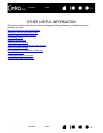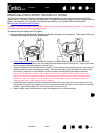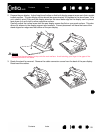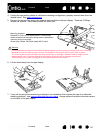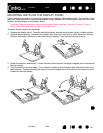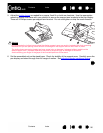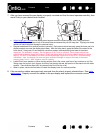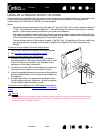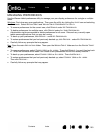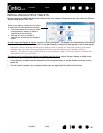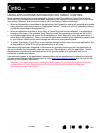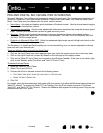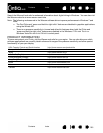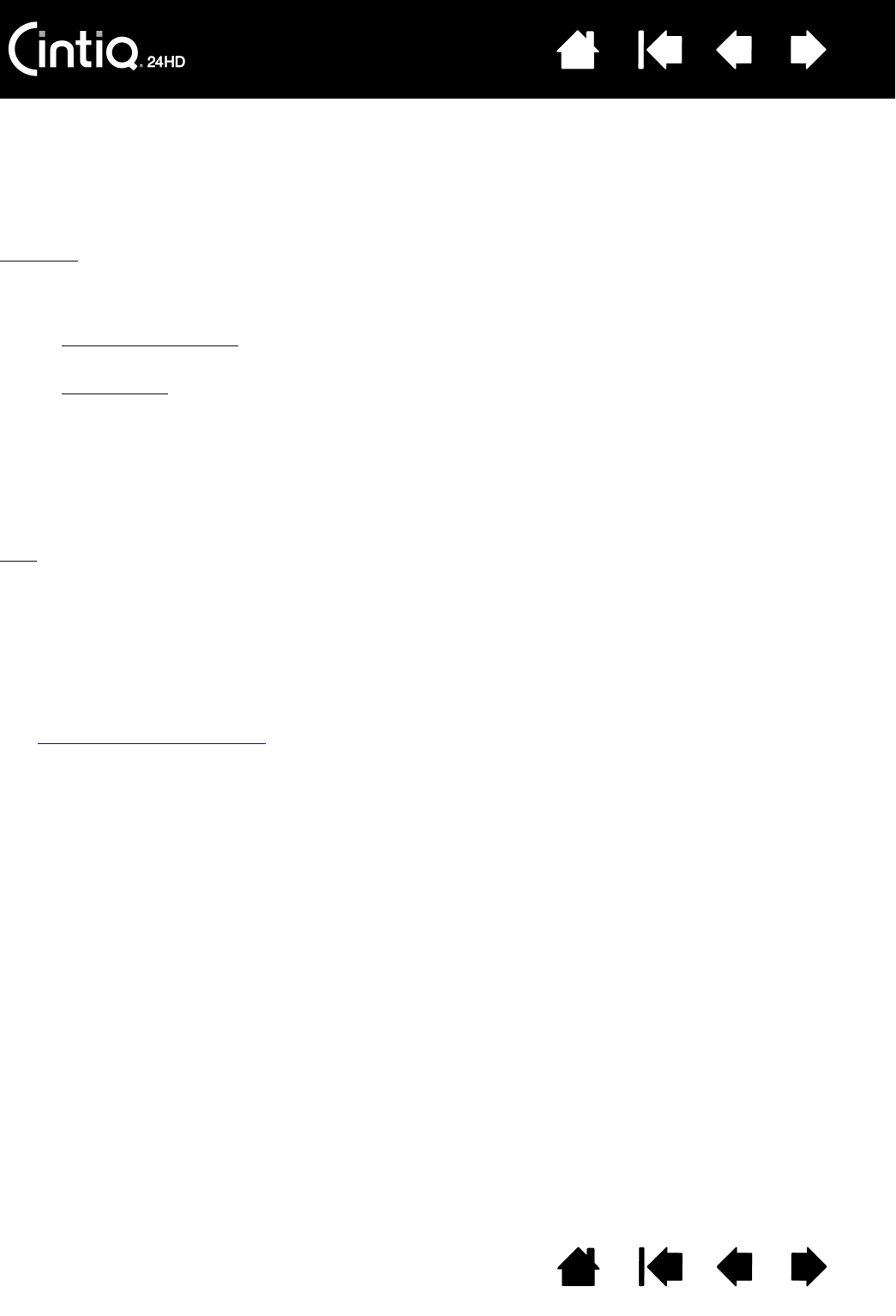
Contents Index
Contents
99
Index
99
UNINSTALLING CINTIQ
Follow the appropriate procedure below to remove the Wacom driver software and the Cintiq interactive
pen display from your system.
Important: When you remove the Wacom driver software, your interactive pen display will no longer
operate with full tablet functionality but will continue to function as a mouse device.
Windows
:
1. Click on the Windows
START button and open the CONTROL PANEL.
2. In the C
ONTROL PANEL window for
• Windows 7 and Vista
: click on UNINSTALL A PROGRAM. In the dialog box that appears, choose
W
ACOM TABLET and click UNINSTALL.
•Windows XP
: select ADD OR REMOVE PROGRAMS. In the ADD OR REMOVE PROGRAMS window, choose
W
ACOM TABLET and click REMOVE.
3. Follow the prompts to remove the software driver. If prompted, enter your administrator log on name
and password.
4. When the driver has been removed, shut down your system, power off your computer, and turn off the
pen display. When your computer and pen display are off, disconnect the pen display from your
computer.
Mac
:
1. From the G
O menu, choose APPLICATIONS and open the WACOM TABLET folder.
2. Double-click on the W
ACOM TABLET UTILITY icon. Click on the TABLET SOFTWARE: REMOVE button.
Enter your administrator log on name and password.
3. After the removal is completed, click OK.
4. Shut down your computer and turn off the pen display. When your computer and pen display are off,
disconnect the pen display from your computer.
See obtaining driver downloads
for information on downloading a new software driver (when available)
from the Internet.