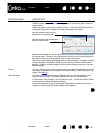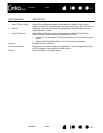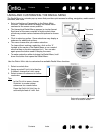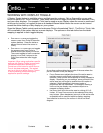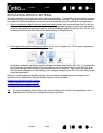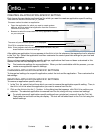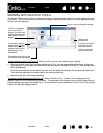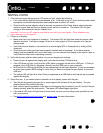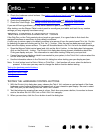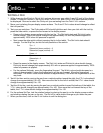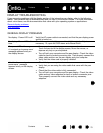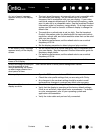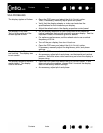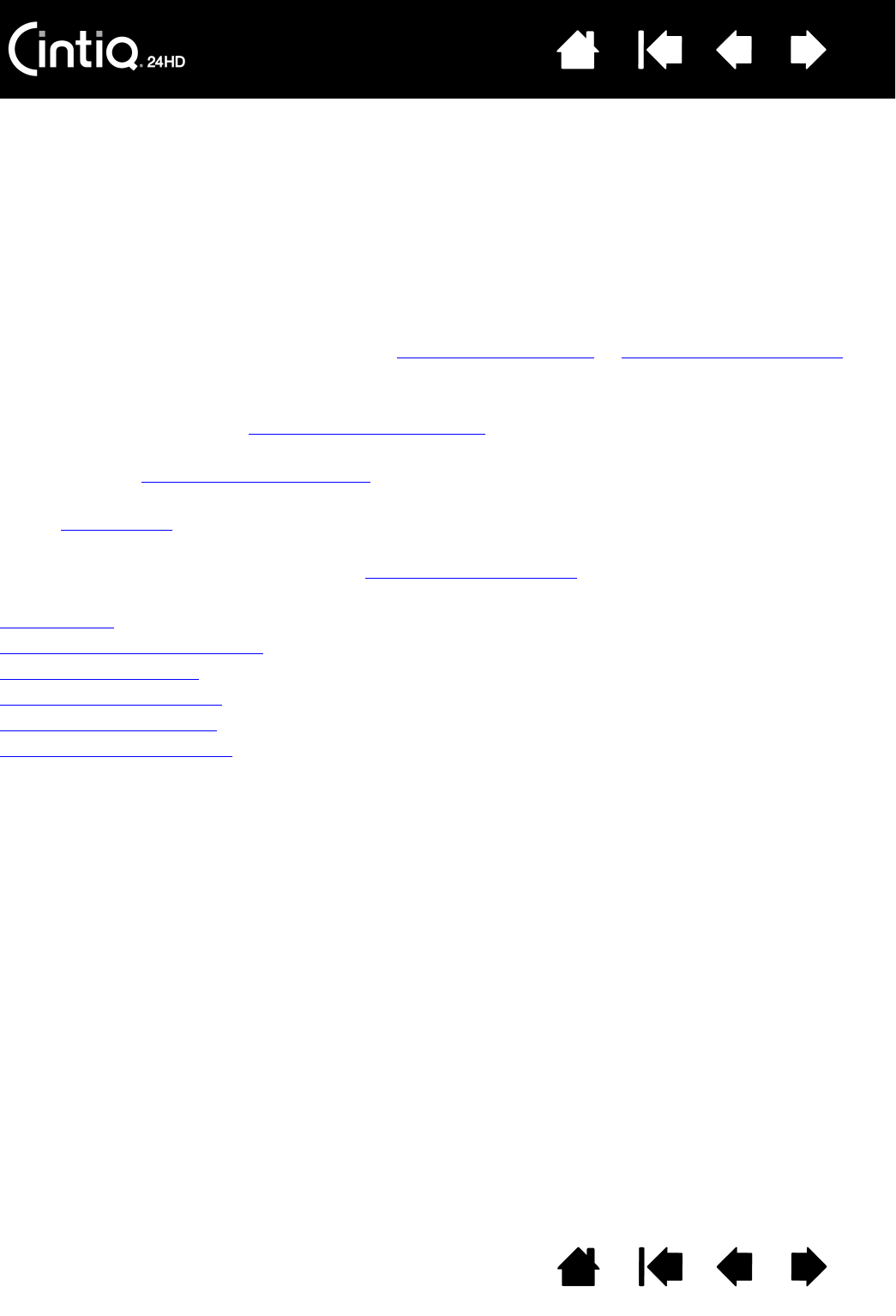
Contents Index
Contents
70
Index
70
TROUBLESHOOTING
Most of the time your interactive pen display will work flawlessly. But if you are having trouble, Wacom
recommends you do the following:
1. If the Wacom driver failed to load properly, first perform the recommended action in any error message
that may appear on your screen. If that does not solve the problem, review the troubleshooting
procedures in this chapter.
2. If Cintiq does not function properly, refer to display troubleshooting
or pen tablet troubleshooting.
Your problem may be described there and you can try the solution offered.
3. Open the Wacom pen display Read Me file and look for any information updates.
4. Check the product FAQs (Frequently Asked Questions
).
5. If you are having a compatibility conflict between Cintiq and a new hardware or software
product, see obtaining driver downloads
for information on downloading an updated software driver.
Wacom periodically updates the software driver to maintain compatibility with new products.
6. Try testing Cintiq
.
7. If you have tried the suggestions in this manual and still cannot resolve the problem, then contact
Wacom for Technical Support. See the technical support options
and the Read Me file for information
on where to obtain support for your region.
Testing Cintiq
Testing controls and input tools
Display troubleshooting
Pen tablet troubleshooting
Technical support options
Obtaining driver downloads