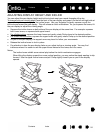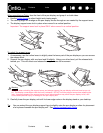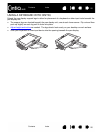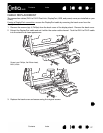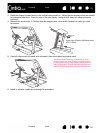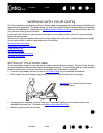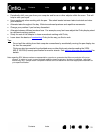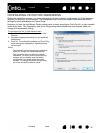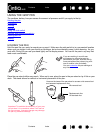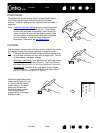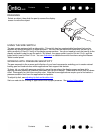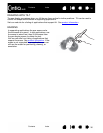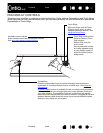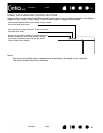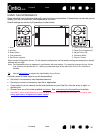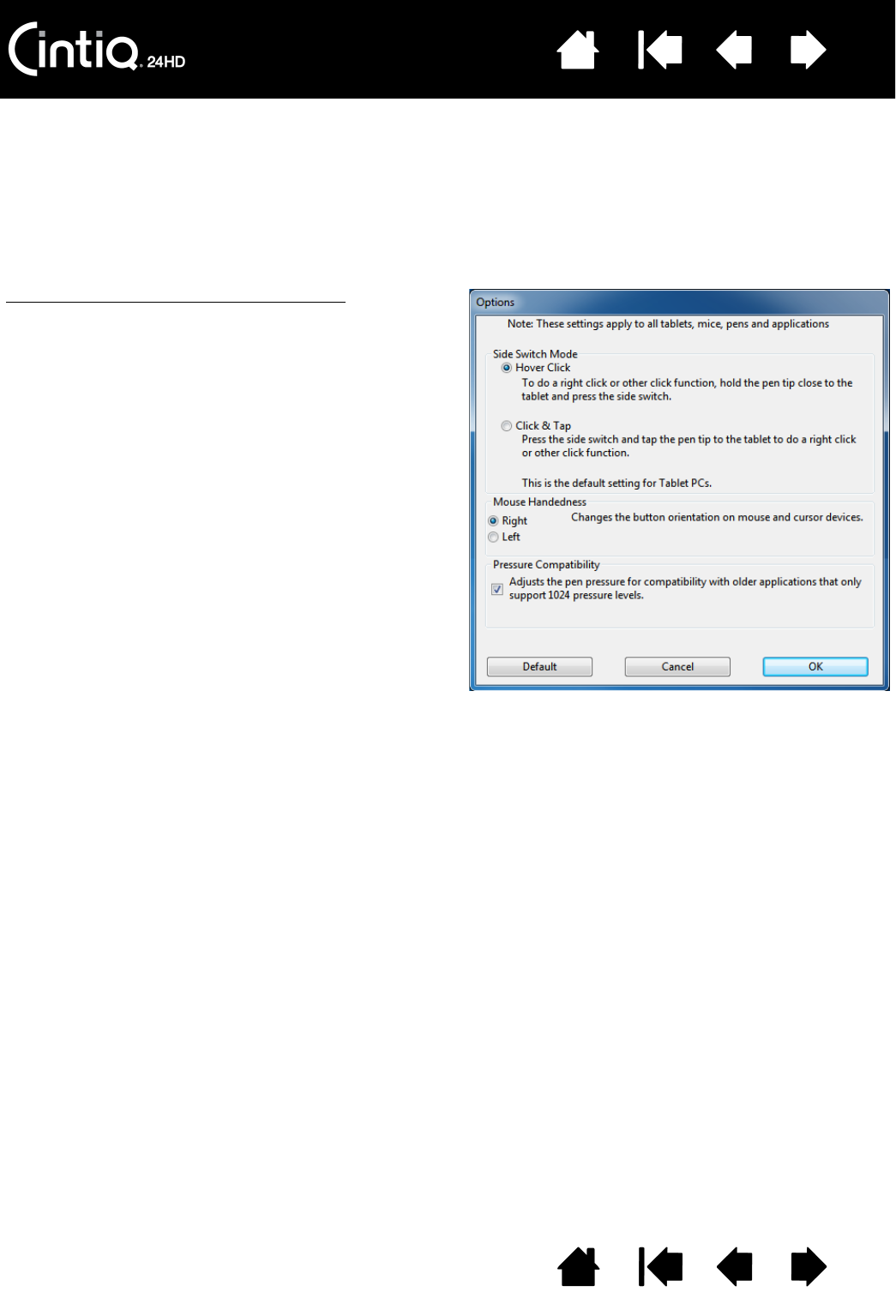
Contents Index
Contents
32
Index
32
CONFIGURING CINTIQ FOR HANDEDNESS
During the installation process, you were prompted to choose a default configuration for Cintiq based on
whether you are right- or left-handed. The configuration you chose was used to determine the default
settings for the ExpressKeys and Touch Rings.
However, you can use the Wacom Tablet control panel to easily reconfigure Cintiq for left- or right-handed
users at any time. The ExpressKey and Touch Ring settings are automatically reconfigured when you
change the handedness setting.
To reconfigure for left- or right-handed users:
1. Open the Wacom Tablet control panel and click
O
PTIONS....
2. Choose the appropriate setting for your preferred
handedness.
3. Click OK. The existing ExpressKey and Touch Ring
mode settings are swapped (or flipped) between
left and right.
Notes:
The hardware control buttons are not affected
when you change the handedness setting.
This procedure does not affect the default
orientation. At the log on and user switching
screens, the pen display uses the default
configuration you chose during the install
process. To change the default configuration,
you must re-install the Wacom driver.