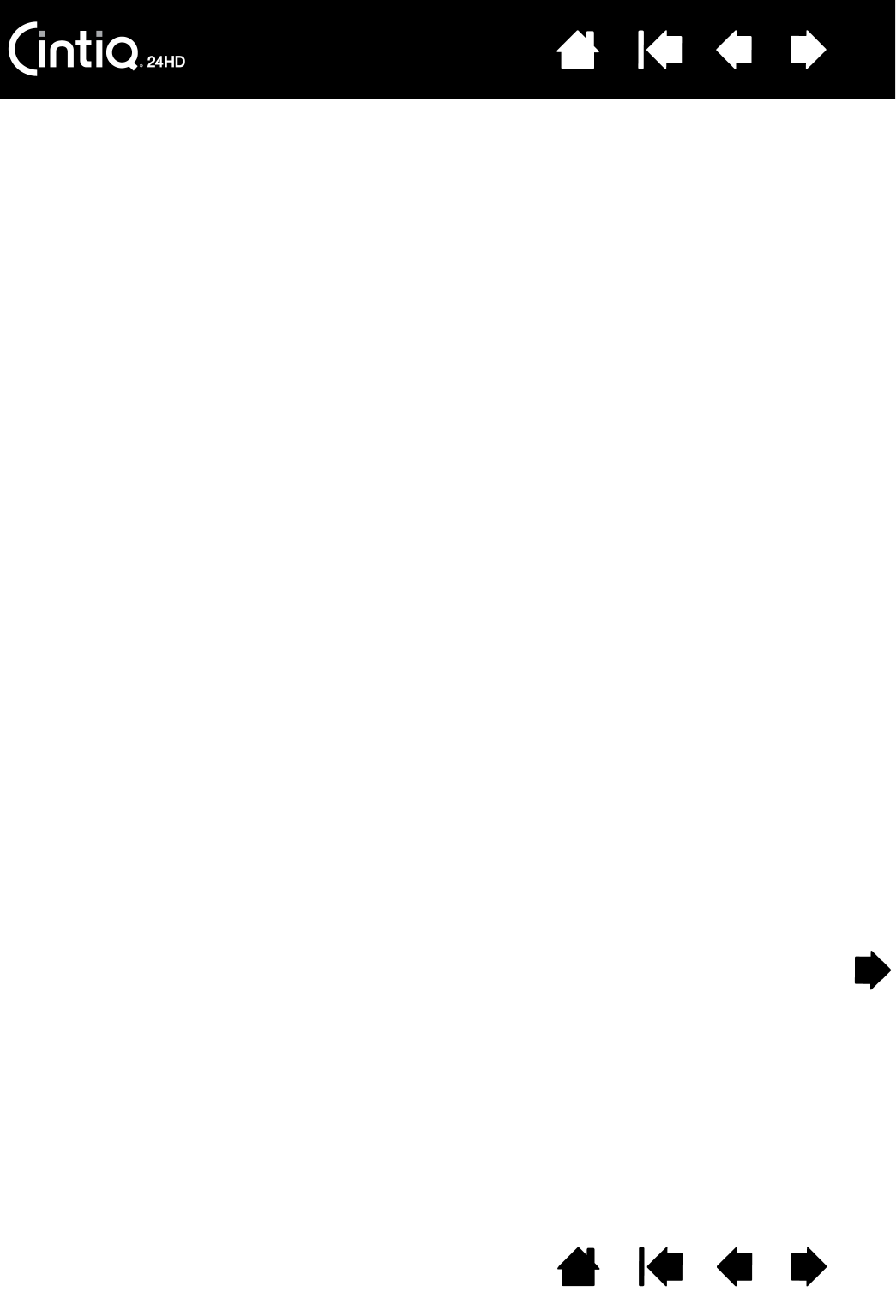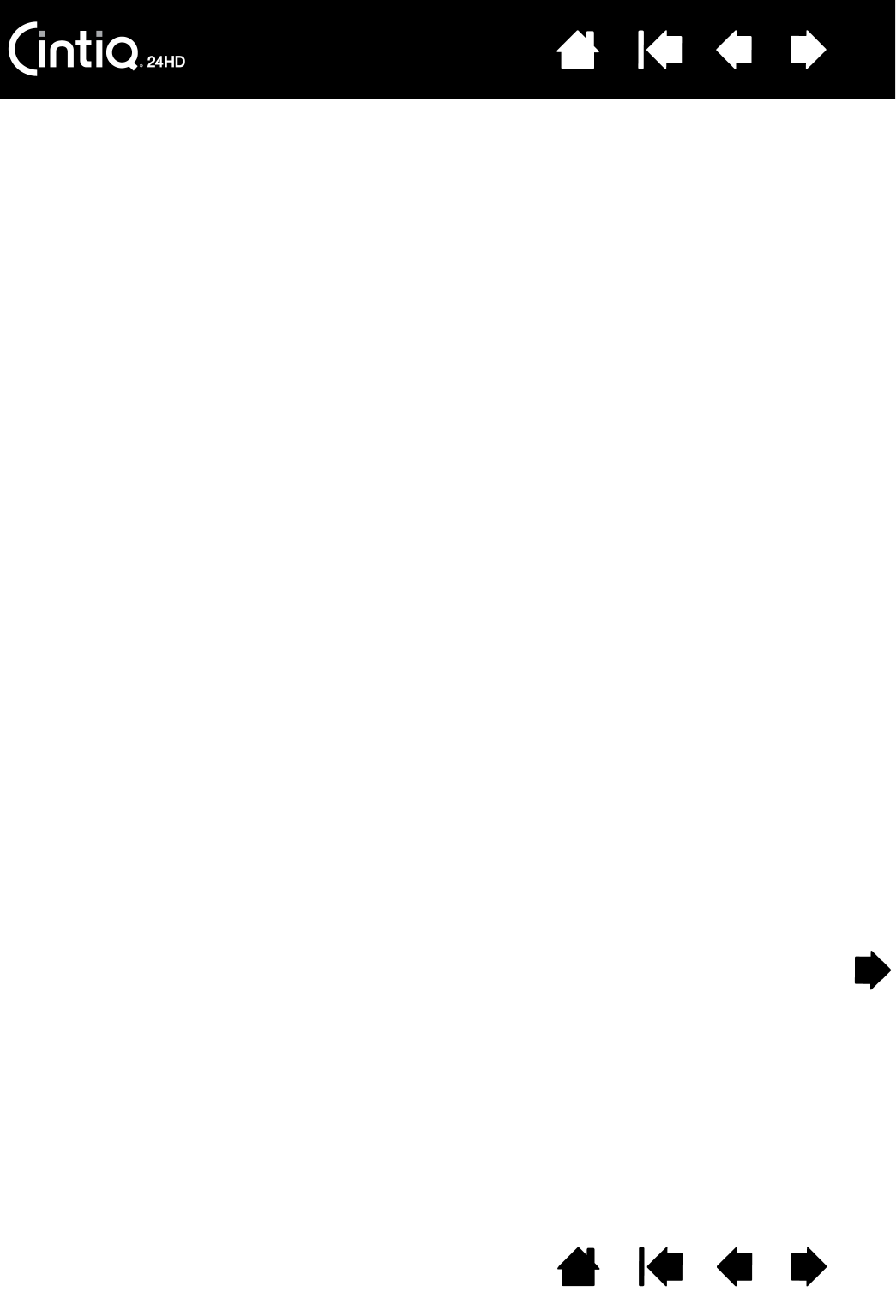
Contents Index
Contents
3
Index
3
TABLE OF CONTENTS
About the manual 5
UNPACKING YOUR CINTIQ 6
Unpacking your product 6
Box contents 8
SETTING UP YOUR CINTIQ 10
System requirements 10
Step 1: Hardware installation 11
Step 2: Software installation 14
GETTING TO KNOW YOUR CINTIQ 15
Pen display features 15
Front view 16
Rear view 17
Pen features 18
USING THE CINTIQ DISPLAY STAND 19
Display stand features 20
Display stand location 21
Adjusting display height and incline 24
Using a keyboard with Cintiq 26
Cable replacement 27
WORKING WITH YOUR CINTIQ 30
Setting up your work area 30
Configuring Cintiq for handedness 32
Using the Grip Pen 33
Holding the pen 33
Positioning 34
Clicking 34
Dragging 35
Using the side switch 35
Working with pressure sensitivity 35
Drawing with tilt 36
Erasing 36
Pen display controls 37
Using the hardware control buttons 38
Using the ExpressKeys 39
Using the Touch Rings 40
Working with multiple monitors 41
Adjusting the display 42
Factory presets, auto-sync, and user settings 42
On Screen Display (OSD) settings 43
Power saving 45
CUSTOMIZING YOUR CINTIQ 46
Opening the control panel 46
Control panel overview 47
Calibrating the pen display 49
Customizing the pen 50
Adjusting tip feel and double-click 51
Adjusting eraser feel 52
Advanced tip and eraser pressure settings 52
Customizing tool buttons 53
Customizing tilt sensitivity 54
Customizing pen display functions 54
Customizing the ExpressKeys 55
Customizing the Touch Rings 56
Button functions 57
Using and customizing the Radial Menu 64
Working with Display Toggle 65
Application-specific settings 66
Creating an application-specific setting 67
Changing application-specific settings 67
Removing application-specific settings 67
Working with multiple tools 68
Changing the tablet mode 69