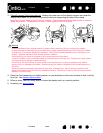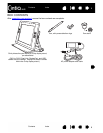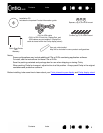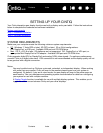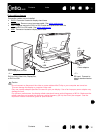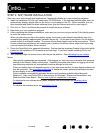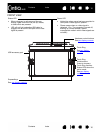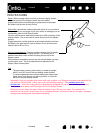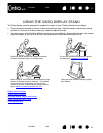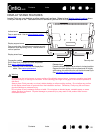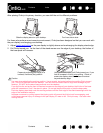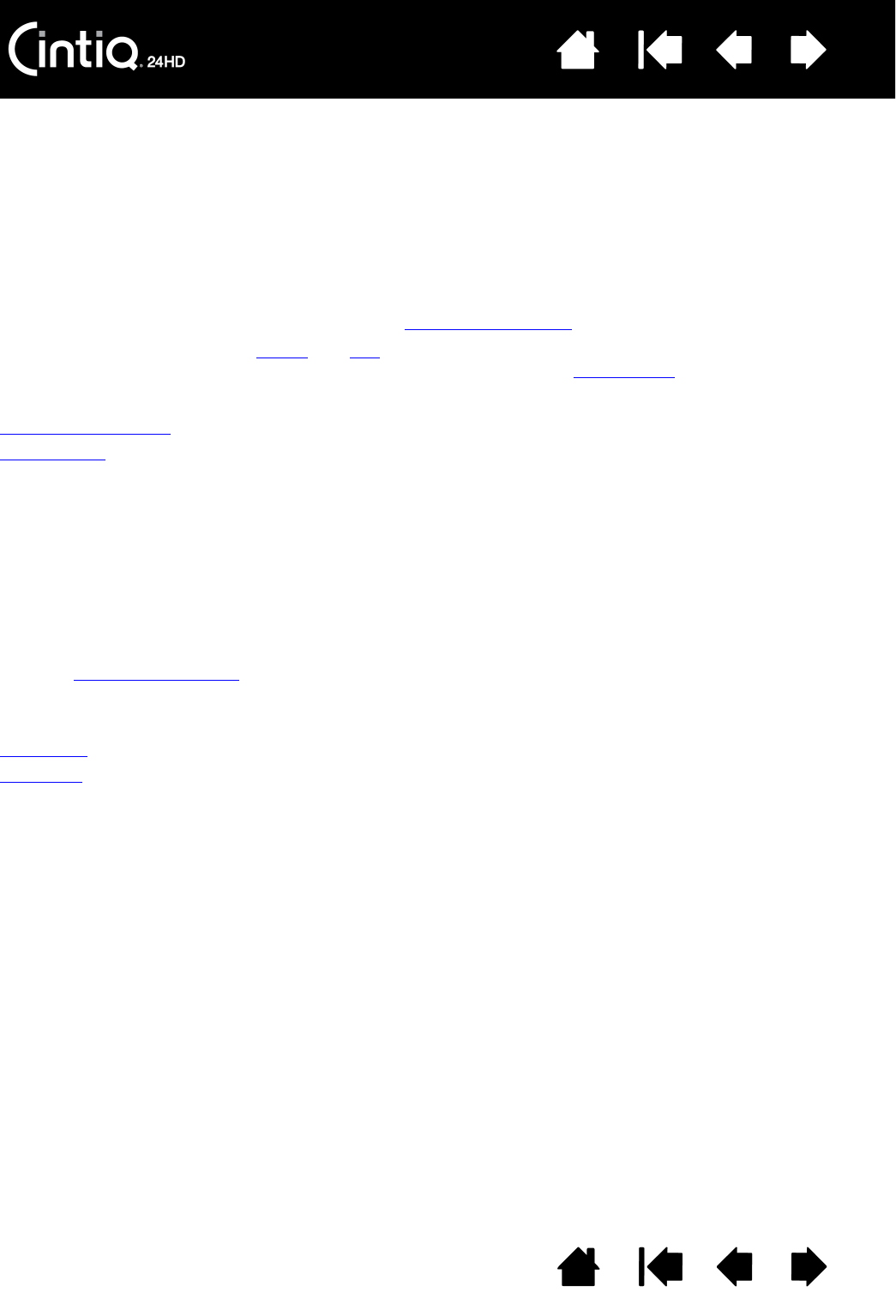
Contents Index
Contents
15
Index
15
GETTING TO KNOW YOUR CINTIQ
The Cintiq interactive pen display combines the benefits of a Liquid Crystal Display (LCD) with the control,
comfort, and productivity of Wacom’s cordless, battery-free pen technology. This gives you a direct pen-
on-screen interface for your computer.
The basic components of your Cintiq include a Wacom pen tablet internally mounted behind a high quality
IPS color display, the Wacom Grip Pen, and the Cintiq display stand
.
This manual describes how to set up
and use of your Cintiq. The Wacom Tablet control panel enables you
to customize your pen and pen display settings. To learn more, see customizing
.
Note: Not all product models are available in all regions.
Pen display features
Pen features
PEN DISPLAY FEATURES
Take some time to familiarize yourself with the features and components of your Cintiq interactive pen
display. Although they will appear as separate devices to your operating system, the display and tablet
sensor function as an integrated output and input device. The tablet sensor reports pen coordinates,
pressure, tilt, switch, eraser, and other information.
• Many applications have built-in support for pen display features (such as pressure sensitivity,
tilt, and rotation). Visit the Wacom web site to find a listing of applications that support these features
(See product information
).
• For information on how best to use pen display features within a specific application, see the
instructions in that application’s manuals.
Front view
Rear view