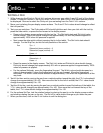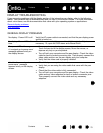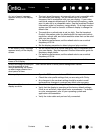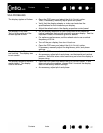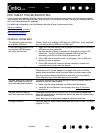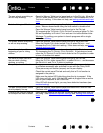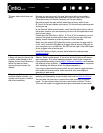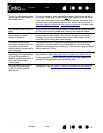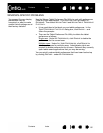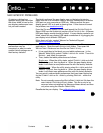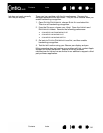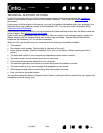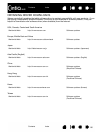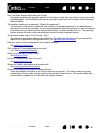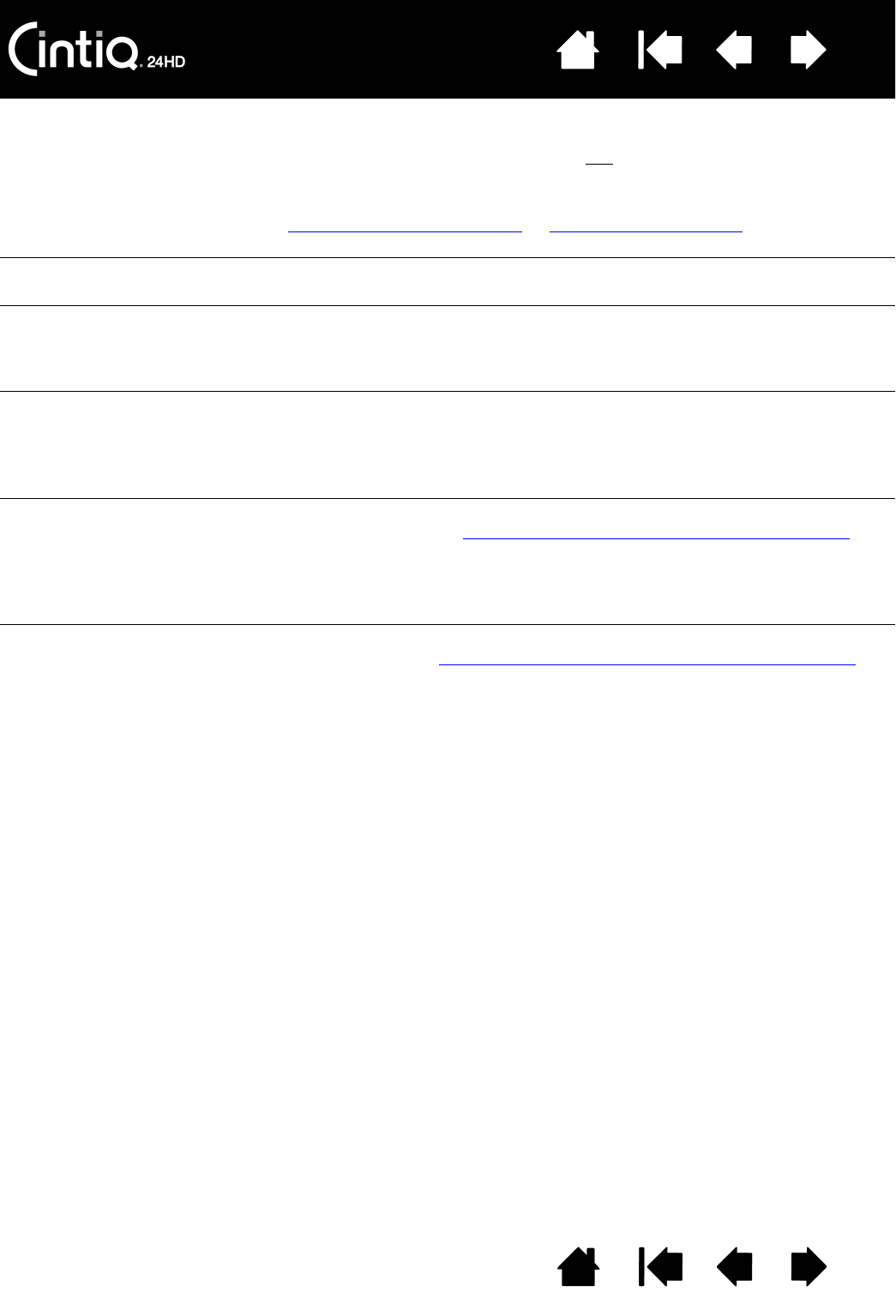
Contents Index
Contents
81
Index
81
The line you are drawing does
not line up with the location of
the screen cursor.
To function properly, some applications require that the pen be set to
pen mode. Make sure the pen has not
been toggled to mouse mode.
If you have set the pen to pen mode and the problem still exists, then
you may have a corrupted preferences file. Follow the instructions in
Windows-specific problems
or Mac-specific problems to create a new
preferences file.
The computer does not go to
sleep.
When you are not using the pen, remove it from the pen display surface
or Cintiq will continue to send data, keeping the computer awake.
The screen cursor jumps back
when using your regular
mouse or trackball.
When not in use, place the pen in the pen stand or in some other
location near the pen display. Do not leave the pen on the display.
Leaving your pen on the display may interfere with screen cursor
positioning when using other input devices.
The screen cursor moves
erratically or jumps around on
the display screen when
another tablet is connected to
your computer.
The tablet portion of Cintiq emits electromagnetic waves at a certain
frequency. If another tablet is too closely placed to the unit it may
interfere with screen cursor positioning. If this occurs, move the tablet
further away from Cintiq.
When working in some
applications, the ExpressKeys
or Touch Rings perform a
different function than what is
set in the Wacom Tablet
control panel.
Some applications can override and control the ExpressKey and Touch
Ring functions. See using applications integrated for tablet control
.
If using application-specific settings, be sure you have updated the
settings for the application you are working with.
The ExpressKeys and Touch
Rings do not perform the
correct functions to which
they are set.
Check to be sure that Cintiq is correctly configured for your preferred
handedness. See configuring Cintiq for handedness and orientation
.