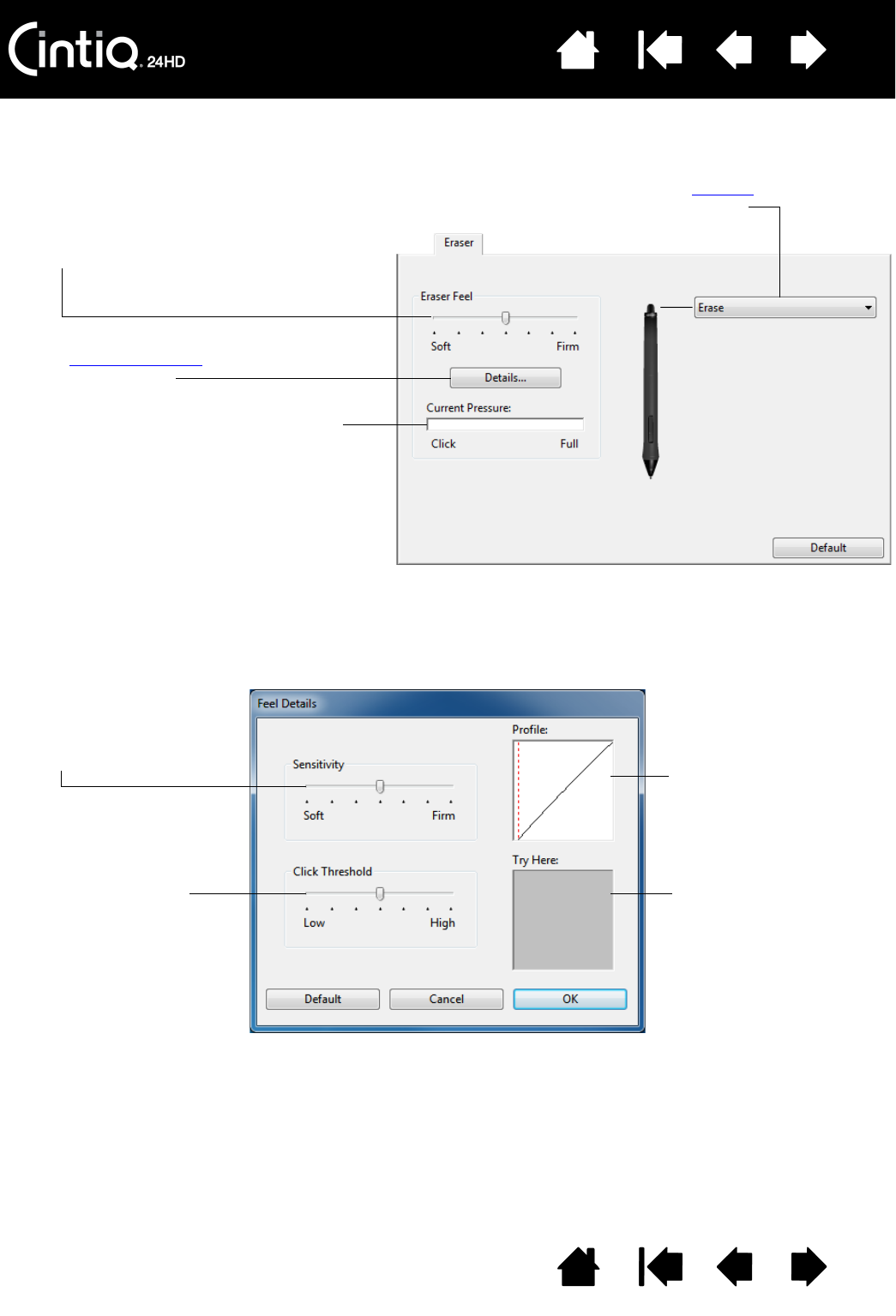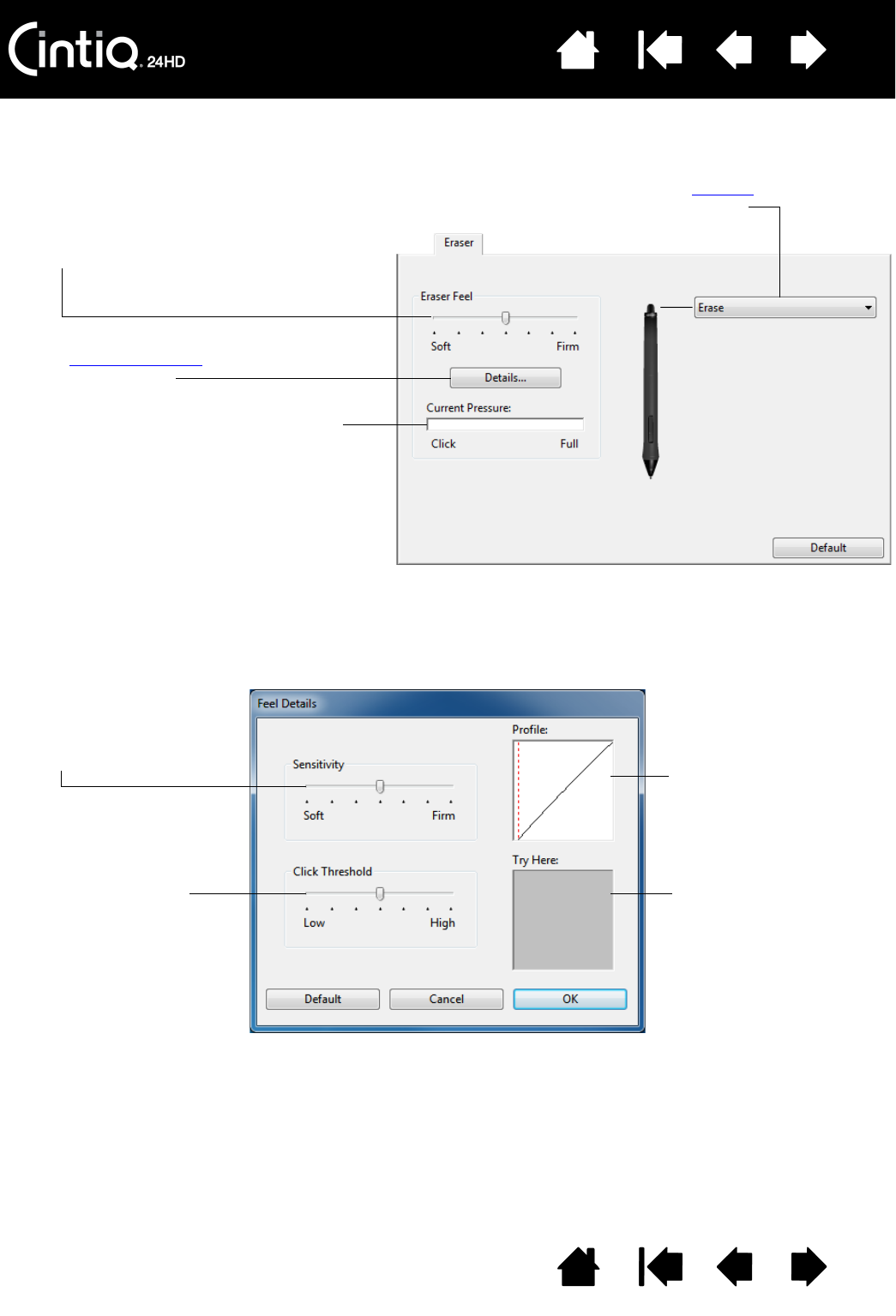
Contents Index
Contents
52
Index
52
ADJUSTING ERASER FEEL
To adjust the eraser sensitivity of your pen, select the ERASER tab.
ADVANCED TIP AND ERASER PRESSURE SETTINGS
To further customize tip or eraser pressure settings, select the PEN or ERASER tab and click on the DETAILS...
button. Options within the F
EEL DETAILS dialog box enable you to independently change the tip or eraser
pressure sensitivity and click threshold settings.
Important: In the P
EN and ERASER tabs, these settings are adjusted simultaneously with the TIP FEEL
or E
RASER FEEL slider, which override the advanced pressure settings.
Customizes the amount of
pressure needed to erase.
Click to further customize
the eraser sensitivity.
With your screen cursor positioned over an
empty area of the control panel, press down
on the pen display screen with your pen
eraser. Use the pressure bar to determine
how hard you must press on the eraser to
reach maximum pressure.
Select the function to perform when
using the eraser.
Drag to adjust the click
threshold level.
This setting determines the
amount of force required to
generate a tip click.
Using your pen tip or
eraser, make several
strokes within the box to
test the results of your
changes.
Drag to select a pressure
sensitivity setting.
If you have a soft touch,
choose a softer setting.
Graphically displays the
selected pressure
sensitivity curve and click
threshold settings.
A curve that increases
quickly makes the pen feel
more sensitive.