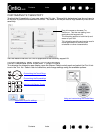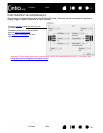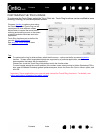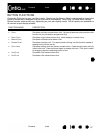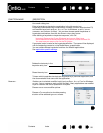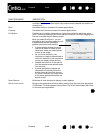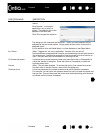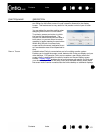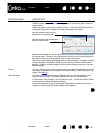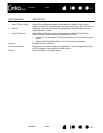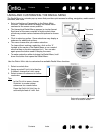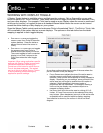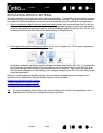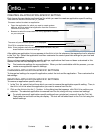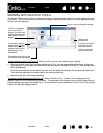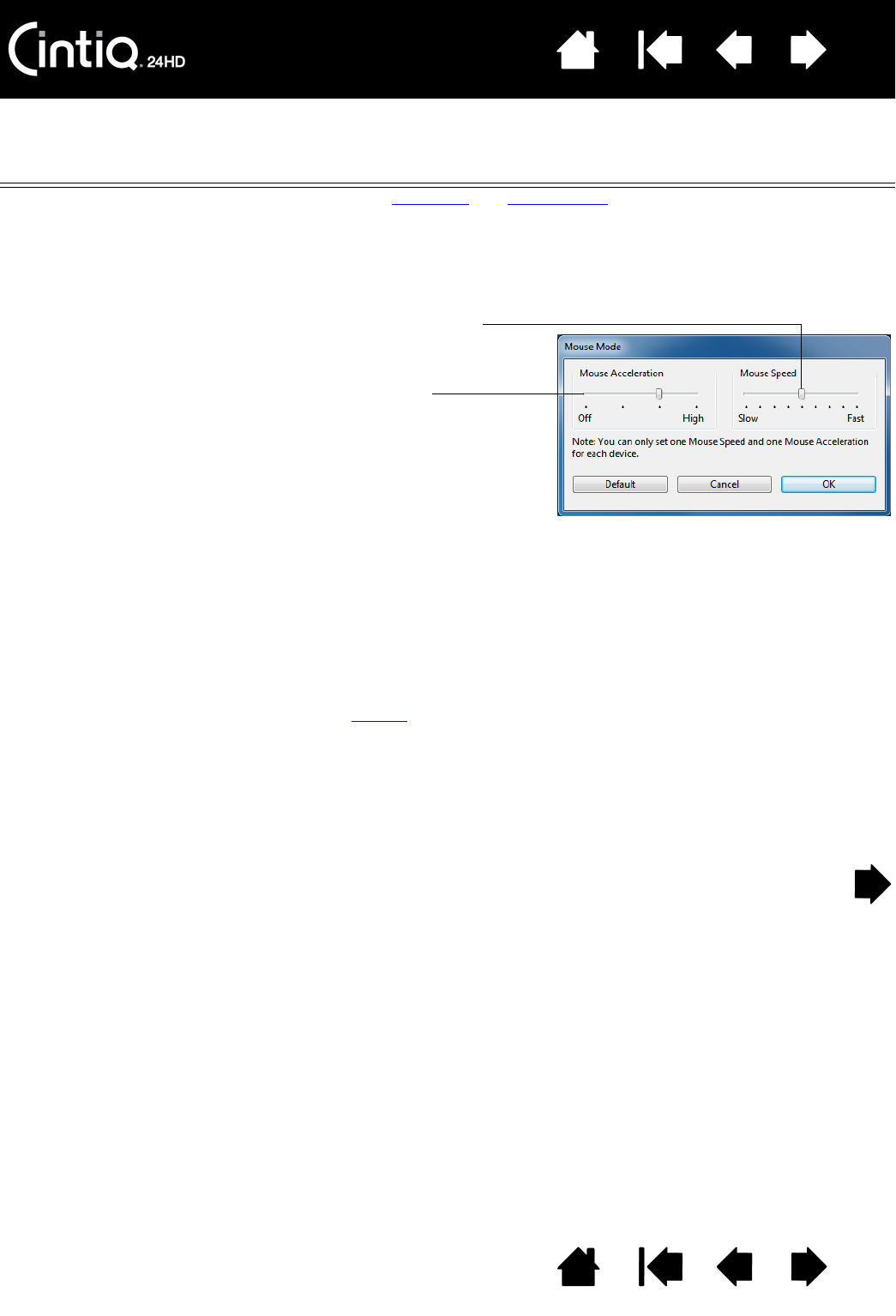
Contents Index
Contents
62
Index
62
FUNCTION NAME DESCRIPTION
MODE TOGGLE... Toggles between pen mode and mouse mode. When using Cintiq on a multiple
monitor system, this enables you to use your pen to control the other monitors in
mouse mode.
When first setting a pen button to M
ODE TOGGLE..., the MOUSE MODE dialog box is
displayed where you can adjust the mouse acceleration and speed.
E
RASE Pen only. Sets a button so that when the button is pressed, the pen tip will act like
the eraser in applications that support the E
RASE function. Default setting for the
eraser. See erasing
.
S
HOW SETTINGS Activates (on your display screen) a diagram of the current ExpressKey, Touch
Ring, and pen settings. The current functions for each control are shown.
At the bottom of the diagram, click C
HANGE SETTINGS... to open the Wacom Tablet
control panel and adjust settings as needed.
Dismiss the diagram by again pressing the ExpressKey to which this function is
assigned, or by clicking anywhere outside of the diagram.
Sets the screen cursor tracking
speed when in mouse mode.
Sets the screen cursor acceleration
when in mouse mode.
Mouse mode settings can be accessed from a number of different locations within
the control panel. However, only one M
OUSE ACCELERATION and SPEED setting can
be made for each pen and application that you are customizing.
The mouse mode settings are independent of system settings. Changes you make
to these settings in the Wacom Tablet control panel do not affect similar system
settings. However, changes made to similar system settings may affect your pen
display settings.