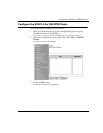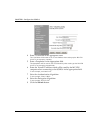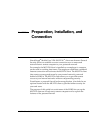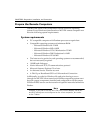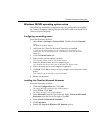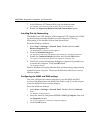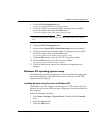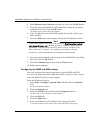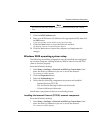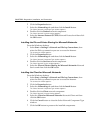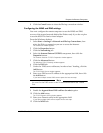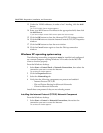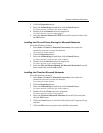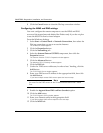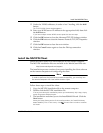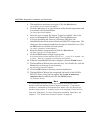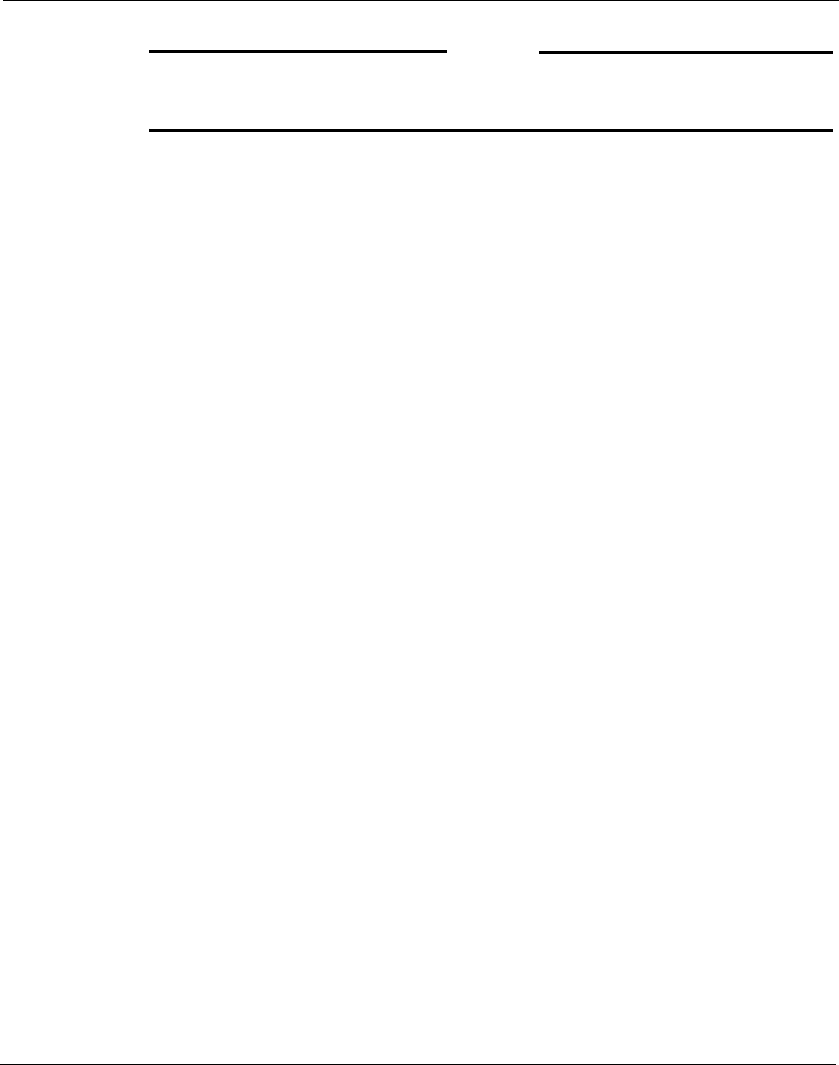
Prepare the Remote Computers
MUVPN Client Guide 13
N
OTE
Yo u
must
list the DNS server on the Private network behind the Firebox
first.
7 Click the WINS Address tab.
8 Enter your WINS server IP address in the appropriate field, then click
the OK button.
If you have multiple remote WINS servers repeat this step.
9 Click the Close button to close the Network window.
The Network Settings Change dialog box appears.
10 Click the Yes button to restart the computer and implement the
changes.
Windows 2000 operating system setup
The following networking components must be installed and configured
on a remote computer running Windows 2000 in order for the MUVPN
client to function properly.
From the Windows desktop:
1 Select Start => Settings => Network and Dial-up Connections, then
select the Dial-up connection you use to access the Internet.
The connection window appears.
2 Click the Properties button.
3 Select the Networking tab.
4 Verify that the following components are present and enabled:
- Internet Protocol (TCP/IP)
- File and Printer Sharing for Microsoft Networks
- Client for Microsoft Networks
Install these components if they are not already present.
Installing the Internet Protocol (TCP/IP) network component
From the Windows desktop:
1 Select Start => Settings => Network and Dial-up Connections, then
select the Dial-up connection you use to access the Internet.
The connection window appears.